Loading ...
Loading ...
Loading ...
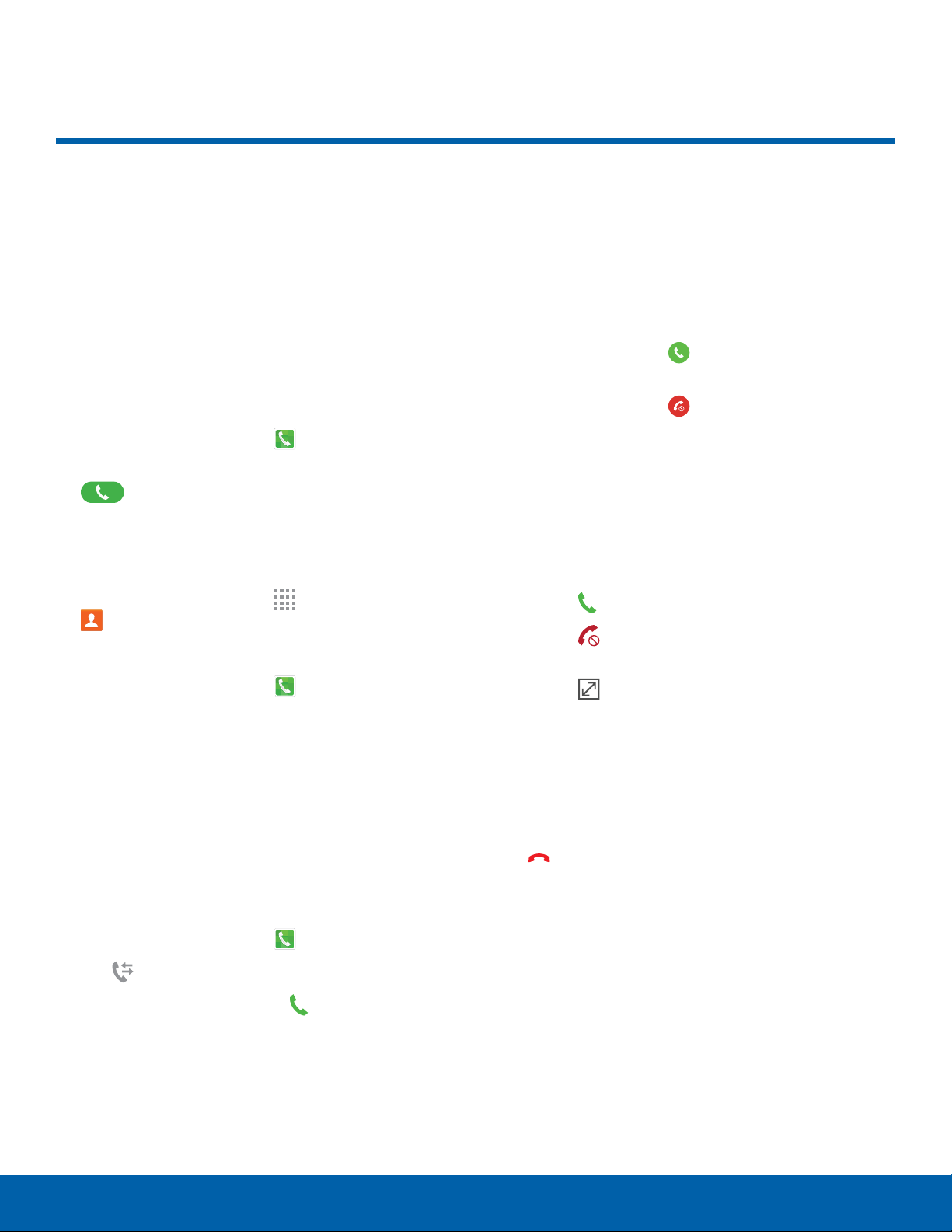
Make and Answer Calls
Learn how to make or answer
a call. Explore features and
functionality associated with
making or answering a call.
Make a Call
Make calls using the Phone app.
1. From a Home screen, tap Phone.
2. Enter a number on the keypad and tap
Dial.
Quickly Dial a Number from
YourContactsList
1. From a Home screen, tap Apps >
Contacts.
– or –
From a Home screen, tap
Phone > Contacts.
2. While viewing your contacts list, swipe your
finger across a contact to the right to call the
contact.
Dial a Recent Number
All incoming, outgoing, and missed calls are
recorded in the Call log. If the number or caller is
listed in your contacts list, the associated name
displays.
1. From a Home screen, tap Phone.
2. Tap Logs. A list of r
ecent calls displays.
3. Tap a contact, and then tap Call.
Answer a Call
When a call is received the phone rings and
displays the caller’s phone number or name if
storedin the contacts list.
At the incoming call screen:
•
Touch and drag Answer to the right to
answer the call.
•
Touch and drag Reject to the left to reject
the call and send it to your voicemail.
•
Touch and drag Reject call with message
upward, and select a message.
If you are using an app, a pop-up screen displays
for the incoming call.
► On the incoming call pop-up screen:
•
Tap Answer to answer the call.
•
Tap Reject to reject the call and send it to
your voicemail.
•
Tap Expand to exit the app and view the
main incoming call screen.
End a Call
Hang up when you finish your call.
► When you are ready to end your call, tap
End.
Calling
21
Make and Answer Calls
Loading ...
Loading ...
Loading ...