Loading ...
Loading ...
Loading ...
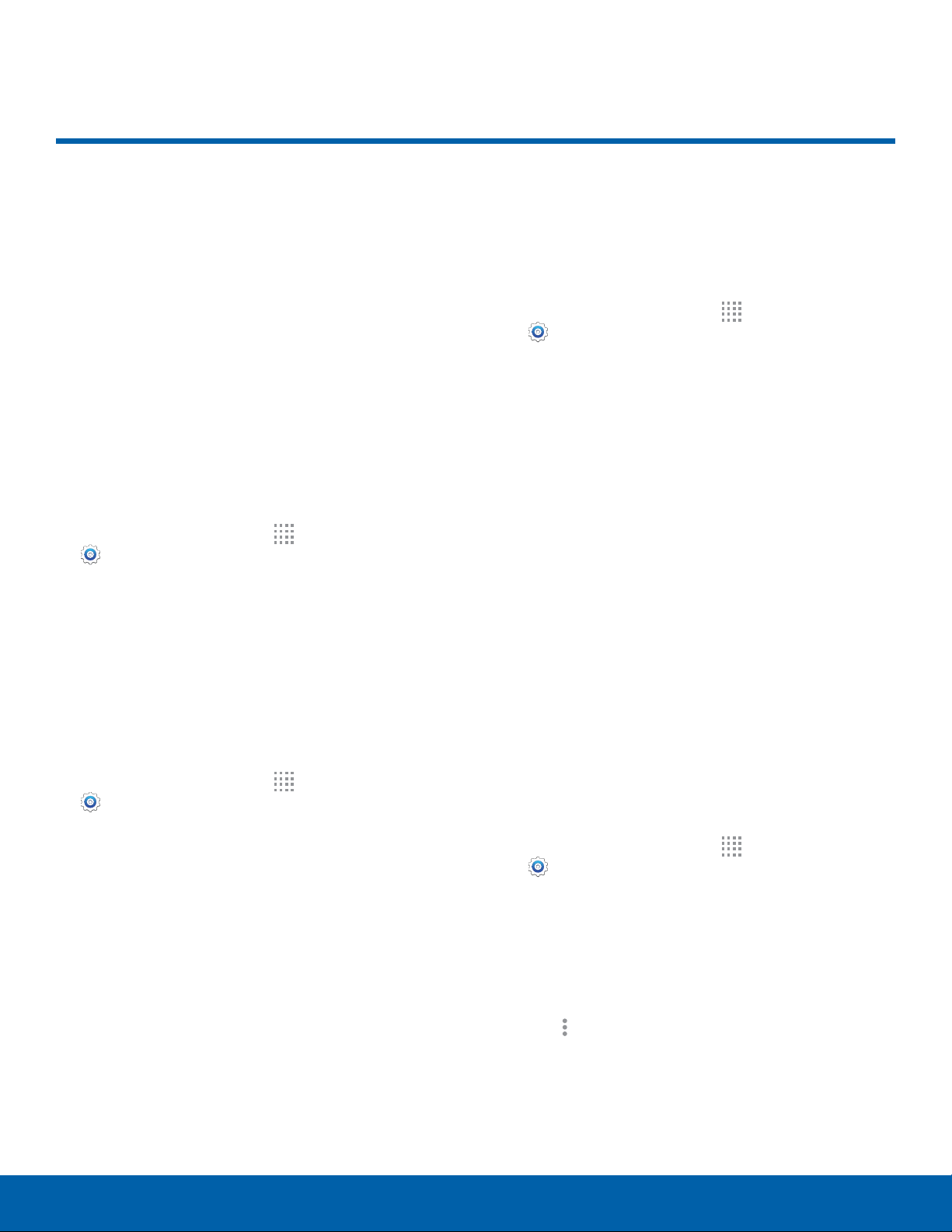
Wi-Fi
Wi-Fi is a term used for certain
types of Wireless Local Area
Networks (WLAN). Wi-Fi
communication requires access
to a Wireless Access Point
(WAP).
Turn Wi-Fi On or Off
Turning Wi-Fi on makes your device able to discover
and connect to compatible in-range WAPs.
1. From a Home screen, tap Apps >
Settings.
2. Tap Wi-Fi, and then tap ON/OFF to turn Wi-Fi on
or off.
Scan and Connect to a Wi-Fi
Network
Connect to an available Wi-Fi network.
1. From a Home screen, tap Apps >
Settings.
2. Tap Wi-Fi, and then tap ON/OFF to turn Wi-Fi on.
3. When Wi-Fi is first turned on, your device
automatically scans for available networks and
displays them.
4. Tap the network you want to connect to.
•
When you select an open network, you are
automatically connected to the network.
Otherwise, enter a password to connect.
Manually Connect to a
Wi-Fi Network
Manually set up and connect a Wi-Fi network.
1. From a Home screen, tap Apps >
Settings.
2. Tap Wi-Fi, and then tap ON/OFF to turn Wi-Fi on.
3. Swipe to the bottom of the network list and tap
Add Wi-Fi network.
4. Enter information about the Wi-Fi network:
•
Network SSID: Enter the name of the Wi-Fi
network.
•
Security: Select a security option and enter
your password.
•
Show advanced options: Tap if you need to
add advanced options such as Proxy settings,
IPsettings, or Key management.
5. Tap CONNECT to store the new information and
connect to your target WAP.
Wi-Fi Settings
The Wi-Fi settings menu allows you to set up many
of your device’s advanced Wi-Fi services.
1. From a Home screen, tap Apps >
Settings.
2. Tap Wi-Fi, and then tap ON/OFF to turn Wi-Fi on.
3. Tap Smart network switch if you want to
automatically switch between Wi-Fi and
mobile networks to maintain a stable Internet
connection.
4. Tap
Moreoptions for the following settings:
•
Scan: Scan for available Wi-Fi networks.
•
Wi-Fi Direct: Find compatible devices to
connect to directly over Wi-Fi.
Settings
60
Wi-Fi
Loading ...
Loading ...
Loading ...