Loading ...
Loading ...
Loading ...
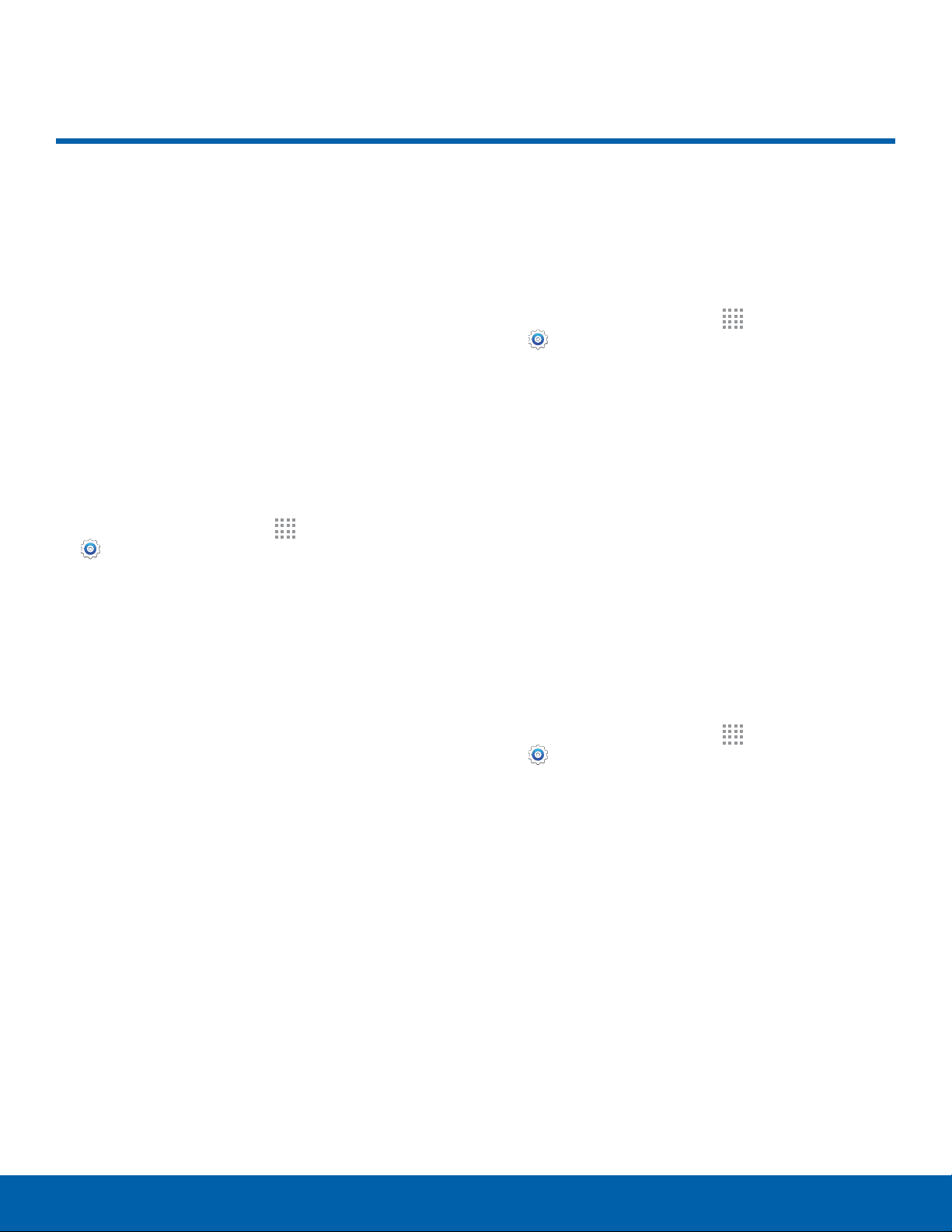
Sound and Notification Settings
Configure the sounds and
vibrations used to indicate
notifications, screen touches,
and other activities.
Volume
Set the system volume level, and set default volume
for call ringtones, notifications, and other audio.
Tip: You can also set System volume from the home
screen by pressing the Volume key.
1. From a Home screen, tap Apps >
Settings.
2. Tap Sounds and notifications > Volume and
then drag the sliders to set the default volume
for:
•
Ringtone
•
Media
•
Notifications
•
System
Sound Mode
You can switch between sound modes, while
preserving the individual sound settings you have
made.
1. From a Home screen, tap Apps >
Settings.
2. Tap Sounds and notifications > Sound mode,
and then choose a mode:
•
Sound: Use the sounds, vibrations, and
volume levels you have chosen in Sound
settings for notifications and alerts.
•
Vibrate: Vibrate for notifications and alerts.
This uses the Vibration intensity you choose in
Sound settings.
•
Mute: Your device plays no sounds or
vibrations. Onscreen reminders still display.
Vibrate When Ringing
Turn on vibrating alert when the phone is ringing.
1. From a Home screen, tap Apps >
Settings.
2. Tap Sounds and notifications >
Vibratewhenringing.
Settings
72
Sound and Notification Settings
Loading ...
Loading ...
Loading ...