Loading ...
Loading ...
Loading ...
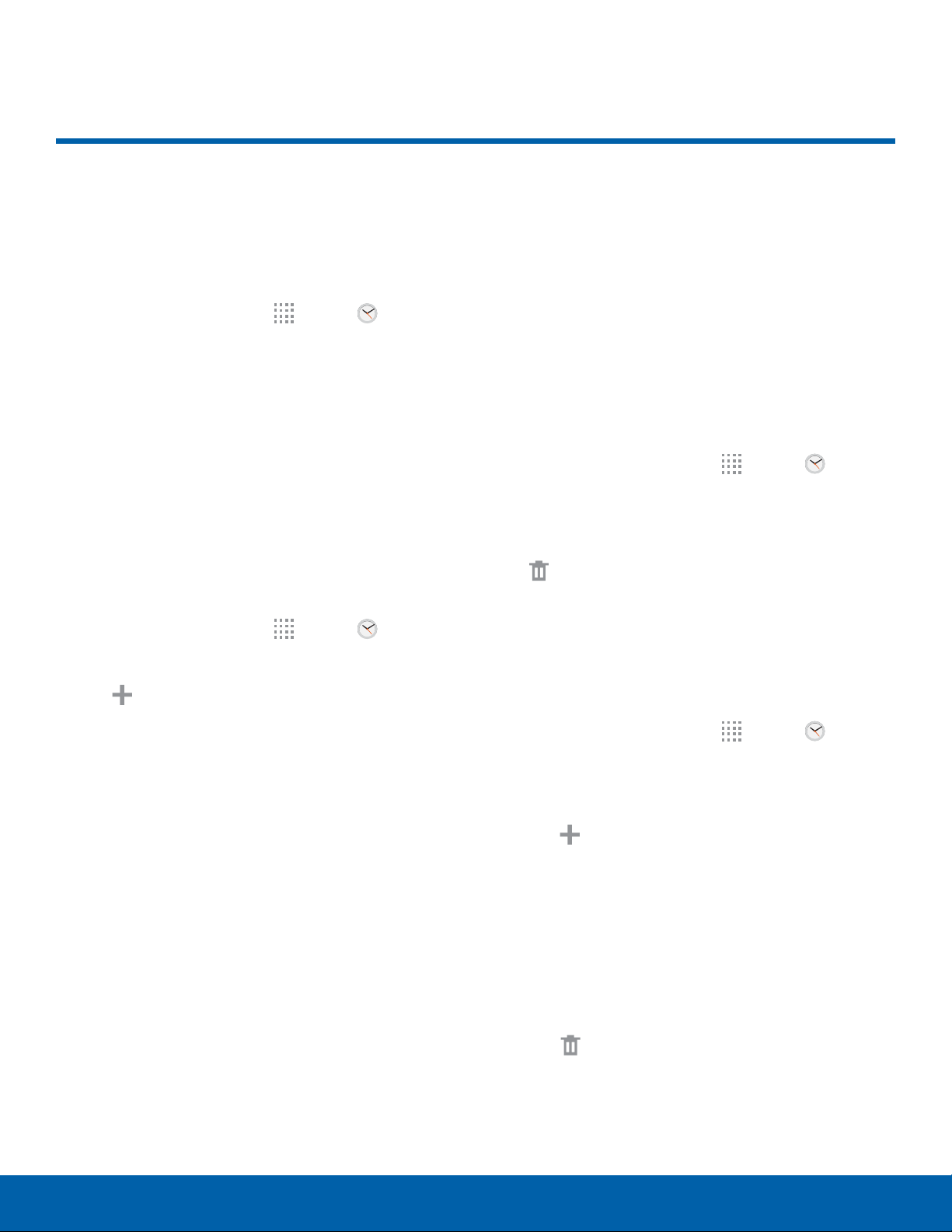
Clock
The Clock app offers features for
keeping track of time and setting
alarms.
1. From a Home screen, tap Apps > Clock.
2. Tap Alarm, World Clock, Stopwatch, or Timer
to use a feature:
Alarm
Set an alarm to ring at a specific time.
Create an Alarm
Create an alarm event. You can set one-time or
recurring alarms, and choose options for how to be
notified.
1. From a Home screen, tap Apps > Clock.
2. Tap the Alarm tab.
3. Tap
Create and se
t the following options:
•
Time: Tap the digits to set a time for the alarm.
•
Repeat: Set the days for the alarm.
•
Alarm type: Choose whether the alarm uses
sound, vibration, or sound and vibration to
alert you.
•
Alarm tone: If you have chosen an alarm type
that includes sound, choose a sound to play
for the alarm.
•
Volume: If you have chosen an alarm type
that includes sound, drag the slider to set the
volume of the alarm.
•
Snooze: Allow snoozing, and set interval and
repeat values for the alarm while snoozing.
•
Smart alarm: When on, the alarm starts
playing a tone at a low volume at an interval
before the alarm time, and slowly increase in
volume. Available when you have chosen an
alarm type that includes sound.
•
Name: Enter a name for the alarm.
4. Tap SAVE.
Delete an Alarm
Delete an alarm event.
1. From a Home screen, tap Apps > Clock.
2. Tap the Alarm tab and find the alarm in the
alarmlist.
3. Touch and hold the alarm to delete, and then tap
Delete.
World Clock
The world clock lets you keep track of the current
time in multiple cities around the globe.
1. From a Home screen, tap Apps > Clock.
2. Tap the World Clock tab.
To list a city on the main World Clock screen:
1. Tap
Add city and tap a city.
2. Repeat to add morecities.
To remove a city from the main World Clock screen:
1. Touch and hold the city you want to delete.
2. Tap the checkbox next to each city you want
to remove or tap the checkbox at top to select
allcities.
3. Tap
Delete.
Applications
37
Clock
Loading ...
Loading ...
Loading ...