Loading ...
Loading ...
Loading ...
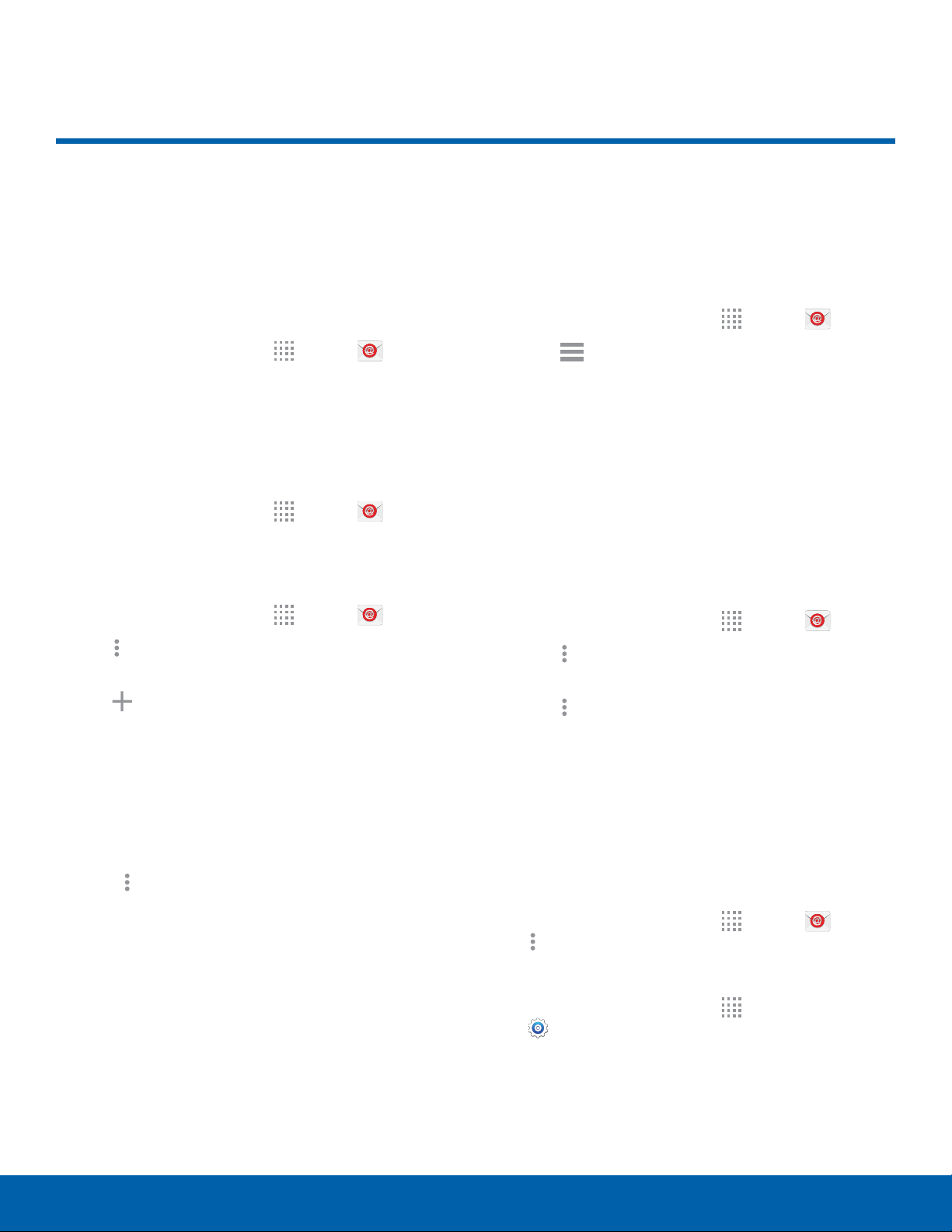
Email
Use the Email app to view and
manage all your email accounts
in one application.
To access Email:
► From a Home screen, tap Apps > Email.
Configure Email Accounts
You can configure Email for most accounts in just a
few steps.
1. From a Home screen, tap Apps > Email.
2. Follow the prompts to set up your email account.
To add additional accounts:
1. From a Home screen, tap Apps >
Email.
2. Tap Moreoptions > Settings >
Mana
geaccounts.
3. Tap Add account.
4. Follow the prompts to set up your email account.
•
The phone communicates with the appropriate
server to set up your account and synchronize
your email. When complete, your email
displays in the Inbox for the account.
Note: To configure email account settings at any
time, tap Moreoptions > Settings. T
ap the email
account to manage to display its settings.
Manage Multiple Email Accounts
You can view email you receive for all accounts on
the Combined view screen or you can view email
accounts individually.
1. From a Home screen, tap Apps > Email.
2. Tap Menu at the top left of the screen to
select:
•
Combined inbox: View all email in a
combinedinbox.
•
[Account Name]: View email for only one
email account.
Remove an Email Account
To remove an email account:
1. From a Home screen, tap Apps > Email.
2. Tap Moreoptions > Settings >
Mana
geaccounts.
3. Tap Moreoptions > Remove account.
4. Tap the account you want to remove, and then
tap DONE. Confirm if prompted.
Email Settings
These settings allow you to modify settings
associated with using the Email app.
1. From a Home screen, tap Apps > Email >
Moreoptions > Settings.
– or –
F
rom a Home screen, tap
Apps >
Settings> Applications > Email.
2. Tap an option and follow the prompts.
Applications
43
Email
Loading ...
Loading ...
Loading ...