Loading ...
Loading ...
Loading ...
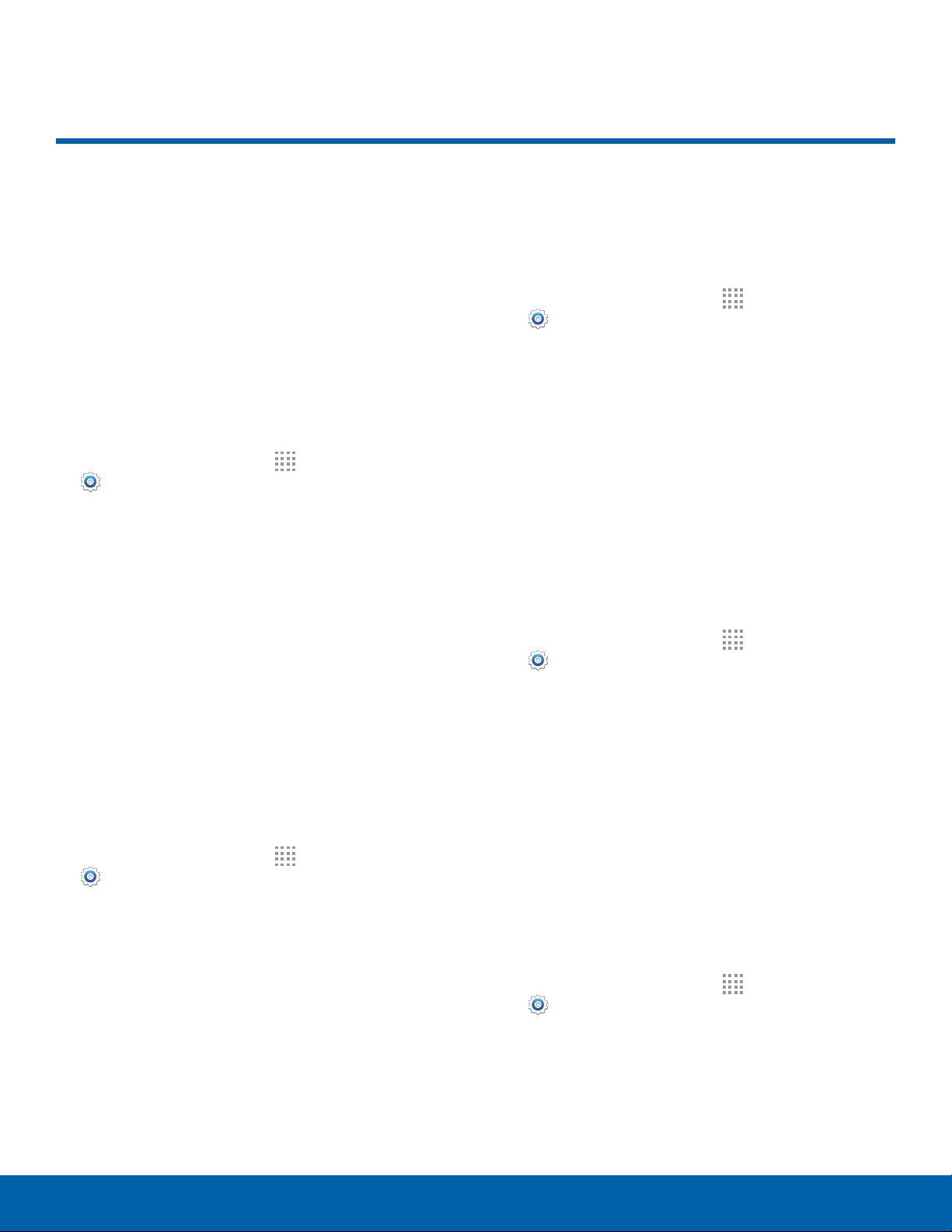
Display
Use these settings to configure
the appearance of your phone’s
display.
Wallpaper
Change the look of the Home and Lock screens
with wallpaper. You can display a favorite picture or
choose from preloaded wallpapers.
1. From a Home screen, tap Apps >
Settings >
Display.
2. Tap Wallpaper.
3. Tap Home screen, Lock screen, or
Homeandlock screen.
4. Tap an image to preview it, and then tap
SETASWALLPAPER.
•
Tap From Gallery to use other images on your
phone as wallpaper.
LED Indicator
Select which functions (such as charging or low
battery) the LED indicator on the front of the device
displays.
1. From a Home screen, tap Apps >
Settings >
Display.
2. Tap LED indicator for options:
•
Charging: A red LED illuminates when the
phone is charging.
•
Low battery: A red LED blinks when battery
power is low.
•
Notifications: A blue LED illuminates when
there is a new notification.
•
Voice recording: A blue LED blinks when
voice recording is in progress.
Notification Panel
Customize the order of the Quick setting buttons on
the Notification panel.
1. From a Home screen, tap Apps >
Settings >
Display.
2. Tap Notification panel.
3. Touch and hold, then drag buttons to
reorderthem.
4. Tap Reset to use the default layout:
Brightness
Adjust the screen brightness to suit your
surroundings or personal preference. You may also
want to adjust screen brightness to conserve battery
power.
1. From a Home screen, tap Apps >
Settings >
Display.
2. Tap Brightness.
3. Drag the Brightness slider to the right for a
brighter display.
Note: You can also adjust Brightness from the
Notification panel. Drag down the Status bar from the
top of the screen to find the Brightness options.
Auto Rotate Screen
Use the front camera to rotate the screen based on
the orientation of your face.
1. From a Home screen, tap Apps >
Settings >
Display.
2. Tap Auto rotate screen to enable.
Settings
75
Display
Loading ...
Loading ...
Loading ...