Loading ...
Loading ...
Loading ...
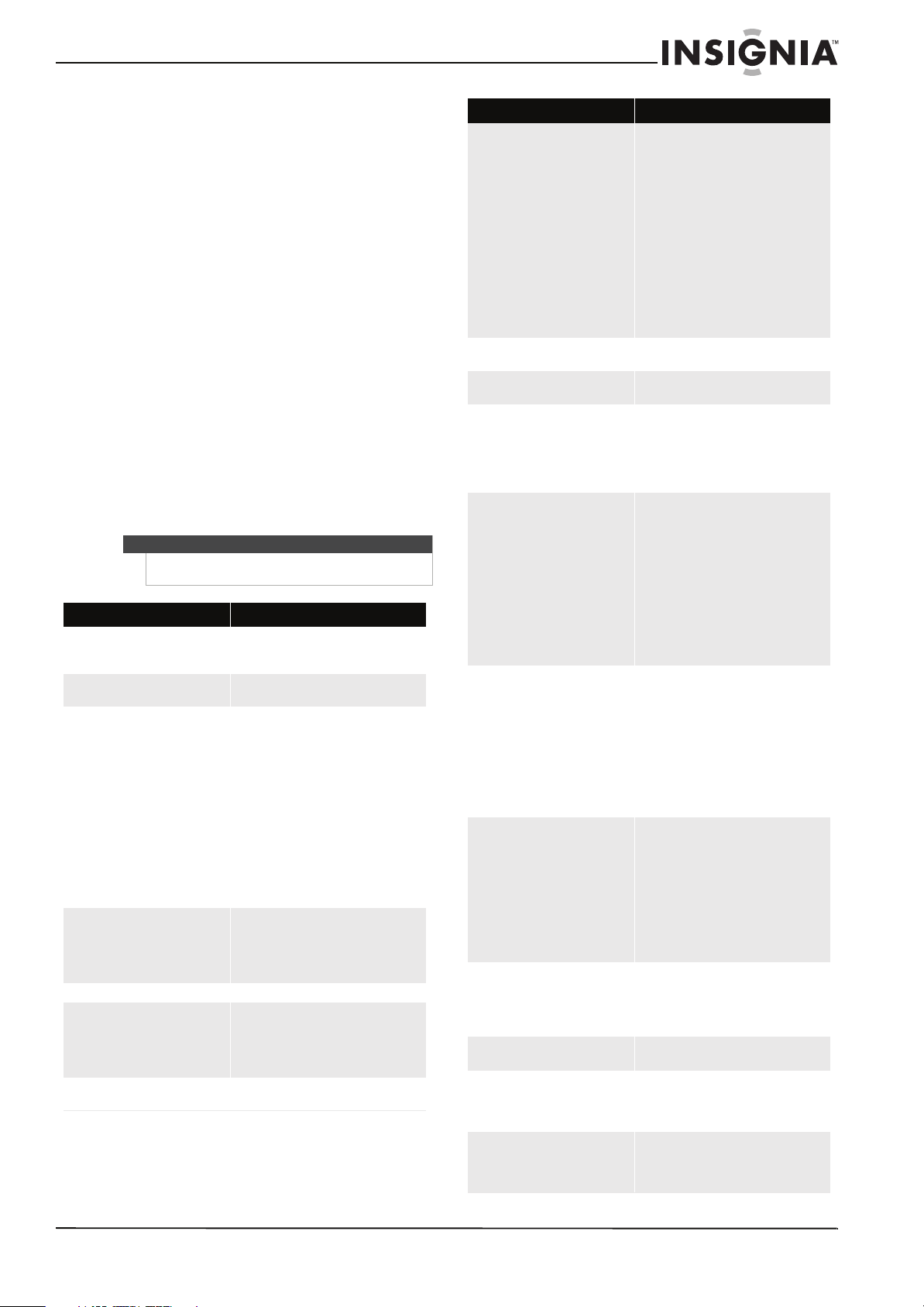
47
www.insigniaproducts.com
Maintaining
• Do not use your TV in areas that are too hot or too
cold, because the cabinet may warp or the screen
may malfunction. Your TV works best in
temperatures that are comfortable to you.
• Do not place your TV in direct sunlight or near a
heat source.
Cleaning the TV cabinet
Clean the cabinet with a soft, lint-free cloth. Do not
use the cleaning cloth that came with your TV to
clean the cabinet. If the cabinet is especially dirty,
moisten a soft, lint-free cloth in a weak detergent
solution, squeeze the excess moisture from the
cloth, then wipe the screen or cabinet with the
cloth. Use a clean cloth to dry the screen or cabinet.
Cleaning the TV screen
Clean the screen with the cleaning cloth or a soft,
lint-free cloth. Do not use the cleaning cloth to
clean other parts of your TV.
Troubleshooting
Warning
Do not try to repair your TV yourself. Refer all service
to a qualified service technician.
Problem Solution
Poor picture quality.
• Try another channel.
• Adjust the antenna.
• Check all wire connections.
Poor sound quality.
• Try another channel.
• Adjust the antenna.
No picture or sound.
• Try another channel.
• Press INPUT to make sure the
correct video input source is
selected. For more information, see
“Selecting the video input source”
on page 21.
• Make sure that the power cord is
connected to your TV and a surge
protector or working power outlet.
If you use a surge protector, make
sure that it is turned on.
• Check the antenna connections.
• Press MUTE to make sure that the
sound is not muted.
No sound or sound is too low at
maximum volume.
• First, check the volume of devices
connected to your TV (such as the
cable or satellite TV box, DVD
player, or VCR). Then, adjust the TV
volume accordingly.
Picture rolls vertically. • Check all connections.
Your TV operates erratically.
• Turn off the surge protector or
unplug the power cord for 30
seconds, then turn on the surge
protector or plug the power cord
back in and turn on your TV.
Your TV does not turn on.
• Test the power outlet to make sure
that it is working.
Remote control does not work.
• Make sure that there are no
obstacles between the remote
control and the remote control
sensor on the front of your TV.
• Make sure that batteries are
inserted into the remote.
• Make sure that the + and –
symbols on the batteries match the
+ and – symbols inside the battery
compartment.
• Clean the upper edge of the remote
control (transmission window).
• Check the battery terminals.
• Replace the remote control
batteries.
Digital broadcasting screen problem.
• Check the digital signal strength.
• Adjust the antenna.
The image is too light or too dark.
• Adjust the brightness and contrast.
• Adjust the fine tuning.
The image is too large or too small.
•Adjust the Picture Size settings.
For more information, see
“Adjusting the TV picture” on
page 24.
• Press ZOOM to select a different
aspect ratio.
The visual qualities of digital channels
vary.
• The visual qualities of digital
channels may vary depending on
the original production method
(analog or digital). If the original
production method is digital, the
visual quality is high. If the original
production method is analog, the
program has been converted to
digital and visual quality may be
lower.
• The visual quality is of an
SD (standard definition) grade.
Screen is black and power indicator
light blinks steadily.
If your TV is connected to a computer:
• Your TV may be in power-saving
mode. Move the mouse or press a
keyboard key.
• Check the cable connections.
If your TV is connected to an external device:
• Your TV may be in power-saving
mode. Press INPUT.
• Turn your TV off, then on again.
• Check the cable connections.
The TV caption shows HD, but the
visual quality is poor.
• The HD (high definition) caption
that appears when switching
channels or when pressing
DISPLAY on the remote control
means the selected channel is a
digital channel. If the broadcasting
station converts an analog signal
into digital and transmits the
signal, the visual quality may not
be perfect.
A distorted picture appears in the
corner of the screen.
• If Screen Fit is selected in some
external devices, a distorted picture
may appear in a corner of the
screen. This symptom is caused by
external devices, not the TV.
A strange sound is heard.
• This is caused by minor systems
operation and is not a defect.
Pixels are visible on the screen.
• There may be few bright or dark
pixels on the screen. These pixels
have no impact on the
performance of the product.
The Resets all settings to the default
values message appears.
• This appears when you press and
hold EXIT for a several seconds. The
product settings are reset to the
factory defaults.
Problem Solution
Loading ...
Loading ...
Loading ...