Loading ...
Loading ...
Loading ...
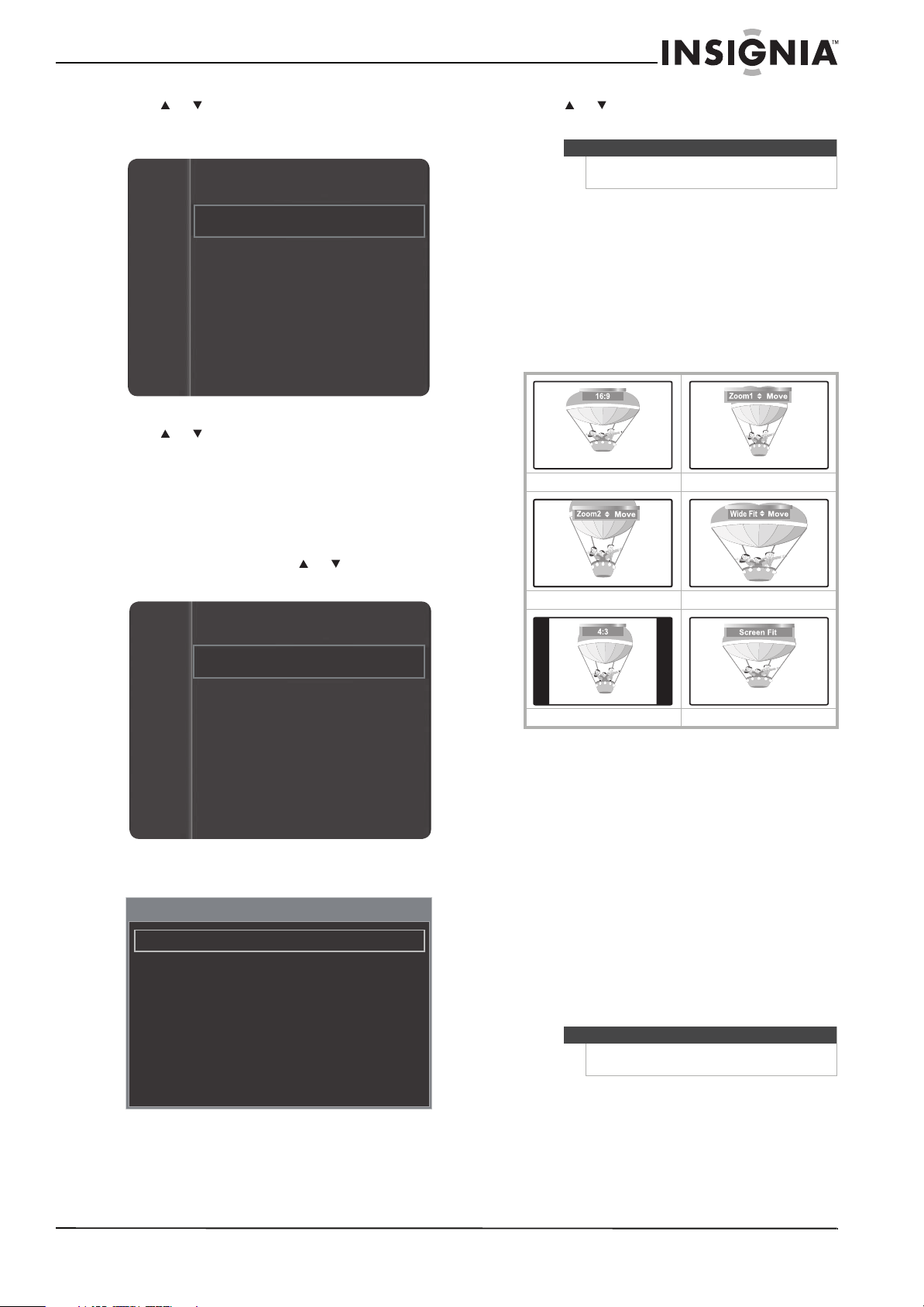
25
www.insigniaproducts.com
3 Press or to highlight Brightness Sensor,
then press ENTER. The Brightness Sensor menu
opens.
4 Press or to highlight On or Off, then press
ENTER.
5 Press RETURN to return to the previous menu or
EXIT to close the menu.
Adjusting advanced picture settings
To adjust advanced picture settings:
1 On the Picture menu, press or to highlight
Picture Options.
2 Press ENTER to access the Picture Options menu.
3 Press or to highlight an option, then press
ENTER to access the option.
You can select:
• Color Tone—Selects the color tone. You can
select Cool, Normal, Warm1, or Warm2.
Warm1 and Warm2 are only available if the
Mode option is set to Movie.
• Size—Sets the picture aspect ratio. The
availability of these options depends on the
video input source. For more information, see
“Picture sizes available for input sources” on
page 26.
You can select:
• 16:9—Sets the picture to the 16:9 aspect
ratio.
• Zoom1—Stretches the 16:9 aspect ratio
picture vertically.
• Zoom2—Stretches the Zoom1 picture
vertically.
• Wide Fit—Stretches the picture both
horizontally and vertically to display the
optimal picture.
• 4:3—Sets the picture to the 4:3 aspect
ratio.
• Screen Fit—Displays the full native HD
signal that cannot be viewed using a
normal TV.
For more information about adjusting the picture,
see “Adjusting the picture size” on page 26.
• Digital Noise Filter—(Digital Noise
Reduction) Reduces noise (static and
ghosting) that may appear on the screen. You
can select Off, Low, Medium, High, or Auto.
Channel
Setup
Input
Brightness sensor
Software Upgrade
Energy Saving
: Off
: Off
Picture
Sound
Channel
Setup
Input
Color
Tint (G/R)
Picture Options
Picture Reset
Picture Options
Color Tone : Normal
Size : 16:9
Digital Noise Filter
HDMI Black Level : Normal
Film Mode : Off
Screen Burn Protection
: Auto
Note
You may have to scroll down to see all the
options.
16:9 Zoom1
Zoom2 Wide Fit
4:3 Screen Fit
Note
You can also press ZOOM one or more times
to select the picture size.
Loading ...
Loading ...
Loading ...