Loading ...
Loading ...
Loading ...
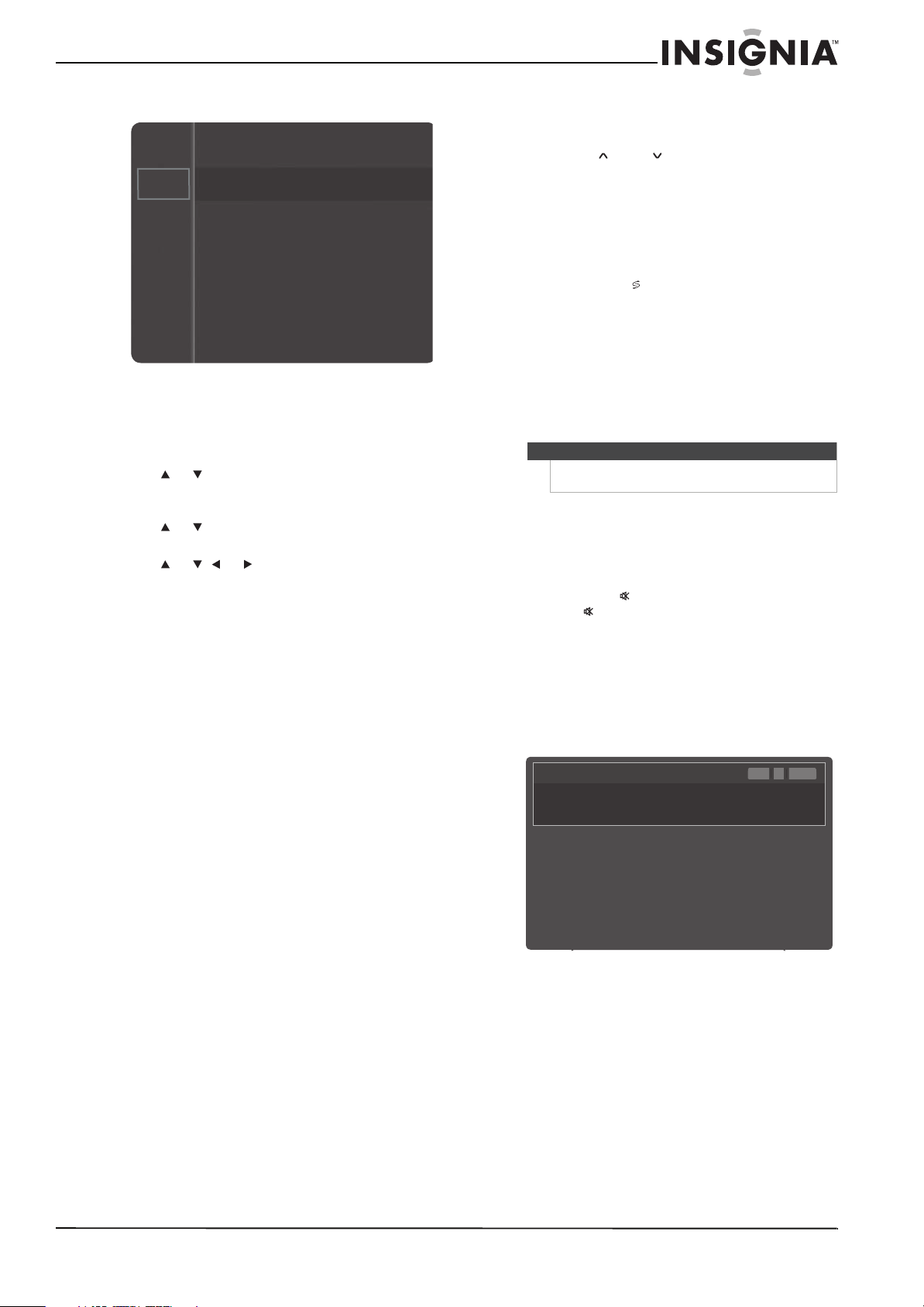
23
www.insigniaproducts.com
Input menu
Navigating the menus
To navigate the on-screen menus:
1 Press MENU to open the on-screen menu.
2 Press or to highlight a menu, then press
ENTER to access the menu. You can select
Picture, Sound, Channel, Setup, or Input.
3 Press or to highlight an option, then press
ENTER to access the option.
4 Press or , or to highlight a setting or
adjust the option, then press ENTER to confirm.
5 Press RETURN to return to the previous menu or
EXIT to close the menu.
Selecting a channel
To select a channel:
• Press CH or CH to go to the next higher or
lower channel in the channel list.
• Press the number buttons to directly select a
channel. For example, if you want to view
channel 27, press 2, then press 7. Your TV goes
to the channel in a few seconds. If you want to
go to the channel quicker, enter the channel
number, then press ENTER.
• Press RECALL to go to the last viewed
channel.
• To select a digital sub-channel, press the
number buttons to select the main digital
channel, press — (dash), then press the
number button for the sub-channel. Wait for
the channel to change, or press ENTER to
immediately change the channel. For
example, to tune to channel 5.1, press 5, —,
then 1.
Adjusting the volume
To adjust the volume:
• Press VOL – or VOL + to decrease or increase
the volume.
• Press MUTE to turn off the sound. Press
MUTE again (or press VOL– or VOL+) to
turn the sound back on.
Displaying additional information
To display additional information:
1 Press DISPLAY. Your TV displays status
information, such as the channel number, type
of sound, and picture and sound settings.
2 To close the display, press DISPLAY again or
wait about 10 seconds.
Source List
Edit Name
Setup
Input
Notes
You can press the number buttons to go to a channel
that was skipped in the channel scanning.
TV #1
Fri, Dec 19 2:05 am
M. Spillane’s Mike Hammer
Bonocrunch
DTV Cable
13-1
Dolby Digital
480i 4:3 USA
Loading ...
Loading ...
Loading ...