Loading ...
Loading ...
Loading ...
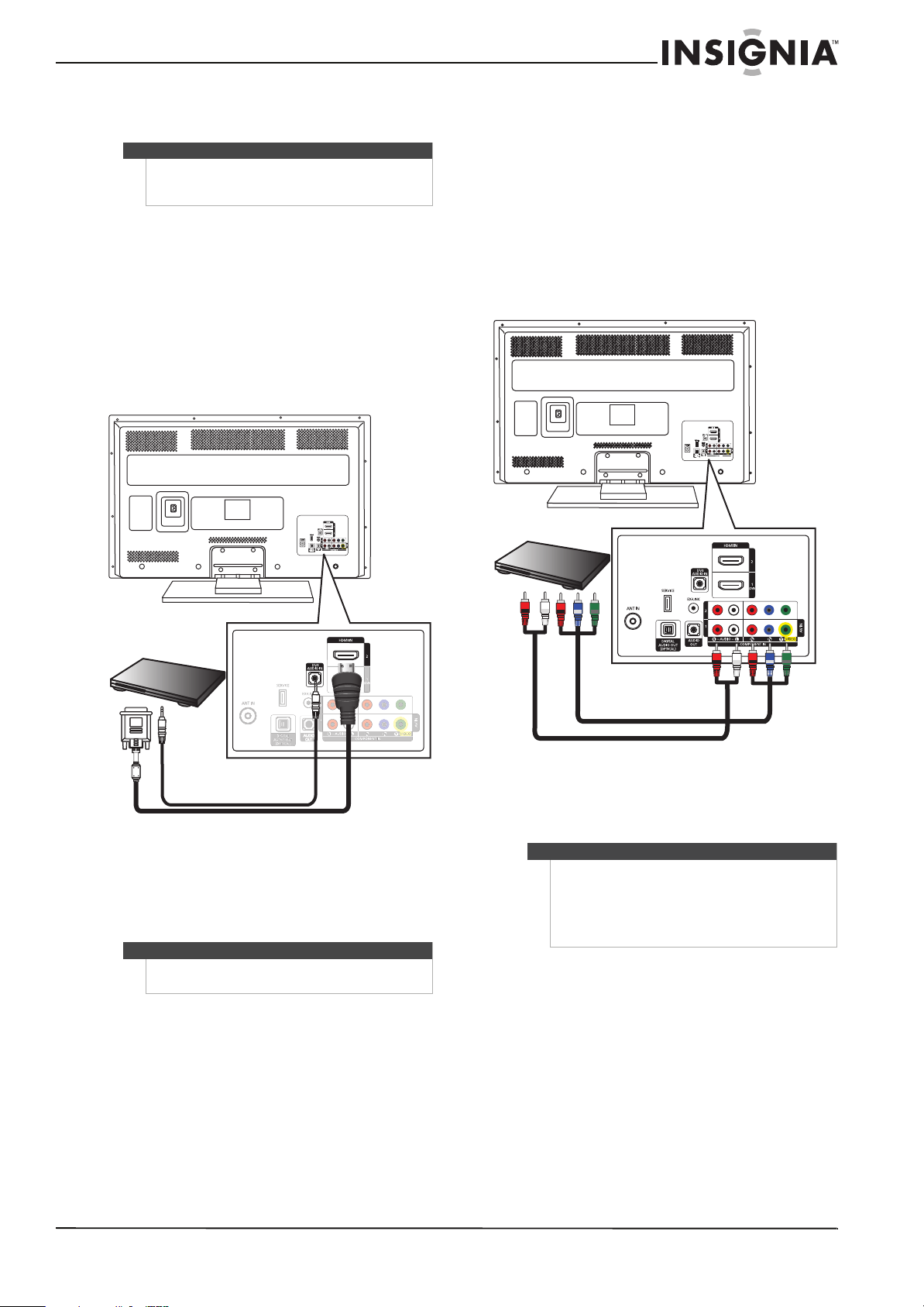
15
www.insigniaproducts.com
Using DVI (same as HDMI but requires a audio
connection)
To connect a DVD or Blu-ray player using DVI:
1 Make sure that your TV’s power cord is
unplugged and the DVD or Blu-ray player is
turned off.
2 Connect an HDMI-DVI adapter (not included) to
one end of an HDMI cable (not included).
3 Connect the HDMI-DVI adapter to the DVI OUT
jack on the DVD or Blu-ray player, then connect
the other end of the cable to the HDMI 1 (DVI)
jack on the back of your TV.
4 Connect a 3.5 mm audio cable (not included) to
the DVI AUDIO IN jack on the back of your TV
and to the AUDIO OUT jack on the DVD or
Blu-ray player.
5 Plug your TV’s power cord into a power outlet,
turn on your TV, then turn on the DVD or Blu-ray
player.
6 Press INPUT one or more times to select
HDMI1/DVI.
Using component video (better)
To connect a DVD or Blu-ray player using
component video:
1 Make sure that your TV’s power cord is
unplugged and the DVD or Blu-ray player is
turned off.
2 Connect a component video cable (not
included) to the COMPONENT IN 1 or
COMPONENT IN 2 Y/P
B/PR jacks on the back of
your TV and to the COMPONENT OUT jacks on
the component video device.
3 Connect an audio cable to the L/R AUDIO jacks
on the back of your TV and to the L/R AUDIO
OUT jacks on the component video device.
4 Plug your TV’s power cord into a power outlet,
turn on your TV, then turn on the DVD or Blu-ray
player.
5 Press INPUT one or more times to select
Component1 or Component2.
Note
A DVI device must be connected to the HDMI 1/DVI
jack. If you connect a DVI device to another HDMI
jack, you will not hear audio.
Note
When you connect the audio using the
DVI AUDIO IN jacks, the audio output is analog.
Back of TV
DVD/Blu-ray player
HDMI cable with HDMI-DVI adapter
3.5 mm audio cable
Notes
When you connect the audio using the L and R
AUDIO jacks, the audio output is analog.
You can connect the video to the COMPONENT IN 1
or COMPONENT IN 2 video jacks and connect the
audio to the DIGITAL AUDIO OUT jack to get digital
audio output.
Back of TV
DVD/Blu-ray player
Component video cable
Audio cable
Some cables are
color-coded to match
color-coded jacks.
Loading ...
Loading ...
Loading ...