Loading ...
Loading ...
Loading ...
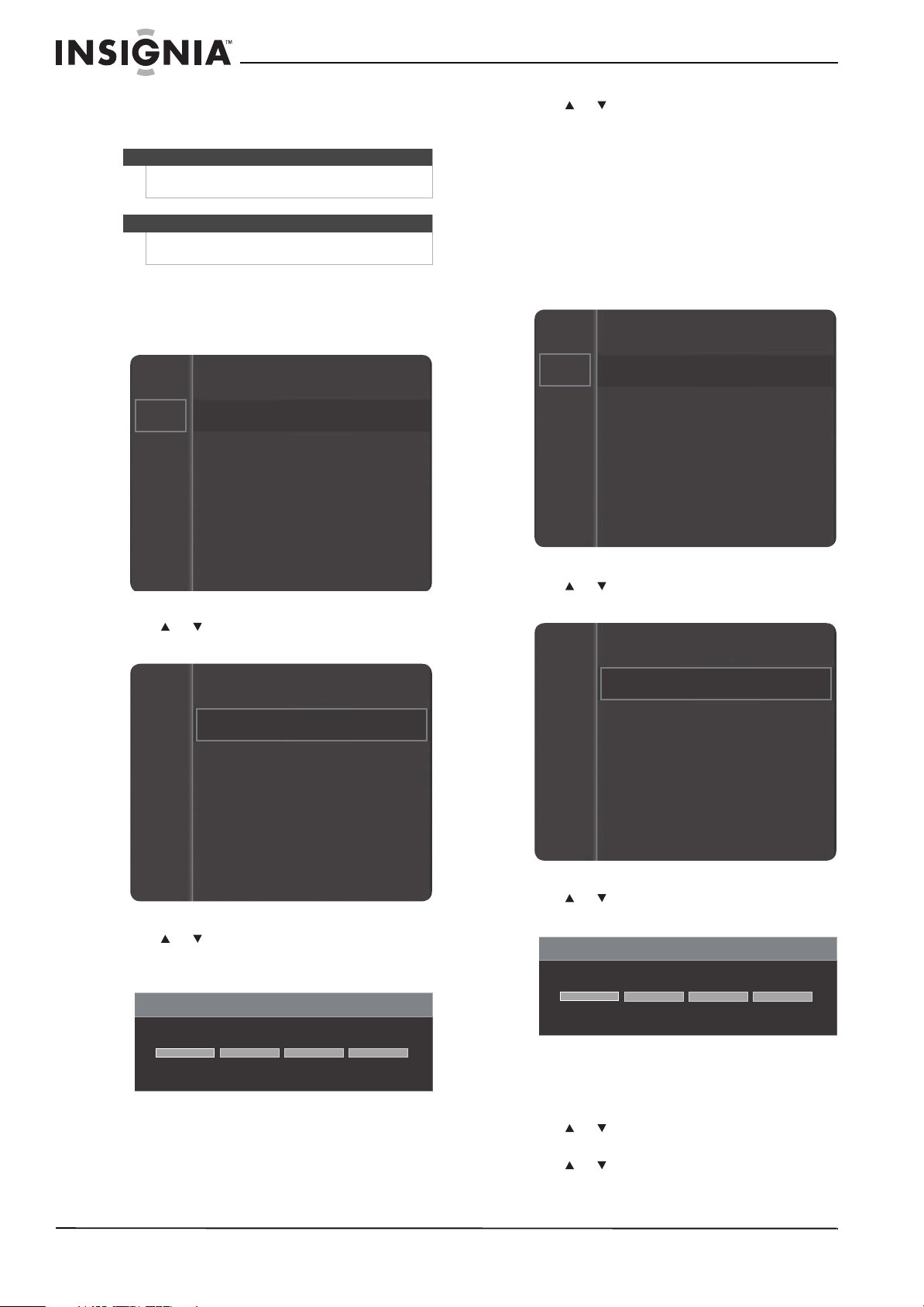
34
www.insigniaproducts.com
Setting parental controls
Setting or changing the password
To set up a password:
1 Press MENU. The on-screen menu opens.
2 Press or to highlight Setup, then press
ENTER to access the Setup menu.
3 Press or to highlight V-Chip, then press
ENTER to access the V-Chip password screen
opens.
4 Press the number buttons to enter the
password, then press ENTER. The default
password 0000. If you foget the password, you
need to reset your TV to the factory defaults. See
“Resetting settings to the defaults” on page 45.
5 Press or to highlight Change PIN, then
press ENTER.
6 Press the number buttons to enter the new
password, press ENTER, then enter the new
password again and press ENTER.
7 Press RETURN to return to the previous menu or
EXIT to close the menu.
Turning parental controls on or off
To set parental control levels:
1 Press MENU. The on-screen menu opens.
2 Press or to highlight Setup, then press
ENTER to access the Setup menu.
3 Press or to highlight V-Chip, then press
ENTER to access the V-Chip menu.
4 Press the number buttons to enter the
password, then press ENTER. The default
password is 0000.
5 Press or to highlight V-Chip Lock, then
press ENTER.
6 Press or to highlight On or Off, then press
ENTER.
Note
Parental controls are not available in HDMI or
component video mode.
Note
Unless otherwise noted, all tasks in this section are
based on using the remote control.
Mode : Standard
Contrast
: 95
Brightness
: 45
Sharpness
: 50
Color
: 50
Tint (G/R)
: G50/R50
Picture
Sound
Channel
Setup
Input
Cell Light : 10
Channel
Setup
Input
Language
Plug & Play
Time
Game Mode
: Off
V-Chip
Caption
Energy Saving
: Off
:English
V-Chip
Enter PIN
Mode : Standard
Contrast
: 95
Brightness
: 45
Sharpness
: 50
Color
: 50
Tint (G/R)
: G50/R50
Picture
Sound
Channel
Setup
Input
Cell Light : 10
Channel
Setup
Input
Language
Plug & Play
Time
Game Mode
: Off
V-Chip
Caption
Energy Saving
: Off
:English
V-Chip
Enter PIN
Loading ...
Loading ...
Loading ...