Loading ...
Loading ...
Loading ...
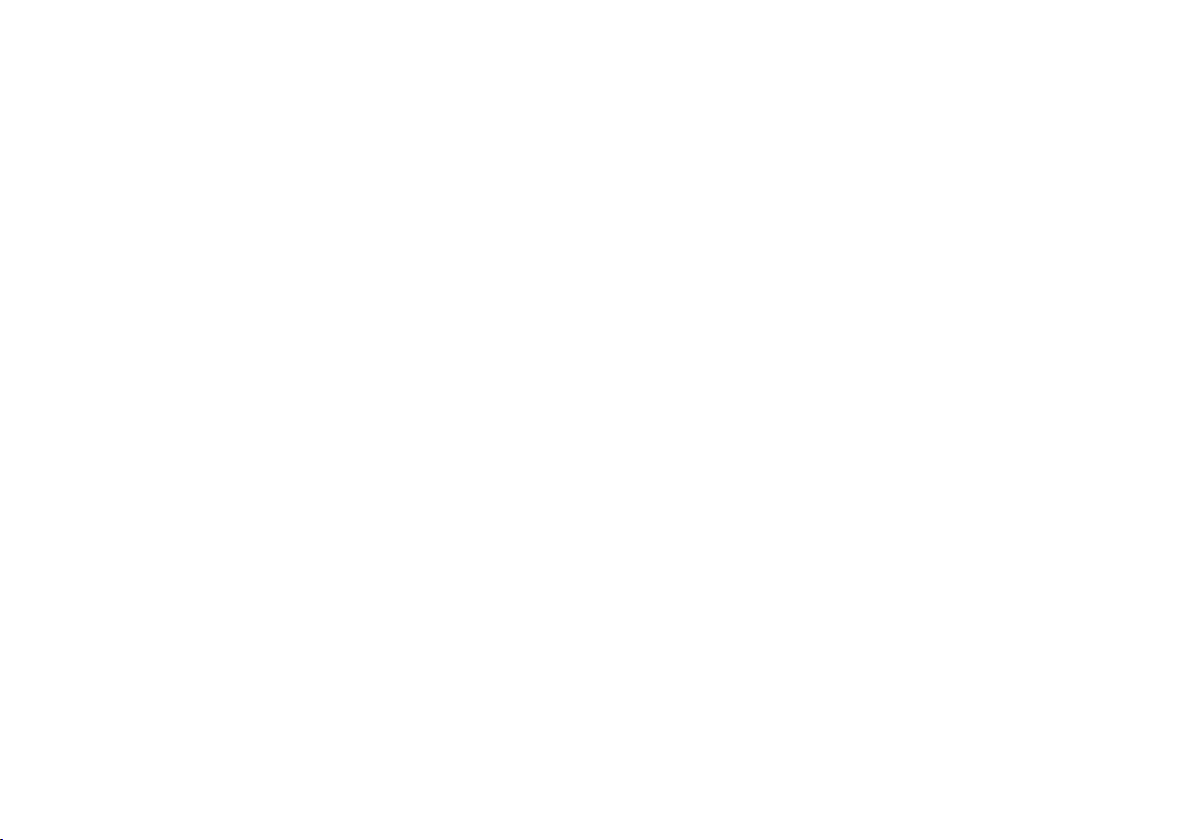
INFOTAINMENT
* Option/accessory, for more information, see Introduction.
447
appear on the screen. Enter the text of your
choice and tap
Search for detailed information if
available.
Nearby
Tap for a list of service stations in the vicinity of
the vehicle, with the nearest station at the top of
the list.
The following information will be provided where
available:
•
For vehicles using gasoline, the price infor-
mation for regular gasoline (unless another
grade/type of fuel has been selected in
Select fuel type)
•
For electric vehicles/hybrids, information
about charging stations, showing the total
number of charging ports and the number of
ports currently not in use
•
the distance to the station
•
a star icon to set the service station as a
favorite
Tap the name of a service station to display more
detailed information.
For guidance to the service station, tap the
Start
navigation or Add as waypoint buttons. See
the Sensus Navigation supplement for additional
information about using the navigation system.
Recommended
Tap for a list of service stations near the vehicle,
displayed according to the price of regular gaso-
line (unless another grade/type of fuel has been
selected in
Select fuel type) or of stations
offering the greatest number of available charg-
ing ports for electric vehicles/hybrids. The station
offering the lowest price/most available charging
ports will be displayed at the top of the list. Tap
the name of a service station to display more
detailed information.
Favorites
Tap for a list of service stations that have been
stored as favorites. See also the heading
Favorites in the article "SiriusXM Travel Link" for
information explaining how to create favorites.
Tap the name of a service station to display more
detailed information.
In addition to the
Select fuel type button at the
bottom of the screen, tap the Edit button to
delete individual stations from the list or tap
Delete all to clear the list. Tap Done to return to
the previous screen.
Brands
1.
Tap
Brands to display a list of service sta-
tion brands in the area.
2. Tap a brand to display a list of service sta-
tions affiliated with that brand (e.g., BP,
Exxon, etc.).
3. Tap the name of a service station to display
detailed information.
In addition to the
Select fuel type button at the
bottom of the screen, tap the Sort button to
arrange the list according to
Nearest or
Recommended. Tap Done to return to the pre-
vious screen.
Related information
•
SiriusXM Travel Link* (p. 443)
•
Octane rating (p. 392)
•
Opening/closing the fuel filler door (p. 393)
•
Fuel (p. 391)
Loading ...
Loading ...
Loading ...