Loading ...
Loading ...
Loading ...
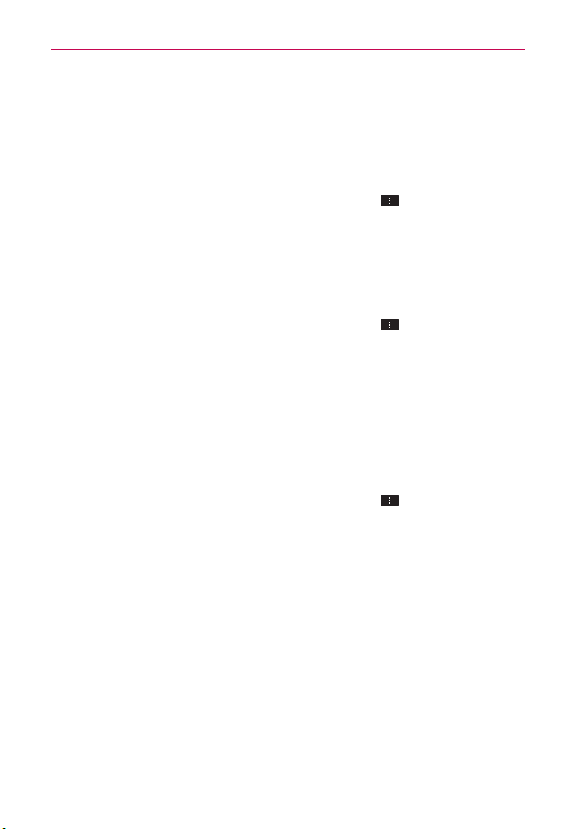
76
Web
Tap Never if you don’t want Chrome to save your username and
password for the website you’re on.
The information below applies to Chrome for Android only.
Delete a saved password
1. From the Chrome application, tap the Menu Key
> Settings > Save
passwords.
2. Tap the password that you want to remove.
3. Tap Delete.
Change password settings
1. From the Chrome application, tap the Menu Key
> Settings > Save
passwords.
2. Tap the site that you want to remove from the Never saved list.
3. Tap Delete.
Manage content settings
Adjust the type of content that websites can show and the information
they can use to enhance your web experience.
1. From the Chrome application, tap the Menu Key
> Settings.
2. Tap Content settings.
Accept cookies Checkmark to enable websites to store small files on
your device in order to save your preferences on websites or keep
you signed in. Deselect it to prevent webpages from storing cookies
on your mobile device.
Enable JavaScript Checkmark to enable JavaScript. Many web
developers use JavaScript to make their websites more interactive.
Sites may function correctly only if they can run JavaScript on your
mobile device.
Block pop-ups Checkmark to prevent websites from showing
additional windows automatically.
Loading ...
Loading ...
Loading ...