Loading ...
Loading ...
Loading ...
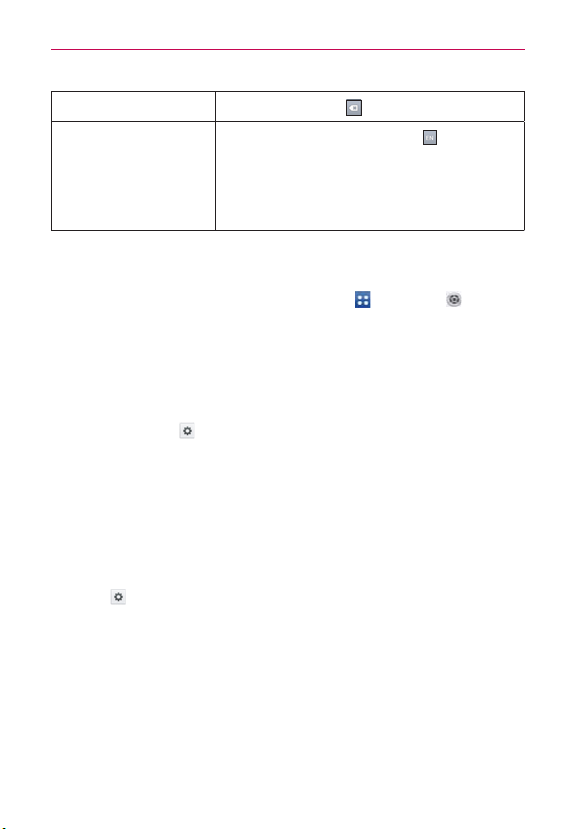
29
The Basics
Delete a character
Tap the Delete Key
Language toggle
Tap and hold the Language Key
to open a
dialog box to set the languages to toggle
between.
NOTE This key is only available when multiple languages
have been enabled for text entry.
Text input settings
To change your text entry settings and see the dictionary of terms you’ve
used, from the Home screen, tap the Apps Key
> Settings >
Language & input. The following options are available in the KEYBOARD
& INPUT METHODS section.
Default - Allows you to choose the default keyboard to use when
entering text.
Google voice typing - Checkmark to select Google voice typing to
enter text. Tap
to change the Google voice typing settings.
Choose input languages: Allows you to select the languages to
support with Google voice typing.
Block offensive words: Checkmark to hide recognized offensive text.
Download offline speech recognition: Enables voice input while
offline.
LG Keyboard - Checkmark to select the LG Keyboard to enter text.
Tap
to change the following settings.
Input language & type: Allows you to select the keyboard language
and type.
Word suggestion: Allows you to set word prediction and auto word
correction.
Auto capitalize: Checkmark so capitalize the first letter of the word
automatically.
Auto punctuation: Checkmark to insert a period when double tapping
the space key.
Loading ...
Loading ...
Loading ...