Loading ...
Loading ...
Loading ...
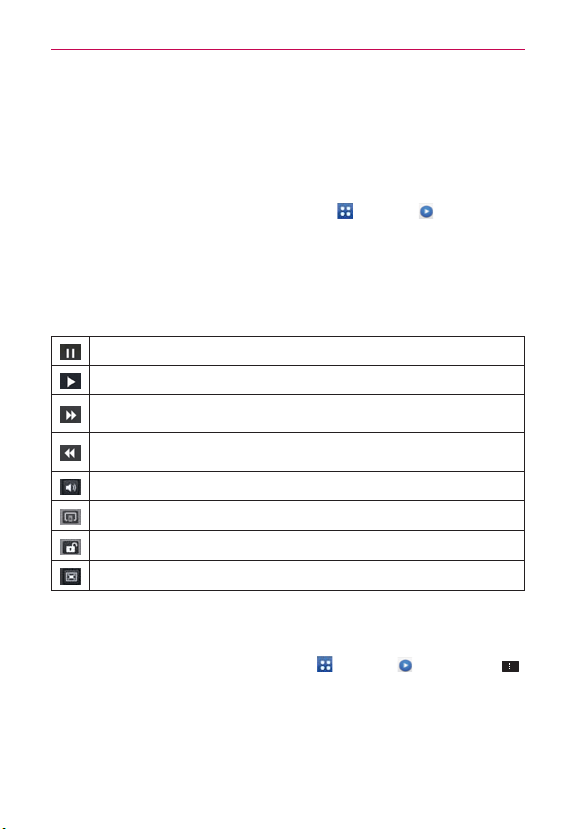
132
Entertainment
Videos
You can play a wide variety of videos using the Videos.
NOTE Supported file formats are dependent on the software version of the phone.
To open the Videos application
1. From the Home screen, tap the Apps Key > Videos .
2. Tap the video you want to play.
Playback controls
Tap the screen to display the playback controls. The following options allow
you to control the video playback:
Tap to pause playback.
Tap to play the video file.
Tap to fast-forward playback in 10 seconds of the video. Touch and hold to fast-forward
playback in about 3 second increments.
Tap to rewind playback in 10 seconds of the video. Touch and hold to rewind playback in
3 second increments.
Tap to display a sliding scale to adjust the volume of the video.
Tap to share the video via SmartShare.
Tap to lock the screen to prevent accidental screen taps while viewing videos.
Tap to change the screen size for the video.
Videos options
The following options are available from the Videos Options menu.
From the Home screen, tap the Apps Key
> Videos > Menu Key .
Auto play next: Tap to choose On or Off. The On setting
automatically plays the next video in the list after the video ends.
The Off setting displays your video list after the video ends.
Delete: Tap to select video(s) to delete. Checkmark each video to
Loading ...
Loading ...
Loading ...