Loading ...
Loading ...
Loading ...
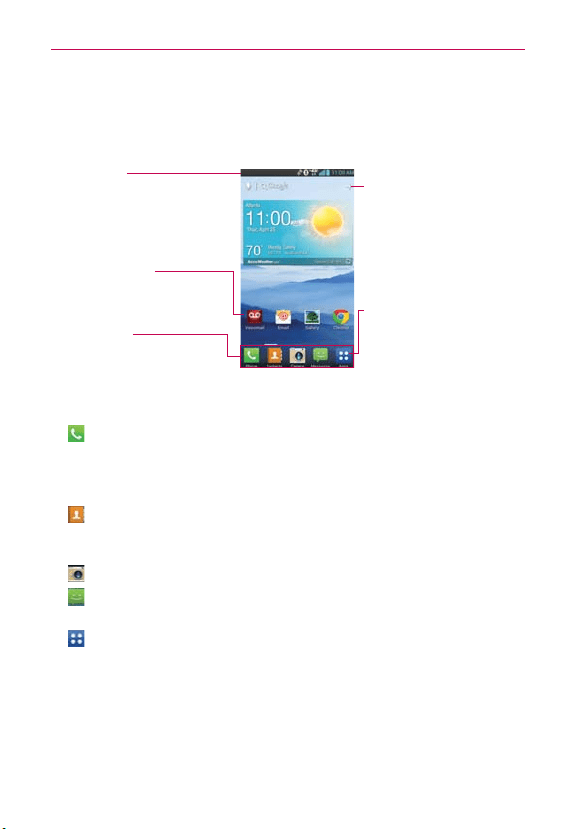
24
The Basics
Getting to Know the Home Screen
The Home screen is your starting point to access all of the features on your
phone. It displays application shortcuts, icons, widgets, and other features.
Status Bar
Shows device status
information, including the
time, signal strength, battery
status, and notification icons.
Application Icon
Tap an icon (application,
widget, folder, etc.) to open
and use it.
Quick Keys
Provide easy, one-touch
access to the functions used
most often.
Apps Key
Tap here to open the
Applications screen to view
all of your installed
applications.
Add shortcuts & widgets
Touch this icon to add icons
and widgets to the Home
screen. You can also change
the wallpaper.
Quick Keys
The Quick Keys are located at the bottom of the Home screen.
: Opens the Phone application which displays the dialpad so you can
dial a number not stored in your phone’s memory. It also provides
additional tabs to access your Recent calls, Contacts, Favorites, and
Groups.
: Opens the Contacts application. You can access the dialpad, your Recent
calls, Favorites, and Groups by touching the tabs across the top of the
screen.
: Opens the Camera application.
: Opens the Messaging application so you can send and receive text
and multimedia messages.
: Opens the Applications screen and displays phone options and
applications. You can also access Downloads, Widgets, and Settings
by tapping the tabs across the top of the screen.
NOTE To add an icon, touch and hold the desired icon and drag it to the Quick Keys bar.
Release it at the desired location. To remove an icon, touch and hold it, then drag it out
of the Quick Keys bar.
Loading ...
Loading ...
Loading ...