Loading ...
Loading ...
Loading ...
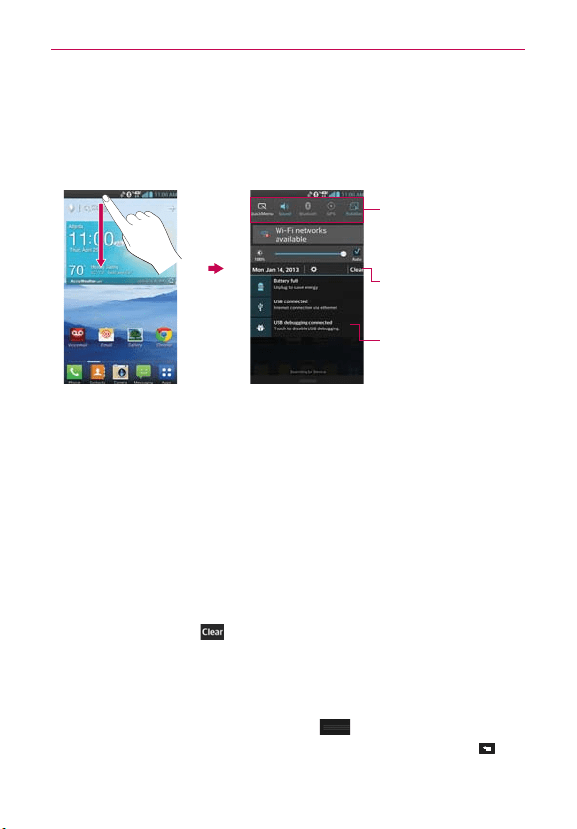
38
The Basics
To open the Notifications panel
Touch and drag the Status Bar to the bottom of the screen.
The Notifications panel displays a list of your current notifications, organized
into ongoing and event-based notifications.
Clear button
Tap here to clear your list of
event-based notifications.
Tap a notification to open it.
Quick Settings Bar
Displays up to 9 Quick
settings icons.
Flick right or left to scroll
through the list.
To respond to a notification
1. Open the Notifications panel. Your current notifications are listed in the
panel, each with a brief description.
2. Tap a notification to view it.
The Notifications panel will close and the application that corresponds to
your response will open. For example, new voicemail notifications dial
your voicemail box and Gmail notifications open the Gmail application so
you can read your new messages.
To clear all notifications
1. Open the Notifications panel.
2. Tap the Clear button
on the right side of the screen.
All event-based notifications will be cleared; ongoing notifications will
remain in the list.
To close the Notifications panel
Touch and drag the Notification Bar handle at the bottom of the
Notifications panel to the top of the screen or just tap the Back Key
.
The panel will also close when you touch a notification.
Loading ...
Loading ...
Loading ...