Loading ...
Loading ...
Loading ...
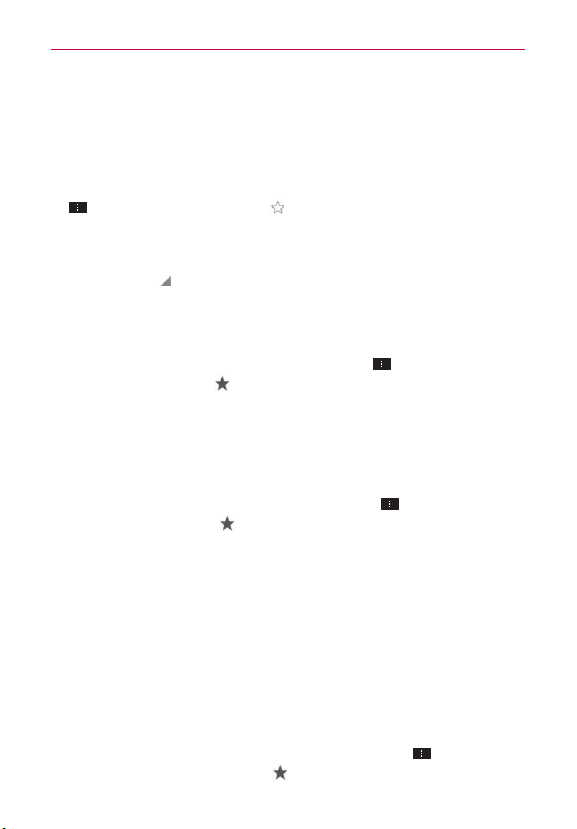
73
Web
Use bookmarks
Bookmarks let you revisit your favorite webpages with one touch.
Create a bookmark
1. While viewing the page you want to set as a Favorite, tap the Menu Key
, then tap the Favorites icon at the top of the Options menu.
2. Edit the bookmark’s name and address, if necessary.
3. By default it will be saved to your bookmark folder. Tap the drop-down
menu marker
to change the location (or create a new folder for it).
4. Tap Save to save the bookmark.
Open a bookmark
1. From the Chrome application, tap the Menu Key > Bookmarks (or
open a new tab and tap
at the bottom of the screen).
2. Tap the bookmark you want to visit.
NOTE If you don't see the bookmark, tap the folder you saved it in, or tap the filepath to go to
the location where it was saved.
Edit or delete bookmark
1. From the Chrome application, tap the Menu Key > Bookmarks (or
open a new tab and tap
at the bottom of the screen).
2. Touch and hold the bookmark you want to edit or delete.
Tap Edit bookmark. Once you’re finished editing, tap Save.
Tap Delete bookmark.
TIPS
Sign in to Chrome to sync your bookmarks to your Google Account.
You can then access them from any device.
Add bookmarks you frequently use to your Android Home screen as
shortcuts.
1. From the Chrome application, tap the Menu Key
> Bookmarks
(or open a new tab and tap
at the bottom of the screen).
Loading ...
Loading ...
Loading ...