Loading ...
Loading ...
Loading ...
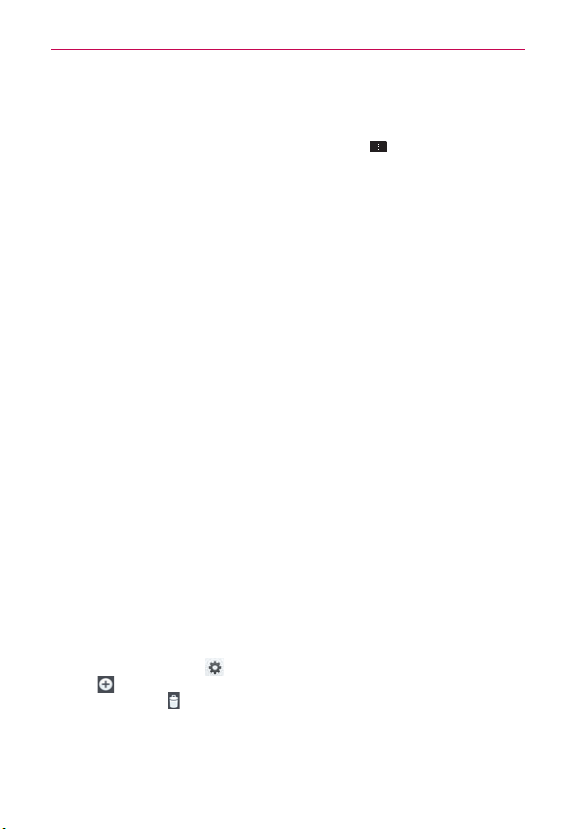
159
Settings
Data usage applications: Applications are displayed with their data
usage on a bar graph. Tap one to see more detailed information.
To access advanced options, tap the Menu Key
.
Data roaming: Checkmark to allow you to use data connections when
you are roaming.
Restrict background data: Checkmark to disable sync in the background
while using a mobile network.
Auto-sync data: Checkmark to set the device to sync contact, calendar,
email, bookmark, and social network image data automatically.
Show Wi-Fi usage: Checkmark to view your data usage via Wi-Fi.
Mobile hotspots: Allows you to search for and use another device's
mobile network.
Call
This menu allows you to manage various call settings.
Voicemail: Tap to set your voicemail details, including the following:
Service: Changes your voicemail service. The default is My carrier.
Setup: Changes your voicemail access (e.g., the number that dials your
voicemail service).
Notification sound: Sets the sound for notifications.
Vibrate: Sets the vibrate mode.
Call forwarding: Enables or disables call forwarding.
Ignore with message: Checkmark to enable the Quick text message
feature. It allows you to use the Ignore with message option to ignore
an incoming call and respond to the caller with a specified text message
instead. Tap Settings
to manage your Quick messages. Tap the New
icon
to create a new quick message, tap a message to edit it, or tap
the Delete icon
to delete a message.
Privacy keeper: Sets whether the phone displays the caller's
information when you receive a call.
Loading ...
Loading ...
Loading ...