Loading ...
Loading ...
Loading ...
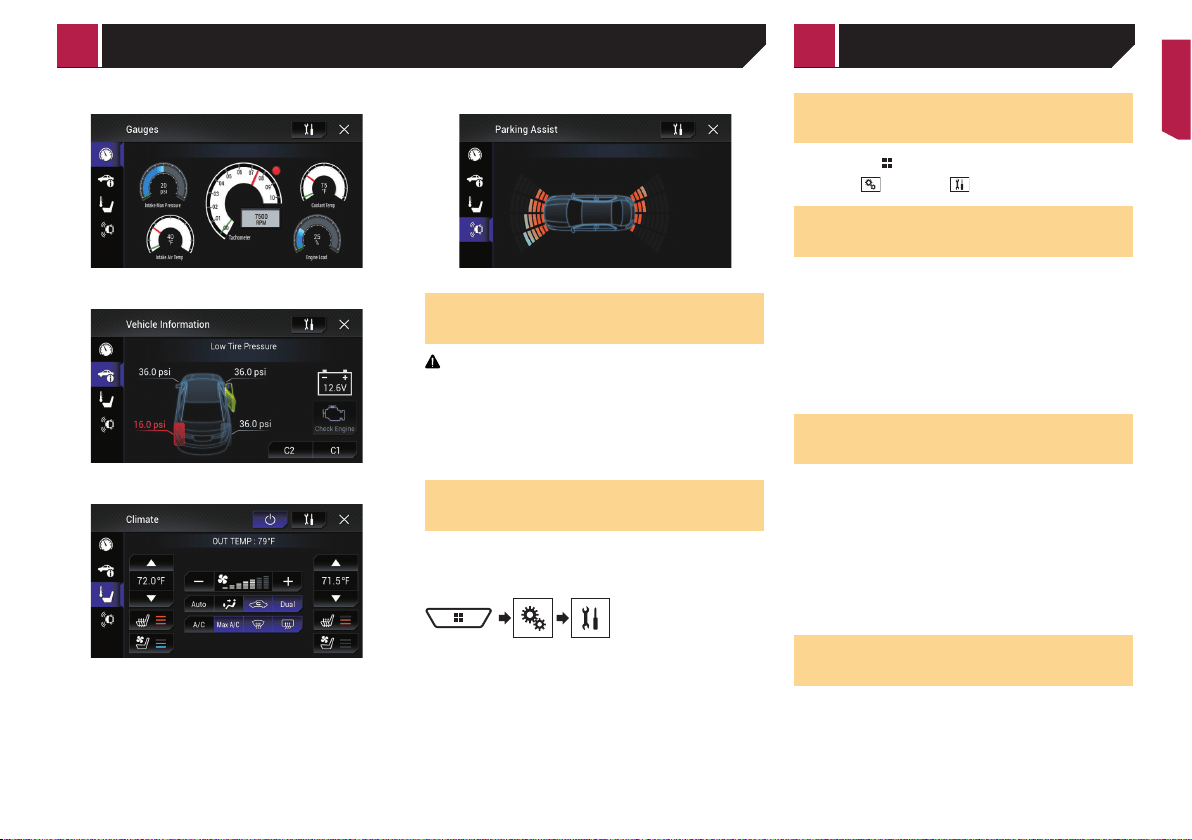
59
Gauges screen
Vehicle Information screen
Climate screen
Parking Assist screen
Displaying obstacle detection
information
CAUTION
This function is intended solely to assist the driver’s vision.
It does not detect all dangers and obstacles and is not a
substitute for your attentiveness, judgement, and care while
parking your vehicle.
p This function is only available for vehicles equipped with a
parking sensor system.
Displaying the setting screen
for iDatalink
p Functions and displays vary depending on the connected
type of iDatalink adapter and the vehicle model.
1 Display the “System” setting screen.
2 Touch [OEM Settings].
Displaying the “System” set-
ting screen
1 Press the button.
2 Touch
, and then .
Setting the navigation informa-
tion bar
You can set whether to display the guidance information of the
navigation on the AV operation screen.
1 Display the “System” setting screen.
Refer to Displaying the “System” setting screen on page
59
2 Touch [Navigation Related Settings].
3 Touch [Navigation info window] to switch
“On” or “Off”.
Setting navigation screen
interruption
You can set whether to automatically switch to the navigation
screen from the AV screen or the application screen when your
vehicle approaches a guidance point such as an intersection.
1 Display the “System” setting screen.
Refer to Displaying the “System” setting screen on page
59
2 Touch [Navigation Related Settings].
3 Touch [AV/App Guide Mode] to switch “On” or
“Off”.
Setting Bluetooth audio source
activation
The default setting is “On”.
1 Display the “System” setting screen.
Refer to Displaying the “System” setting screen on page
59
2 Touch [AV Source Settings].
System settings
< CRB5005-B >
iDatalink System settings
Loading ...
Loading ...
Loading ...