Loading ...
Loading ...
Loading ...
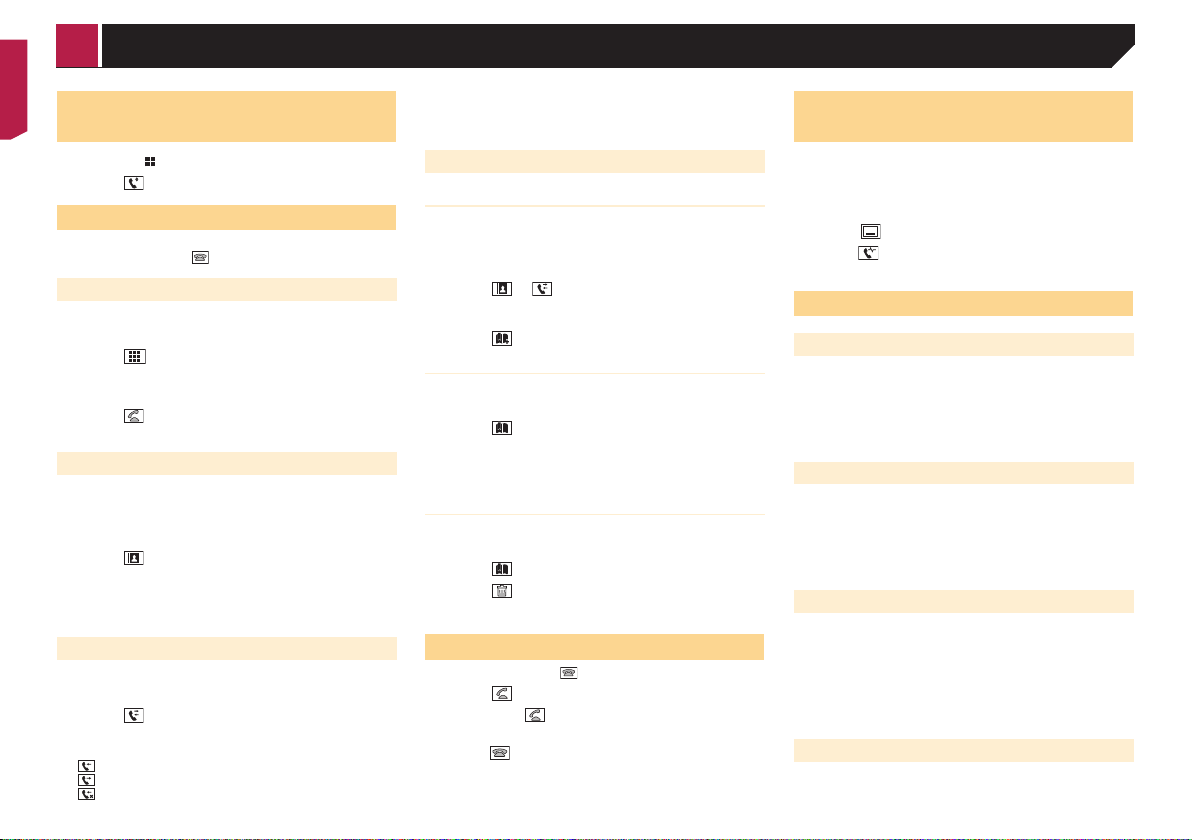
32
Displaying the phone menu
screen
1 Press the button.
2 Touch
.
Making a phone call
You can make a phone call in many different ways.
p To end the call, touch
.
Direct dialing
1 Display the phone menu screen.
Refer to Displaying the phone menu screen on page 32
2 Touch .
3 Touch the number keys to enter the phone
number.
4 Touch
to make a call.
The dial screen appears and dialing starts.
Calling a number in the phone book
p The contacts on your phone will be automatically transferred
to this product when the phone is connected.
1 Display the phone menu screen.
Refer to Displaying the phone menu screen on page 32
2 Touch .
3 Touch the desired name on the list.
4 Touch the phone number.
The dial screen appears and dialing starts.
Dialing from the history
1 Display the phone menu screen.
Refer to Displaying the phone menu screen on page 32
2 Touch .
3 Touch the item to switch the history list.
The following items are available:
: Received call list
: Dialed call list
: Missed call list
4 Touch the desired entry on the list to make a
call.
The dial screen appears and dialing starts.
Using the preset dial lists
Registering a phone number
You can easily store up to six phone numbers per device as
presets.
1 Display the phone menu screen.
Refer to Displaying the phone menu screen on page 32
2 Touch or .
p On the “Phone Book” screen, touch the desired name to
display the contact’s phone number.
3 Touch .
Dialing from the preset dial list
1 Display the phone menu screen.
Refer to Displaying the phone menu screen on page 32
2 Touch .
3 Touch the desired entry on the list to make a
call.
The dial screen appears and dialing starts.
Deleting a phone number
1 Display the phone menu screen.
Refer to Displaying the phone menu screen on page 32
2 Touch .
3 Touch
.
4 Touch [Yes].
Receiving a phone call
p To end the call, touch .
1 Touch to answer the call.
If you touch
while getting a call waiting, you
can switch to the talking person.
Touch
to reject the call.
Minimizing the dial conrma-
tion screen
p The dial confirmation screen cannot be minimized on the AV
operation screen.
p AV sources cannot be selected even if the dial confirmation
screen is minimized while talking on the phone or receiving
an incoming call.
1 Touch .
Touch
to display the dial confirmation screen
again.
Changing the phone settings
Setting auto answering
You can select whether or not to answer a call automatically.
The default setting is “Off”.
1 Display the “Bluetooth” screen.
Refer to Displaying the “Bluetooth” screen on page 30
2 Touch [Auto Answer] to switch “On” or “Off”.
Switching the ring tone
You can select whether or not to use this product’s ring tone.
The default setting is “On”.
1 Display the “Bluetooth” screen.
Refer to Displaying the “Bluetooth” screen on page 30
2 Touch [Ring Tone] to switch “On” or “Off”.
Inverting names in the phone book
You can use this function to change the order of the first and last
names in the phone book.
1 Display the “Bluetooth” screen.
Refer to Displaying the “Bluetooth” screen on page 30
2 Touch [Invert Name].
3 Touch [Yes].
Setting the private mode
During a conversation, you can switch to private mode (talk
directly on your cellular phone).
< CRB5005-B >
Hands-free phoning
Loading ...
Loading ...
Loading ...