Loading ...
Loading ...
Loading ...
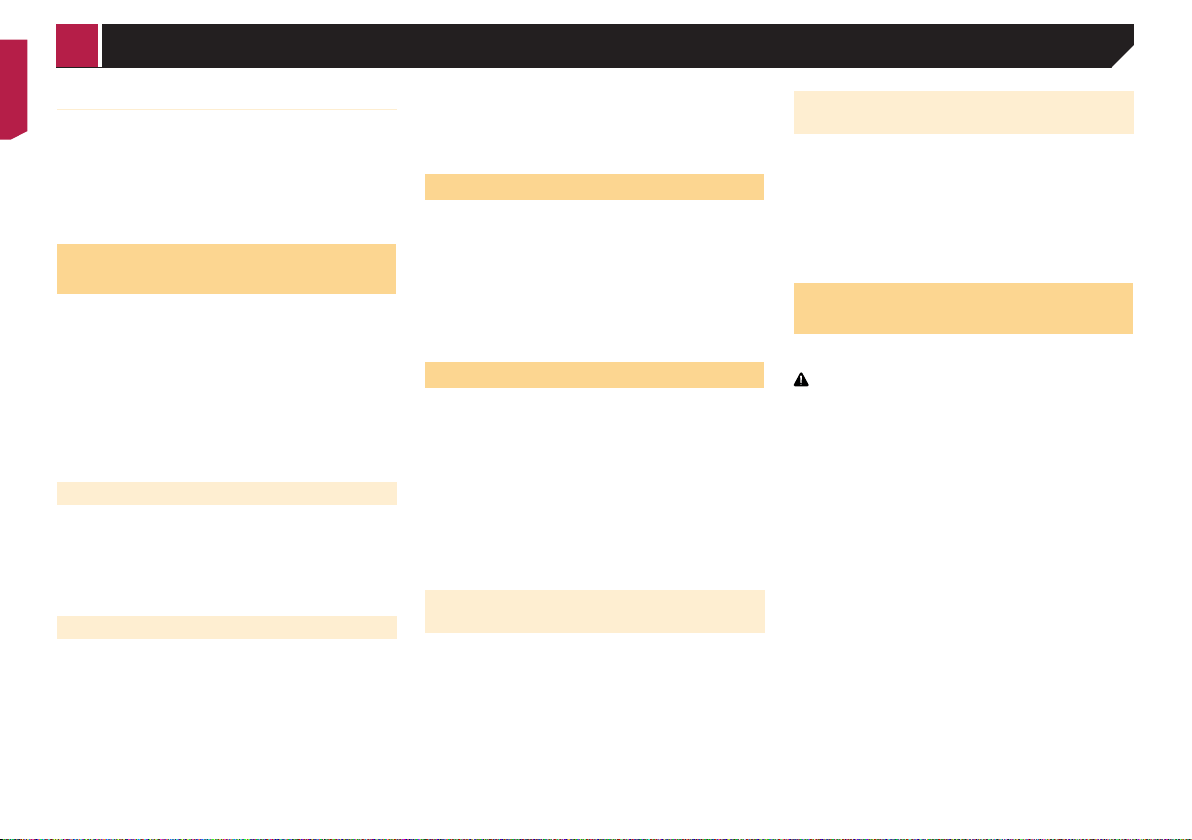
54
Setting of priorities
If you set numerous favorite teams, you can receive alerts for up
to five favorite teams in the order in which data are received.
You can set the order of priority for up to five teams, if more than
six teams are set as favorite teams.
1 Touch [Prioritize] on the team selection screen.
2 Select the high priority five teams from the
selected favorite teams.
Using the content alerts
function
The song titles, artist names, and your favorite sport teams to
which you are listening can be memorized to an alert list.
When a program that matches a keyword memorized to the alert
list is broadcast, a beep sounds and a message is displayed.
p You can register up to 50 keywords in the alert list.
Refer to Memorizing the current contents on page 54
p You can enable or disable alerts by setting the alert function.
Refer to Setting the alert function on page 54
p The radio will display an alert message when a matching
artist, song or team is found on another channel.
Touch [Jump] to switch to the channel. If you touch [Stay],
the channel will not switch.
Memorizing the current contents
1 On the current channel content information
area, touch the item for which you want an
alert.
2 Touch [Set Alert] for artist or song, or touch
[Team1] or [Team2] for game.
Setting the alert function
1 Display the “SiriusXM Settings” screen.
Refer to Displaying the “SiriusXM Settings” screen on page
53
2 Touch [Alert List].
3 Touch the artist name, song title or team.
The alert setting is enabled.
Touch [Alert On] or [Alert Off] to activate or
deactivate the alert function.
Touch [Delete All] to delete all items memorized
to the alert list.
If you touch and hold the list item, you can delete
the item from the list.
Selecting teams for Game Alert
This product can notify you when games involving your favorite
sports teams are about to start.
1 Display the “SiriusXM Settings” screen.
Refer to Displaying the “SiriusXM Settings” screen on page
53
2 Touch [Team Settings].
3 Select a league.
4 Select a team.
Using Featured Favorites Band
Featured Favorites are groups of channels that are created by
the SiriusXM Programming department allowing you to discover
new channels.
Featured Favorite channels are dynamic and can change often,
allowing you to discover new channels.
p If this function is turned on, “Featured” will be available as a
band selection.
Refer to Setting the Featured Favorites function on page
54
p The featured seasonal theme will be automatically updated.
You can set whether to be notified of the update.
Refer to Setting Featured Band Update Message on page
54
Setting the Featured Favorites
function
The default setting is “On”.
1 Display the “SiriusXM Settings” screen.
Refer to Displaying the “SiriusXM Settings” screen on page
53
2 Touch [Featured Favorites] to switch “On” or
“Off”.
Setting Featured Band Update
Message
You can set whether to be notified when the featured seasonal
theme is updated.
The default setting is “On”.
1 Display the “SiriusXM Settings” screen.
Refer to Displaying the “SiriusXM Settings” screen on page
53
2 Touch [Featured Band Update Messages] to
switch “On” or “Off”.
Restoring the “SiriusXM
Settings” to the default
p This setting is available only when you stop your vehicle in a
safe place and apply the parking brake.
CAUTION
Do not turn off the engine while restoring the settings.
1 Display the “SiriusXM Settings” screen.
Refer to Displaying the “SiriusXM Settings” screen on page
53
2 Touch [SiriusXM Reset].
3 Touch [Restore].
p The source is turned off and the Bluetooth connection is
disconnected before the process starts.
< CRB5005-B >
SiriusXM
®
Satellite Radio
Loading ...
Loading ...
Loading ...