Loading ...
Loading ...
Loading ...
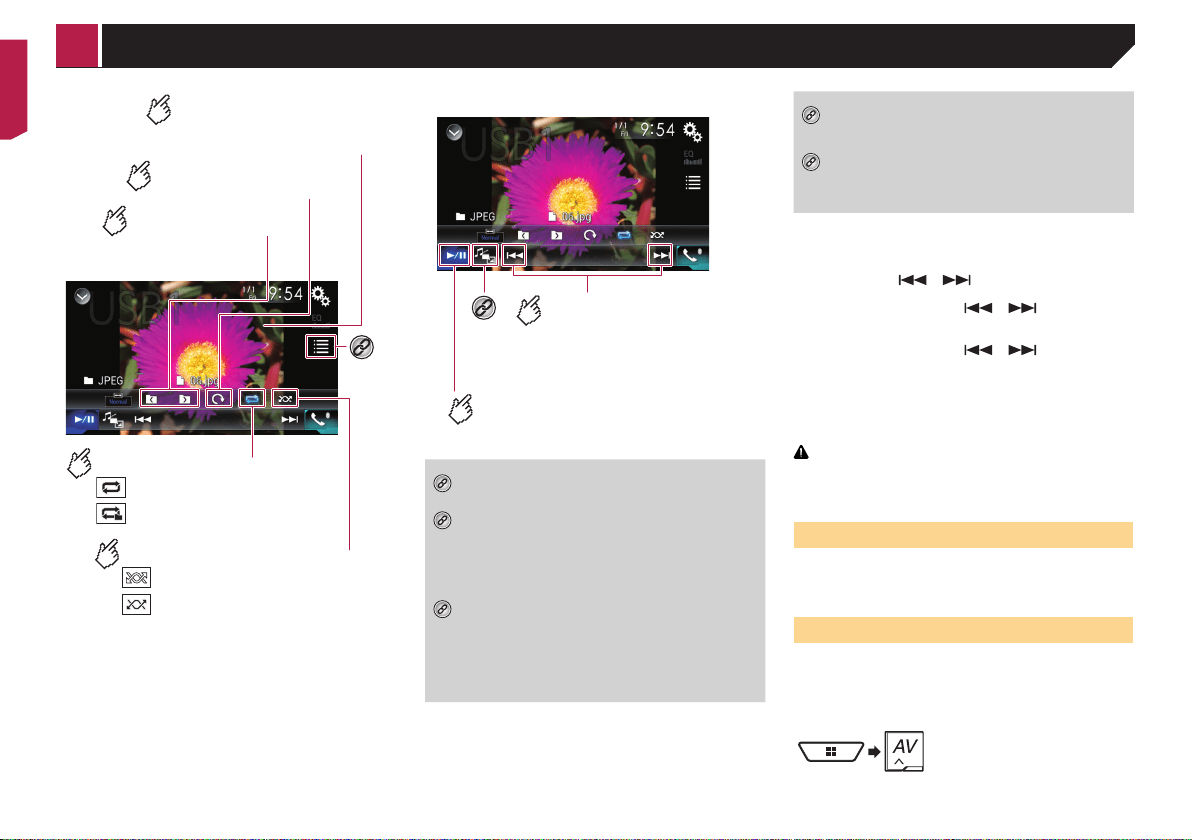
42
Still image screen
*3
Sets a repeat play range.
: Repeats all files.
: Repeats the current folder.
Plays files in random order.
: Does not play files in random order.
: Plays all files in the current repeat play
range in random order.
Selects the previous
or next folder.
Rotates the displayed
picture 90° clockwise.
Hides the touch panel keys.
To display again the keys, touch
anywhere on the screen.
Still image screen
Touch again to change the
playback speed.
Performs fast reverse or
fast forward.
*4
Switches between
playback and pause.
*1
Displays the MIXTRAX screen.
Refer to MIXTRAX on page 56
*2
Displays the link search screen.
p This function is available for the USB storage
device only.
Refer to Selecting a song from the list related to
the song currently playing (link search) on page
43
*3
Selects a file from the list.
Refer to Selecting files from the file name list on
page 43
p When you play compressed audio files stored in
a USB storage device, you can search for a file
using Music Browse.
Refer to Selecting a file by Music Browse on page
43
*4
Switches the media file type.
Refer to Switching the media file type on page
43
*5
Switches the subtitle/audio language.
p This function is available only for compressed
video files stored on a disc.
Refer to Switching the subtitle/audio language on
page 43
You can play compressed audio, compressed video or still image
files stored in a disc or a USB storage device.
Refer to Media compatibility chart on page 81
p By pressing the
or button, you can also skip files
forward or backward.
p By pressing and holding the
or button on the
audio or video file, you can perform fast reverse or fast
forward.
p By pressing and holding the
or button on the still
image file, you can search through 10 JPEG files at a time.
If the file currently being played is the first or last file in the
folder, the search is not performed.
p JPEG images are not displayed in the rear display.
p You can set the screen size for the video and JPEG images.
Refer to Changing the wide screen mode on page 70
CAUTION
For safety reasons, video images cannot be viewed while your
vehicle is in motion. To view video images, stop in a safe place
and apply the parking brake.
Starting procedure (for Disc)
1 Insert the disc.
Refer to Inserting and ejecting a disc on page 5
p If the disc is already set, select [Disc] as the playing source.
Starting procedure (for USB)
1 Plug the USB storage device.
Refer to Plugging and unplugging a USB storage device on
page 5
2 Display the AV source selection screen.
3 Touch [USB].
< CRB5005-B >
Compressed les
Loading ...
Loading ...
Loading ...