Loading ...
Loading ...
Loading ...
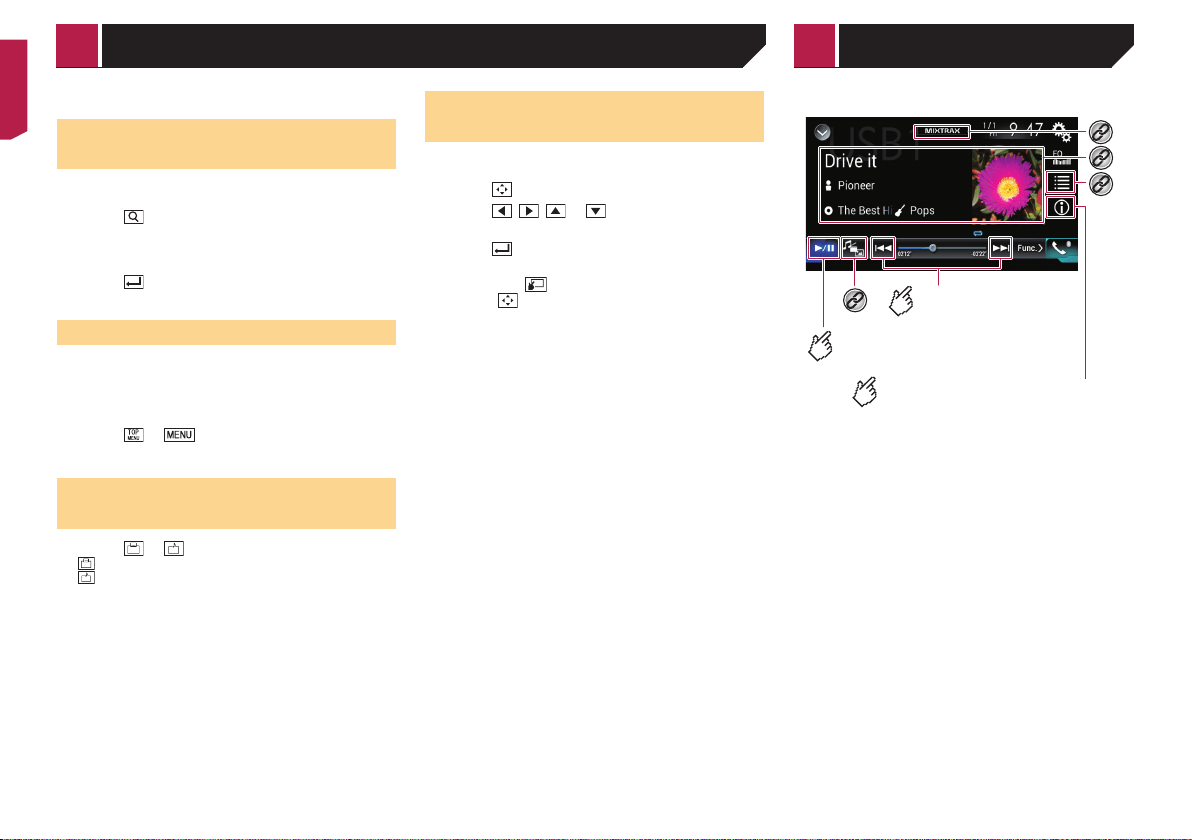
40
Switches the media file type to CD (audio data (CD-DA)).
Searching for the part you
want to play
p For DVD-Videos, you can select [Title], [Chapter] or [10Key].
p For Video-CDs, you can select [Track] or [10Key] (PBC only).
1 Touch .
2 Touch [Title], [Chapter], [10Key], or [Track].
3 Touch [0] to [9] to input the desired number.
4 Touch
to start playback from the number
you registered.
Operating the DVD menu
You can operate the DVD menu by touching the menu item on
the screen directly.
p This function may not work properly with some DVD disc
content. In that case, use touch panel keys to operate the
DVD menu.
1 Touch or .
2 Touch the menu item.
Switching the subtitle/audio
language
1 Touch or .
: Changes the subtitle language.
: Changes the audio language.
p You can specify the desired language as the default subtitle/
audio languages.
Refer to Setting the top-priority languages on page 68
Operating the DVD menu using
touch panel keys
If items on the DVD menu appear, the touch panel keys may
overlay them. If so, select an item using those touch panel keys.
1 Touch .
2 Touch
, , or to select the menu
item.
3 Touch
.
p The way to display the menu differs depending on the disc.
If you touch , the touch panel keys disappear
and the
icon is displayed.
*3
Skips files forward
or backward.
Switches between playback
and pause.
*4
Audio source screen 1 (Example: USB)
*1
*2
Switches the current music
information display.
Compressed les
< CRB5005-B >
Compressed lesDisc
Loading ...
Loading ...
Loading ...