Loading ...
Loading ...
Loading ...
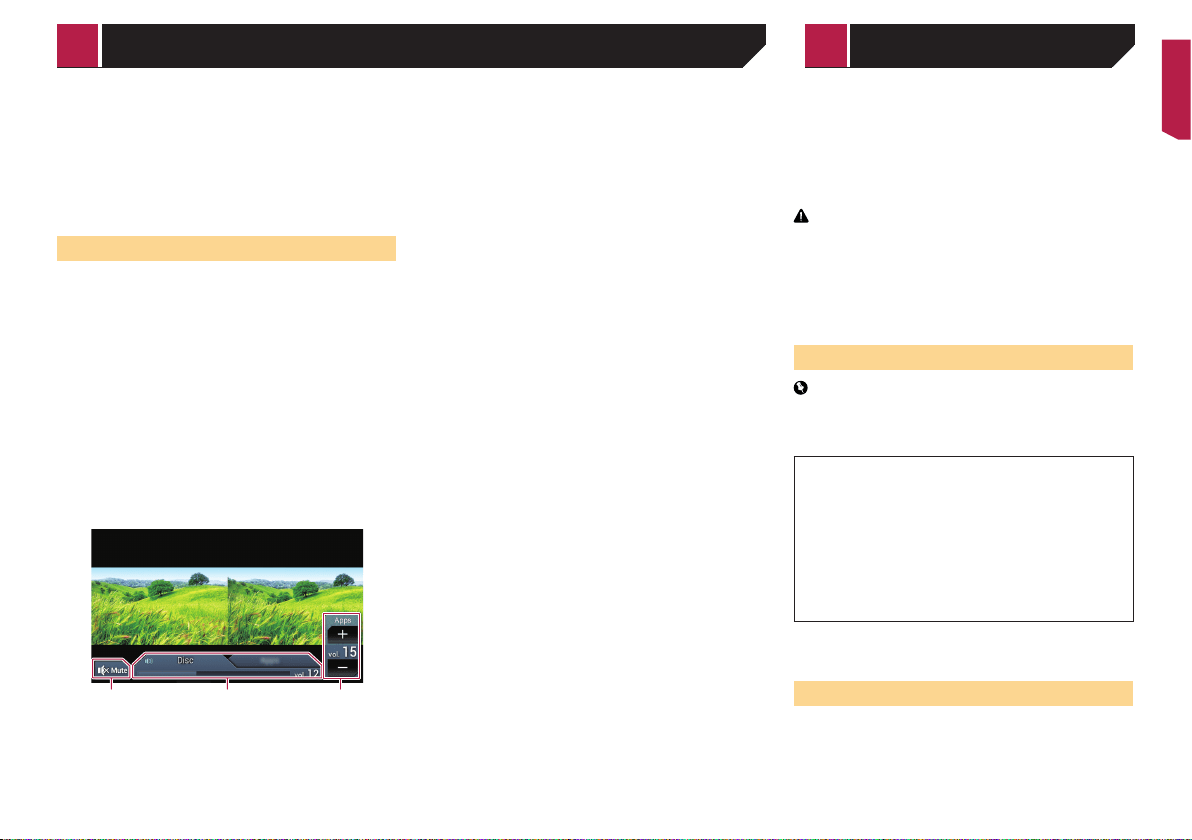
47
1 Set the keyboard language.
Refer to Setting the keyboard language with the application for
iPhone on page 61
2 Start up AppRadio Mode.
Refer to Starting procedure on page 46
3 Touch the text input area on the application
operation screen.
A keyboard for entering text appears.
Using the audio mix function
You can output audio mixing AV source and an application for
iPhone or smartphone when AppRadio Mode is used.
p Depending on the application or the AV source, this function
may not be available.
p When the audio mix function is set to on, the voice guidance
of the navigation system is not output. To output the voice
guidance of the navigation system, set the audio mix func-
tion to off.
1 Start up AppRadio Mode.
Refer to Starting procedure on page 46
2 Press the VOL (+/–) button.
The audio mix menu will be displayed on the screen.
p The audio mix menu is displayed for four seconds. If the
screen disappears, press the VOL (+/–) button again. The
screen reappears.
p The AV operation screen and the Application screen can be
switched by pressing the MODE button.
1 2 3
1 Touch to mute. Touch again to unmute.
2 Sets whether to switch the sound mix function on or off.
Left tab:
The audio mix function is enabled (mix on) and the App
volume is displayed.
Right tab:
The audio mix function is disabled (mix off).
p The right tab is not displayed on the AV operation screen.
3 Adjusts the application audio volume.
p The App volume is not displayed when the right tab is
selected.
p You cannot adjust the volume of the main sound on the
screen. Press the VOL (+/–) button to adjust the volume of
the main sound.
You can control applications for an iPhone directly from the
screen (Apple CarPlay).
In Apple CarPlay, you can operate applications with finger
gestures such as tapping, dragging, scrolling or flicking on the
screen of this product.
p This function is only available when using iPod function with
an iPhone 6, iPhone 6 Plus, iPhone 5s, iPhone 5c, or iPhone
5.
WARNING
Certain uses of an iPhone may not be legal while driving in
your jurisdiction, so you must be aware of and obey any such
restrictions.
If in doubt as to a particular function, only perform it while the
car is parked.
No feature should be used unless it is safe to do so under the
driving conditions you are experiencing.
Using Apple CarPlay
Important
Apple CarPlay may not be available in your country or region.
For details about Apple CarPlay, visit the following site:
http://www.apple.com/ios/carplay
Content and functionality of compatible applications are
the responsibility of the App providers.
In Apple CarPlay, usage is limited while driving, with
availability of functions and content determined by the
App providers.
Apple CarPlay allows access to applications other than
those listed, subject to limitations while driving.
PIONEER IS NOT RESPONSIBLE AND DISCLAIMS
LIABILITY FOR THIRD PARTY (NON-PIONEER) APPS
AND CONTENT, INCLUDING WITHOUT LIMITATION ANY
INACCURACIES OR INCOMPLETE INFORMATION.
p The compatible finger gestures vary depending on the
application for an iPhone.
Starting procedure
When connecting an Apple CarPlay-compatible device to this
product, select the method for connecting your device. Settings
are required according to the connected device.
Refer to Setup for iPod / iPhone or smartphone on page 33
p To achieve optimum usability of Apple CarPlay, set the driv-
ing position setting correctly according to the vehicle.
Refer to Setting the driving position on page 48
Apple CarPlay™
< CRB5005-B >
AppRadio Mode Apple CarPlay™
Loading ...
Loading ...
Loading ...