Loading ...
Loading ...
Loading ...
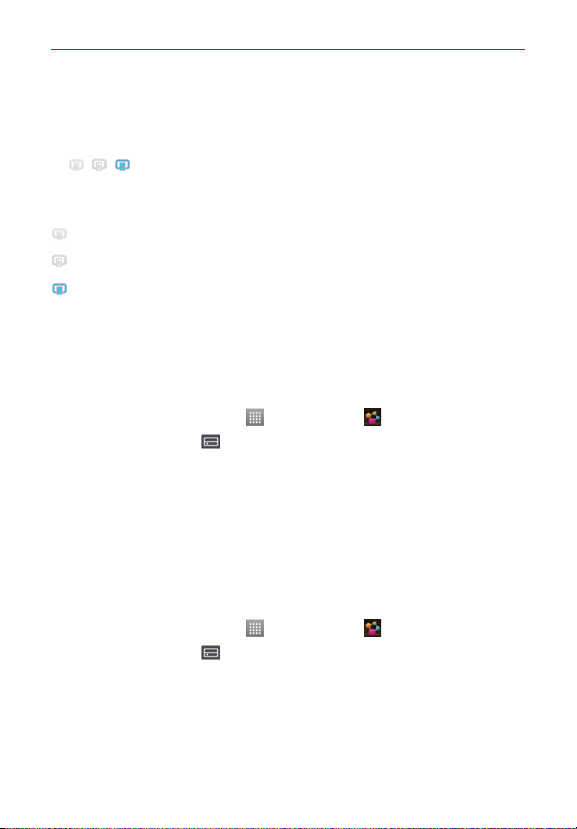
28
Connecting to Networks and Devices
To share contents from your phone to your renderer device(e.g. TV)
NOTE
Makesurethatyourrendererdeviceisproperlycongured.
1. WhilewatchingyourphotosorvideosusingtheGalleryapplication,touch
/ / atthetopofthescreen.
2.Selectthedevicefromtherendererdevicelisttoplaytheles.
NOTE
FollowthesimilarstepstousetheVideoplayertosharecontents
:Needtobeconnectedtonetwork.
:Selectthedeviceonthenetwork.
:ContentiscurrentlybeingsharedthroughSmartShare.
Notice
CheckthatyourdeviceisconnectedwithyourhomenetworkusingWi-Ficonnectionto
usethisapplicationSomeDLNAenableddevices(e.g.TV)supportonlytheDMPfeature
ofDLNAandwillnotappearintherendererdevicelistYourdevicemightnotbeableto
playsomecontents
To download contents from remote content library
1. OntheHomescreen,touch >SmartShare .
2.TouchtheFromicon
andselectthedevicefromtheremotecontent
library.
3.Yo u canbrowsethecontentlibrary.
4.TouchandholdacontentthumbnailandthentouchDownload.
Notice
Afewtypesofcontentsarenotsupported.
To upload contents from my phone to remote content library
NOTE
MakesurethatthemicroSDcardiscorrectlymountedandtheReceivelesoptioninthe
Settingsmenuischecked.
1. OntheHomescreen,touch >SmartShare .
2.TouchtheFromicon
andselectMy phone.
3.Yo u canbrowsethecontentlibrary.
4.TouchandholdacontentthumbnailandthentouchUpload.
5.Selectthedevicefromtheremotecontentlibrarytobeuploaded.
Notice
SomeDLNAenableddevicesdonotsupporttheDMSuploadfunctionalityandwillnot
uploadles.Afewtypesofcontentsarenotsupported.
Loading ...
Loading ...
Loading ...