Loading ...
Loading ...
Loading ...
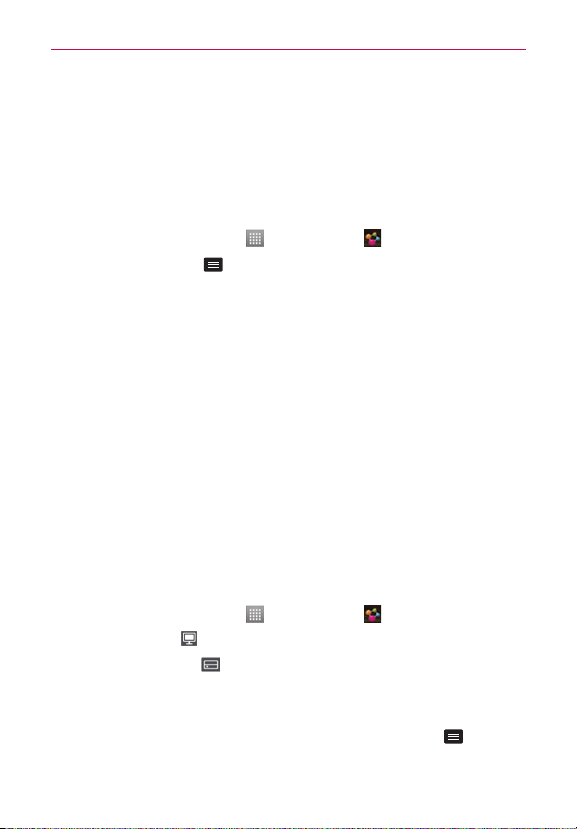
27
Connecting to Networks and Devices
Using SmartShare
SmartShareusesDLNA(DigitalLivingNetworkAlliance)technologyto
sharedigitalcontentthroughawirelessnetwork.
BothdevicesmustbeDLNAcertiedtosupportthisfeature.
To turn SmartShare on and allow sharing contents
1. OntheHomescreen,touch >SmartShare .
2.TouchtheMenu Key
>Settings.
3.TouchDiscoverabletoallowyourdevicetobedetectedbyotherdevices.
#
TouchAlways accept requestsifyouwouldliketoautomatically
acceptsharingrequestsfromotherdevices.
#
TouchReceive filesifyouwouldliketoallowtheotherdevicesto
uploadmedialestoyourphone.
4.UndertheSHAREDCONTENTSsection,touchtocheckmarkthetypesof
contentyouwouldliketoshare.ChoosefromPhotos,Videosand
Music.
5.SmartShareisnowactivatedandreadytosharecontents.
To control your renderer devices
Letyourrendererdevice(e.g.TV)playmultimediacontentsfromyour
remotecontentlibrary(e.g.PC).
NOTE
MakesurethattheDLNAfunctionalityofyourdevicesisproperlycongured(e.g.TVand
PC).
1. OntheHomescreen,touch >SmartShare .
2.TouchtheToicon
andselectthedevicefromtherendererdevicelist.
3.TouchtheFromicon
andselectthedevicefromtheremotecontent
library.
4.Yo u canbrowsethecontentlibrarytondthecontent(s)youwant.
5.TouchandholdacontentthumbnailortouchtheMenu Key
,then
touchPlay.
Loading ...
Loading ...
Loading ...