Loading ...
Loading ...
Loading ...
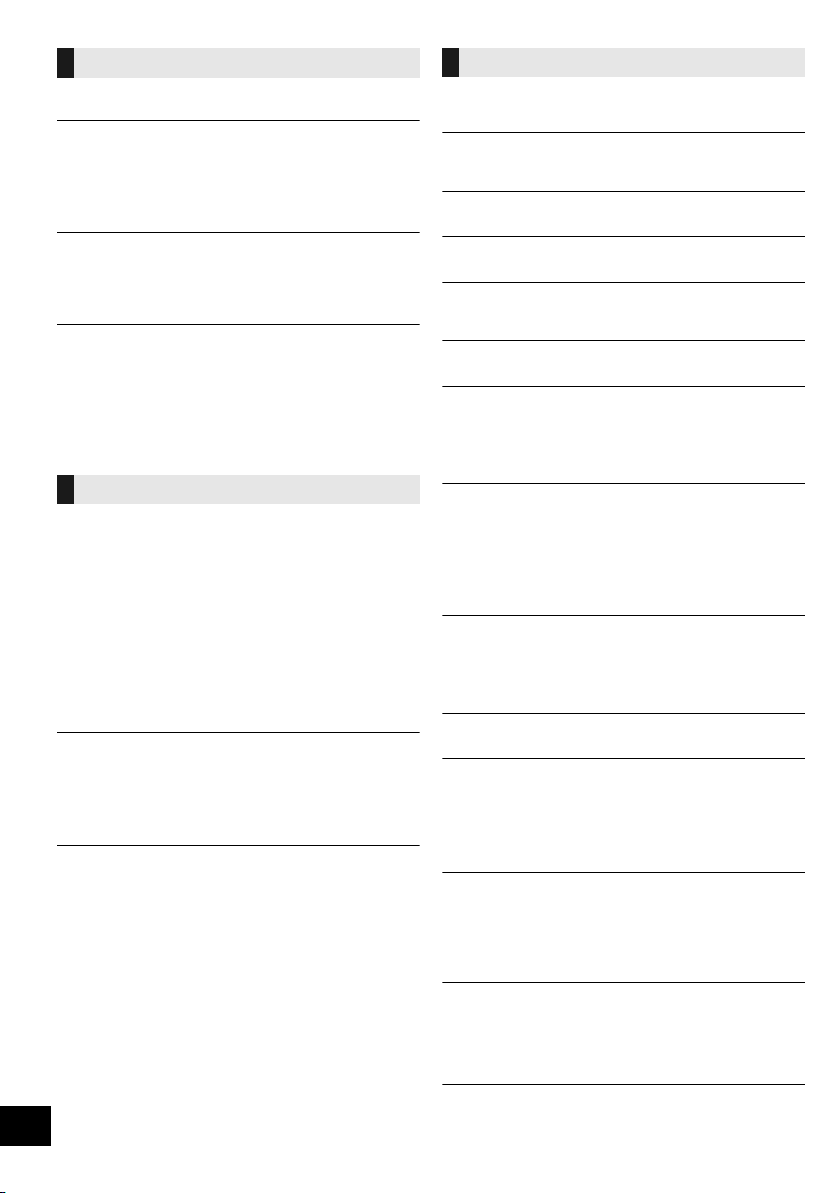
26
TQBJ0981
Pairing cannot be completed.
≥ Check the Bluetooth
®
device condition.
The device cannot be connected.
≥ The pairing of the device was unsuccessful or the registration has
been replaced. Try re-pairing the device. (l 14)
≥ This unit might be connected to a different device. Disconnect the
other device and try re-pairing the device. (l 14)
≥
If “MODE 2” is selected in “LINK MODE”, select “MODE 1”. (
l
14)
≥ If the problem persists, turn the unit off and on, then try again.
The device is connected, but audio cannot be
heard through this unit.
≥ For some built-in Bluetooth
®
devices, you have to set the audio
output to “SC-HC1020” manually. Read the operating instructions
for the device for details.
The sound is interrupted.
≥ The device is out of the 10 m communication range. Place the
Bluetooth
®
device closer to this unit.
≥ Remove any interference between this unit and the device.
≥ Other devices that use the 2.4 GHz frequency band, such as
wireless routers, microwaves, cordless phones, etc. are
interfering. Place the Bluetooth
®
device closer to this unit and
distance it from the other devices.
≥ Select “MODE 1” for stable communication. (l 14)
Cannot connect to the network.
≥ Confirm the network connection and settings. (l 8)
≥ If the network is set to be invisible, make the network visible while
you set up the network for this unit or make a wired LAN
connection. (l 10)
≥ This system’s Wi-Fi security supports WPA2
TM
only. Your wireless
router must therefore be WPA2
TM
compatible. For details on the
security supported by your router and how to change the settings,
please refer to the operating instructions or contact your Internet
service provider.
≥ Make sure that the multicast function on the wireless router is
enabled.
≥ Depending on the routers, WPS button may not work. Try other
methods. (l 8)
≥ Check the “WIRELESS LAN” setting. (l 24)
Cannot select this system as the output speakers.
≥ Make sure that the devices are connected to the same network as
this system.
≥ Reconnect the devices to the network.
≥ Turn the wireless router off and then on.
≥ Turn this system off and on, and then select this system as the
output speakers again.
Playback does not start.
The sound is interrupted.
≥ If using the 2.4 GHz band on the wireless router, simultaneous
use with other 2.4 GHz devices, such as microwaves, cordless
telephones, etc., may result in connection interruptions. Increase
the distance between this unit and these devices.
– If your wireless router supports 5 GHz band, try using the
5 GHz band.
To change to the 5 GHz band, redo the network settings using
an Internet browser (l 9). On the step 8, make sure to select
your network name (SSID) for the 5 GHz band.
≥ Do not place this system inside a metal cabinet, for it might block
the Wi-Fi signal.
≥ Place this system closer to the wireless router.
≥ If several wireless devices are simultaneously using the same
wireless network as this system, try turning off the other devices
or reducing their wireless network usage.
≥ If the playback stops, check the playback status on the device.
≥ Reconnect the devices to the network.
≥ Turn the wireless router off and then on.
≥ Try a wired LAN connection. (l 10)
The following messages or service numbers may
appear on the unit’s display.
“--:--”
≥ You plugged the AC mains lead in for the first time or there was a
power failure recently. Set the time (l 21).
“ADJUST CLOCK”
≥ Clock is not set. Adjust the clock accordingly.
“ADJUST TIMER”
≥ Play timer is not set. Adjust the play timer accordingly.
“AUTO OFF”
≥ The unit has been left unused for about 20 minutes and will shut
down within a minute. Press any button to cancel it.
“ERROR”
≥
Incorrect operation is performed. Read the instructions and try again.
“F” / “F” (“ ” stands for a number.)
≥ There is a problem with this unit.
Disconnect the AC mains lead from the AC outlet, reconnect it to
the outlet after about 30 seconds. Wait for about 10 seconds, then
turn on the unit. If the problem still persists, disconnect the AC
mains lead and consult your dealer.
“FAIL”
≥ Updating or setting has failed. After turning off the unit, disconnect
the AC mains lead from the AC outlet, reconnect it to the outlet
after about 30 seconds. Wait for about 10 seconds, then turn on
the unit and redo the update.
≥ The firmware download has failed. Press any button to exit.
Please try again later.
≥ The server cannot be found. Press any button to exit. Make sure
that the wireless network is connected to the Internet.
“ILLEGAL OPEN”
≥ Sliding door is in the wrong position. After turning off the unit,
disconnect the AC mains lead from the AC outlet, reconnect it to
the outlet after about 30 seconds. Wait for about 10 seconds, then
turn on the unit. If the message is still displayed, disconnect the
AC mains lead and consult your dealer.
“INVALID TO PRESET”
≥ You cannot preset during Spotify playback.
“LEVEL 0”
≥ There is no link between this system and the wireless router.
Try the following operations:
– Check that the wireless router is turned on.
– Turn this system off and on again.
– Reset the wireless network settings. (l 8)
If the problem persists, consult your dealer.
“LINKING”
≥ This system is trying to connect to the last connected Bluetooth
®
device when “BLUETOOTH” is selected.
≥ This system is communicating with the wireless router to complete
the network settings.
Depending on the wireless router this process may take a few
minutes. Try moving this system closer to the wireless router.
“NETWORK INITIALIZING”
“SETUP IN PROGRESS, TRY AGAIN”
≥ The system is carrying out an internal process.
– Wait for approximately 3 minutes.
– Do not disconnect the AC mains lead. Doing so may cause
malfunction.
“NO CONNECT”
≥ This system cannot connect to the network.
Check the network connection. (l 8)
Bluetooth
®
Network
Messages
SC-HC1020-EGEBGN~TQBJ0981.book 26 ページ 2017年1月20日 金曜日 午前10時35分
Loading ...
Loading ...
Loading ...