Loading ...
Loading ...
Loading ...
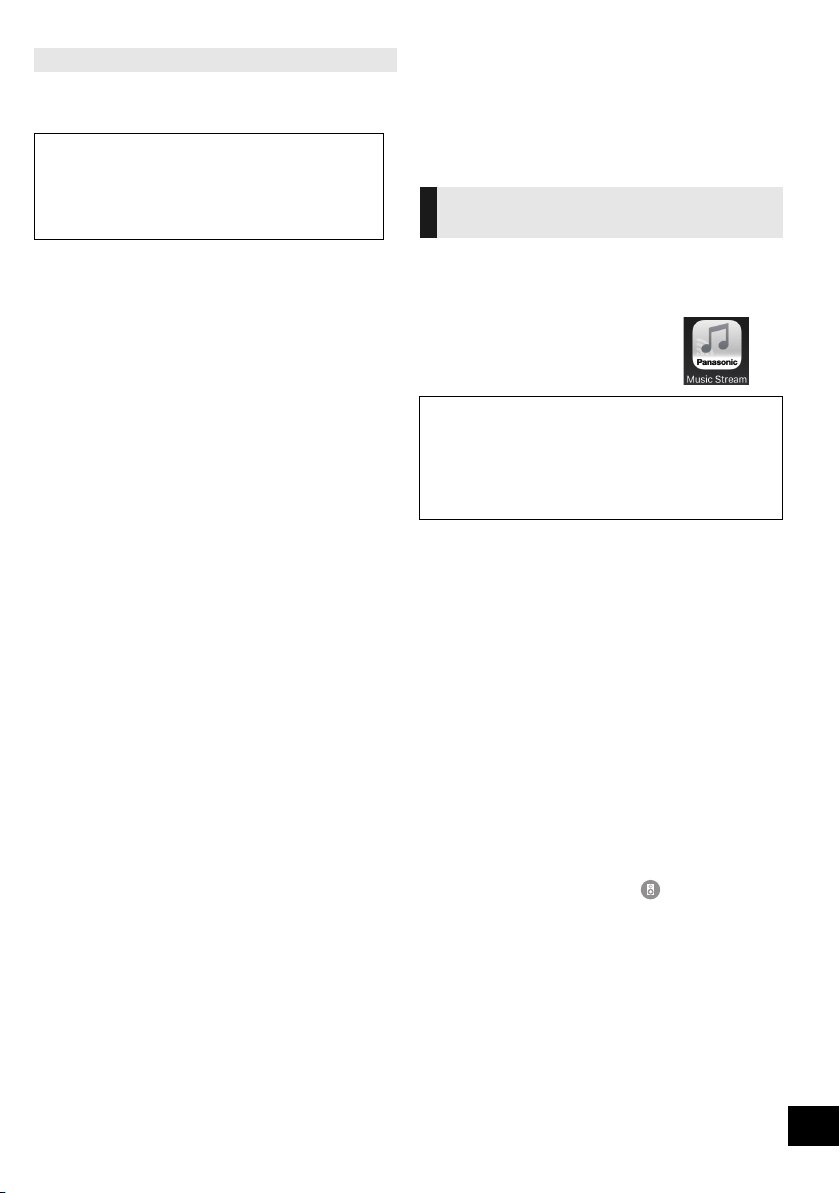
11
TQBJ0981
You can change this system’s name on the network,
and use specific IP address, subnet mask, default
gateway, primary DNS, etc.
Preparation
≥ Complete the network settings. (l 8)
≥ Connect your device to the same network as this
system.
≥ Check this system’s IP address (l 24), and note it
down.
1 Start an Internet browser on your device and then
type this system’s IP address into the address field
to display the settings page.
≥ It may take a few minutes until the settings page is
displayed depending on the environment. In that case,
reload the browser.
≥ If the unit is connected with Wi-Fi, only a device name
can be changed. Close the settings page after changing
the device name.
– To change the device name, select “Change”, and
type a new device name, and then select “Apply”.
2 Type a device name and then select “Next”.
≥ Refer to the step 6 of “Using an Internet browser” (l 9)
for details on a device name.
3 Select and input the details.
≥ If your network requires specific settings, deselect
“DHCP” to disable DHCP.
– You can use specific IP address, subnet mask,
default gateway, primary DNS, etc.
4 Select “Connect” to apply the settings.
≥ When the connection is established, “SUCCESS”
appears on the unit’s display.
Streaming music over the
network
You can stream music from your devices or online
music services to this system’s speakers and other
speakers powered by AllPlay.
You can also stream music source of this system to
other speakers powered by AllPlay.
You can use the AllPlay function to stream music from
the device on the network to this system’s speakers by
using the app “Panasonic Music Streaming” (free of
charge), etc.
≥
[iOS]
: App Store
≥
[Android]
: Google Play
TM
Preparation
≥ Complete the network settings. (l 8)
≥ Connect the following devices to the same network
as this system.
– Device with “Panasonic Music Streaming”, etc.
installed
– Device containing music
The following steps are based on “Panasonic Music
Streaming”.
1 Turn this system on.
≥ Check that the network indicator (l 4) lights up.
≥ If it does not light up, check the network settings. (l 8)
2 Start the app “Panasonic Music Streaming”.
≥ Always use the latest version of the app.
3 From “Speaker”, select this system as the output
speakers.
≥ If you have multiple speakers powered by AllPlay, you
can enjoy synchronised sound from them.
To group speakers, drag e.g., “ ” of the desired
speakers over each other.
– You can also play different songs on other speakers
powered by AllPlay at the same time.
– The number of speakers powered by AllPlay that can
perform playback at the same time differs depending
on the situation of use.
– When you turn off one of the speakers powered by
AllPlay, other speakers in the same group may stop
the playback.
4 Select a music source.
5 Select a song.
To make network-related settings
You can also change the name of this system by
changing a setting in the app “Panasonic Music
Streaming” (l right). For details on the app, refer to
the site below.
http://panasonic.jp/support/global/cs/audio/app/
(This site is in English only.)
Streaming music on network
devices
The operations and on-screen display items, etc. of the app
“Panasonic Music Streaming” are subject to change.
For the latest information, visit
http://panasonic.jp/support/global/cs/audio/app/
More apps are available. For details, visit
www.panasonic.com/global/consumer/homeav/
allseries/service
(These sites are in English only.)
SC-HC1020-EGEBGN~TQBJ0981.book 11 ページ 2017年1月20日 金曜日 午前10時35分
Loading ...
Loading ...
Loading ...