Loading ...
Loading ...
Loading ...
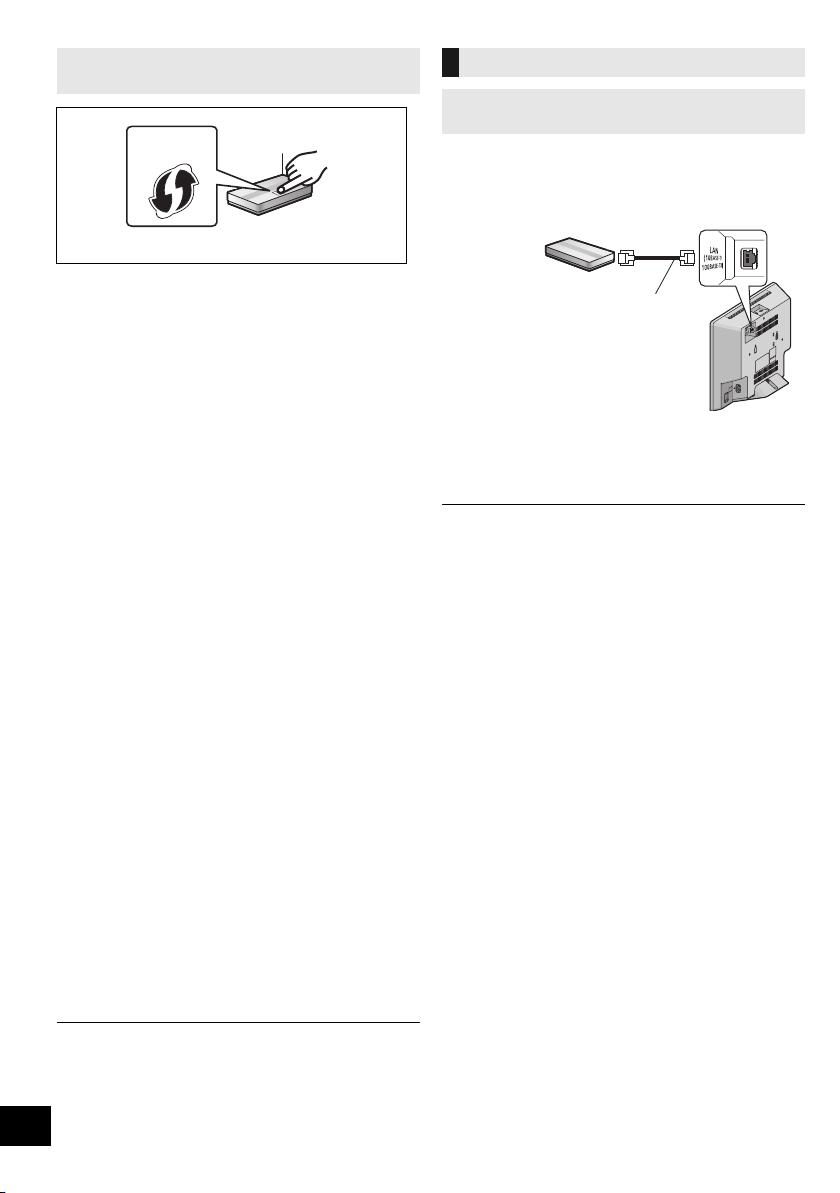
10
TQBJ0981
1 Turn this system on.
2 Press [RADIO, EXT-IN] on the remote control
repeatedly to select “NETWORK”.
3 To enter “WPS PUSH” mode
1 Press [SETUP] on the remote control repeatedly to
select “NET SETUP” and then press [OK].
“WPS PUSH” is indicated on the display.
2 Press [OK].
3Press [2, 1] on the remote control to select “OK?
YES” and then press [OK].
≥ Alternatively, while pressing and holding down [<] on
the unit, press and hold down [5/9] on the unit for
at least 4 seconds.
≥
If the unit is already connected to a wireless LAN network,
“NETWORK INITIALIZING” is displayed for about 1 minute.
“WPS” flashes on the display.
4 Activate the WPS button on the wireless router.
≥ On the unit’s display, “SUCCESS” appears when the
connection is established. (The network indicator (l 4)
lights up.)
– “FAIL” may be displayed if the connection was not
made within the set time limit. Press [OK]
. Try the
setting again. If “FAIL” is still displayed, try other
methods.
∫ Using the WPS PIN code
1 Turn this system on.
2 Press [RADIO, EXT-IN] on the remote control
repeatedly to select “NETWORK”.
3 To enter “WPS PIN” mode
1 Press [SETUP] on the remote control repeatedly to
select “NET SETUP” and then press [OK].
2Press [2, 1] on the remote control to select “WPS
PIN” and then press [OK].
≥ Alternatively, while pressing and holding down [<] on
the unit, press and hold [:/6] on the unit for at
least 4 seconds.
≥
If the unit is already connected to a wireless LAN network,
“NETWORK INITIALIZING” is displayed for about 1 minute.
The PIN code is indicated on the display.
4 Enter the PIN code into the wireless router.
≥ Once the system enters WPS PIN code mode, you cannot
set up using the WPS button. To use the WPS button, turn
the system off and then on, and redo the network settings.
≥ Depending on a router, other connected devices may
temporarily lose their connection.
≥
For details, refer to the operating instructions of the wireless router.
1 Disconnect the AC mains lead.
2 Connect the unit to a broadband router, etc. using
a LAN cable.
3 Connect the AC mains lead to the unit and turn
this system on.
≥ When the connection is established, the network
indicator (l 4) lights up.
≥ Use category 5 or above straight LAN cables (STP) when
connecting to peripheral devices.
≥ The LAN cable must be connected or disconnected while the
AC mains lead is disconnected.
≥ Inserting any cable other than a LAN cable in the LAN port
can damage the system.
≥ If the LAN cable is disconnected, the network-related
settings (l 11) will be initialized. In that case, make the
settings again.
≥ When a LAN cable is connected, the Wi-Fi function will be
disabled.
Method 3:
Using WPS (Wi-Fi Protected Setup
TM
)
A compatible wireless router may have the WPS
identifier mark.
e.g.,
Wired LAN connection
Method 4:
Using a LAN cable
LAN cable
(not supplied)
Broadband router, etc.
e.g.,
SC-HC1020-EGEBGN~TQBJ0981.book 10 ページ 2017年1月20日 金曜日 午前10時35分
Loading ...
Loading ...
Loading ...