Loading ...
Loading ...
Loading ...
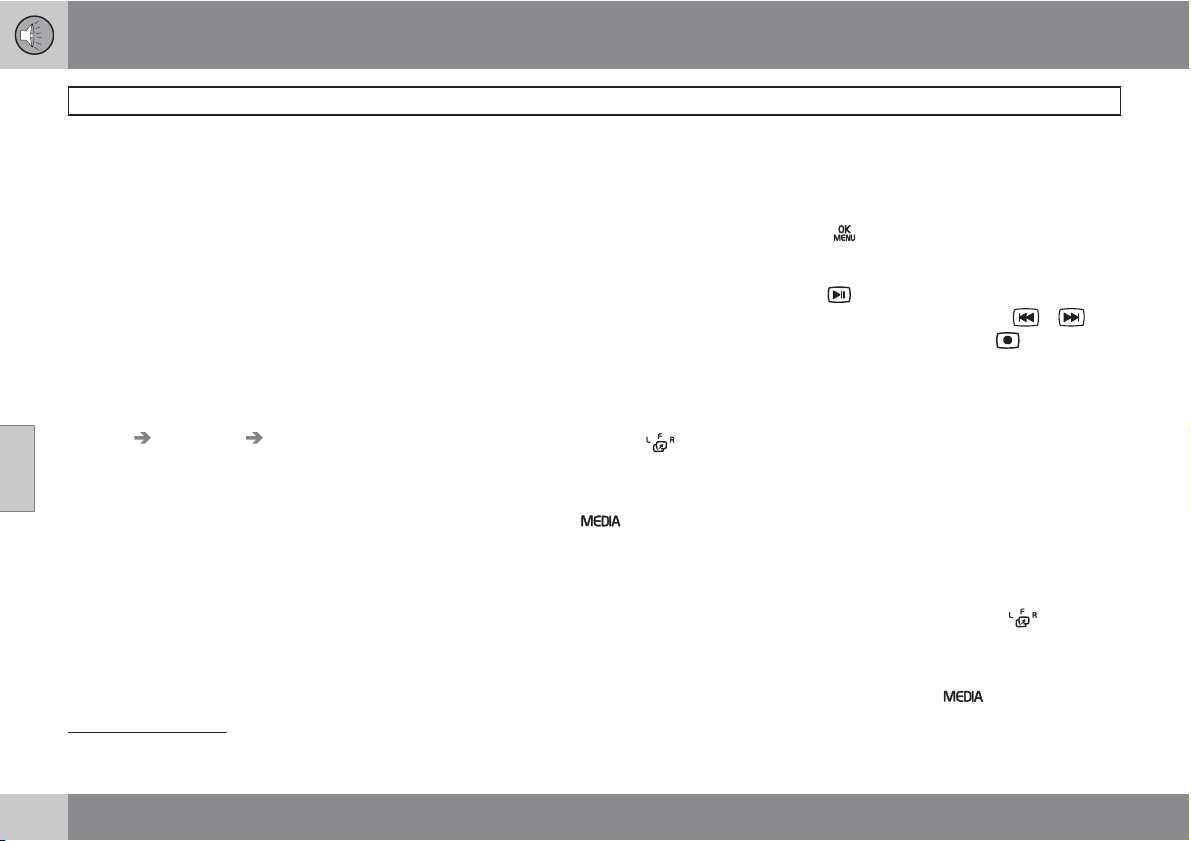
05 Infotainment
Rear Seat Entertainment (RSE)*
05
250
* Option/accessory, for more information, see Introduction.
Rear screen menu settings
See also page 251 for additional information
about the RSE menus.
Random
3
See page 224 for additional information.
Repeat folder
4
See page 225 for additional information.
DivX
Video On Demand
The media player can be registered to play
DivX VOD files from home-burned discs or
USB. The registration code can be found by
pressing the MY CAR button, and going to
Settings
Information DivX® VOD
code. Go to www.divx.com/vod for additional
information.
USB hub
A USB hub can be connected to the USB
socket (see page 229 for additional informa-
tion).
Music, video and radio
Listening to music
Music from disc tracks/audio files can be
played through the media player's USB/AUX
sockets or from streaming audio files coming
from a Bluetooth
-connected cell phone.
For more information about the media player,
see page 225, see page 227 for information
about the AUX/USB sockets and see page
230 for information about Bluetooth
media.
1. Switch on the cordless headphones, select
CH.A for the left screen or CH.B for the
right screen.
2.
Use the remote control's
button to
select a screen (L: left rear screen, F: front
screen, or R: right rear screen). Point the
remote control toward a screen's IR trans-
ceiver and press
one or more times
to come to the desired source (
Disc,
USB, AUX, etc.), release the button and
wait several seconds for your selection to
be accepted.
3. Insert a CD in the infotainment system's
media player, or connect an external
device to the vehicle's USB/AUX sockets
or via Bluetooth
.
Playback and navigating in playlists
Navigate using the remote control's scroll
wheel (see the illustration on page 254) to
select the desired playlist or folder structure.
Use
to confirm the choice of a sub-folder
or to begin playing the selected track/audio file.
Tracks/audio files can also be played by press-
ing
on the remote control and change
tracks/audio files by pressing
/ .
Stop playback by pressing
.
See page 225 for more information about the
media player.
Watching a video
Video tracks/files can be viewed via the vehi-
cle's media player or the USB socket.
For more information about the media player,
see page 225 or page 227 for information about
the USB socket.
1. Switch on the cordless headphones, select
CH.A for the left screen or CH.B for the
right screen.
2.
Use the remote control's
button to
select a screen (L: left rear screen, F: front
screen, or R: right rear screen). Point the
remote control toward a screen's IR trans-
ceiver and press
one or more times
3
Applies to CD audio, CDs/DVDs, USB and iPod
.
4
Applies to audio/video files on home-burned discs/USB only.
Loading ...
Loading ...
Loading ...