Loading ...
Loading ...
Loading ...
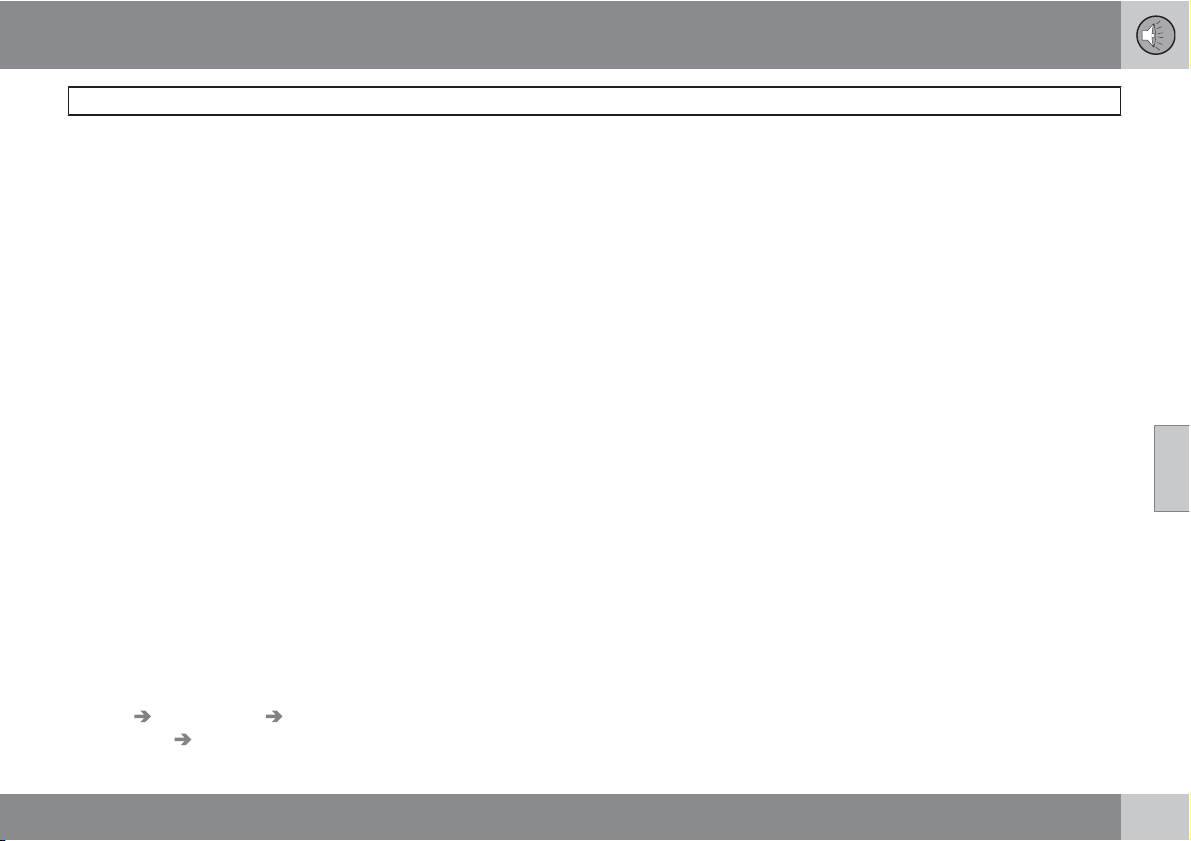
05 Infotainment
Cell phone voice control
05
``
243
Using voice commands
The driver initiates a voice command dialogue
by pressing the voice control button (see the
illustration on page 241).
When a dialogue has been initiated, commonly
used commands will be shown in the display.
Grayed-out texts or texts in parentheses are
not part of the spoken command.
Once you become familiar with the system, you
can speed up the command dialogue by briefly
pressing the voice control button to skip
prompts from the system.
Commands can be given in several ways.
For example, the command "Phone call con-
tact" can be spoken as:
•
"Phone > Call contact"—say "Phone," wait
for a system response, and then continue
by saying "Call contact."
•
"Phone call contact"—give the entire com-
mand at one time
The following is a list of features that can be
voice-controlled with a Bluetooth
-connected
cell phone.
Shortcuts
Shortcut commands for using the phone can
be found in the
MY CAR
menu system, under
Settings
Voice settings Voice
command list
Phone commands and
General commands. See page 131 for more
information on the menu system.
Dialing a number
The system understands the digits zero to nine.
These numbers can be spoken individually, in
groups of several digits at a time, or the entire
number can be given at once. Numbers above
nine will not be recognized.
The following is an example of a voice com-
mand dialogue. The system's response may
vary depending on the situation.
The user initiates the dialogue by saying:
Phone > dial number
or
Phone dial number
System response
Number please
User action
Begin saying the digits in the phone number. If
you say several digits and pause, the system
will repeat them and prompt you by saying
"Continue."
Continue saying the digits. When you have fin-
ished, complete the command by saying
"Dial."
•
You can also change the number by using
the commands "Correction" (which dele-
tes the last group of digits spoken) or
"Delete" (which will erase the entire phone
number).
Dialing from a call list
The dialogue below enables you make a call
from one of your cell phone's call lists.
The user initiates the dialogue by saying:
Phone > dial from call list
or
Phone dial from call list
Continue by responding to the system's
prompts.
Calling a contact
The dialogue below enables you to call the pre-
defined contacts in your cell phone. See the
phone's user's guide if necessary.
The user initiates the dialogue by saying:
Phone > call contact
or
Phone call contact
Continue by responding to the system's
prompts.
When calling contacts, keep the following in
mind:
•
If there are several contacts with similar
names, they will be presented in the dis-
Loading ...
Loading ...
Loading ...