Loading ...
Loading ...
Loading ...
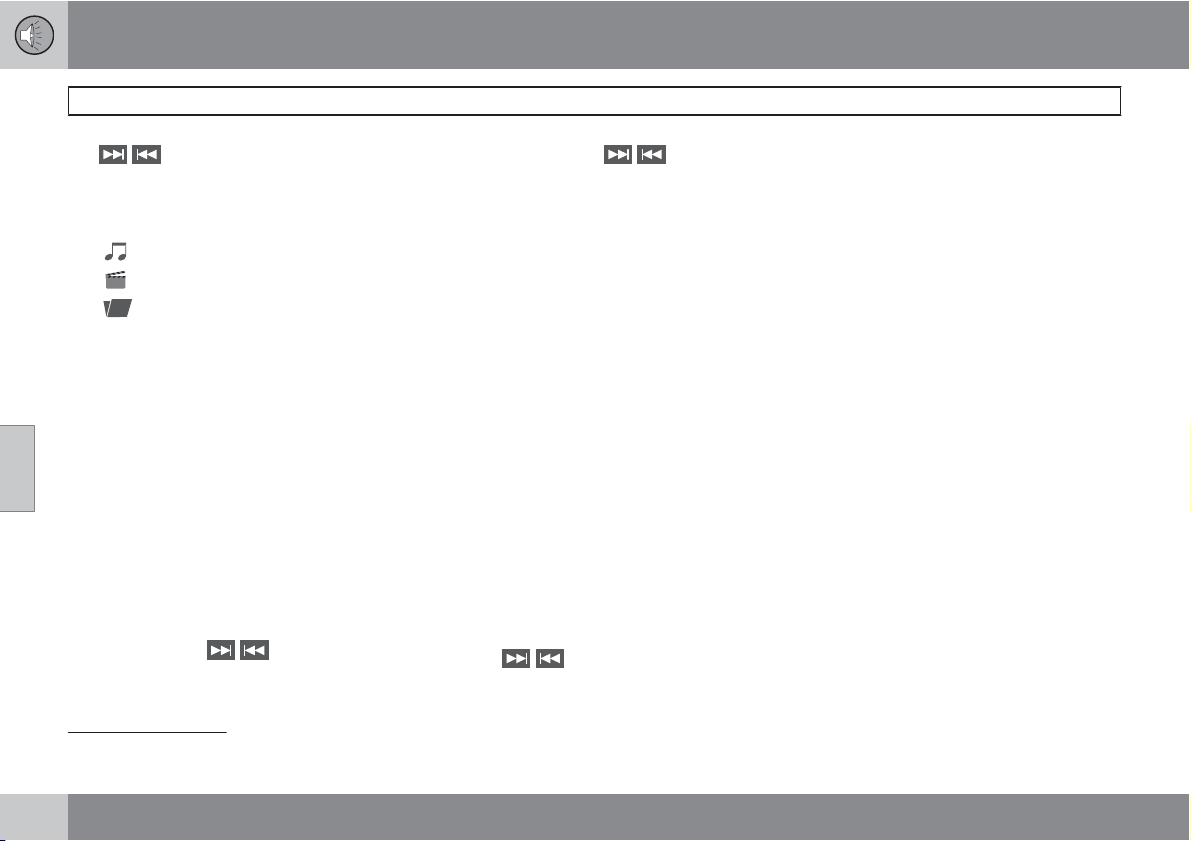
05 Infotainment
AUX/USB sockets
05
228
The / buttons on the center console or
steering wheel keypad can also be used to
change tracks/files.
The following symbols are used in the display:
•
- audio files
•
- video files
•
- folders
When a file has been played, the player will
continue to play the rest of the files (of the same
type) in the current folder. When all of the files
in the folder have been played, the player will
automatically go to the next folder
1
(unless
Repeat folder is activated) and play the files
in it.
The system automatically detects and changes
settings if a device containing only audio or
only video files is connected to the USB socket
and will play these files. However, the system
will not change settings if the device contains
both audio and video files and will continue to
play the current type of file.
Fast forward/reverse
1
Press and hold the / buttons to fast
forward/reverse. This is done at one speed for
audio files but several speeds can be chosen
for video files. Press the
/ buttons sev-
eral times to increase the speed. Release the
button to return to normal viewing speed.
Scan
1
This function plays the first ten seconds of
each track/audio file. To start scanning:
1.
Press OK/MENU.
2.
Turn TUNE to
Scan.
> The first ten seconds of each track/
audio file will be played.
3.
Stop scanning by pressing EXIT. The cur-
rent track/audio file will continue playing.
Random
1
This function plays the tracks in random order
(shuffle). The random tracks/sound files can be
scrolled through in the normal way. To listen to
tracks in random order:
1.
Press OK/MENU,
2.
Turn TUNE to
Random
3.
Press OK/MENU to activate/deactivate
the random play function.
Press the
/ buttons on the center con-
sole or steering wheel keypad to change
tracks/audio files.
Search
1
The keypad in the center console can be used
to search for a file in the currently selected
folder.
Start the search by either turning TUNE (to
access the folders) or by pressing one of the
character keys to enter a letter/number. Pos-
sible search results will be displayed as char-
acters are entered.
Play the file by pressing OK/MENU.
Repeat
2
This function makes it possible to play files in
a folder repeatedly. When the last file has been
played, the first file will begin again. To acti-
vate:
1.
Press OK/MENU.
2.
Turn TUNE to
Repeat folder.
3.
Press OK/MENU to activate/deactivate
the function.
External sound sources
USB flash drive
To simplify the use of a USB flash drive, it is
advisable to only store music files on the drive.
It will take considerably longer for the system
1
USB and iPod
only
2
USB only
Loading ...
Loading ...
Loading ...