Loading ...
Loading ...
Loading ...
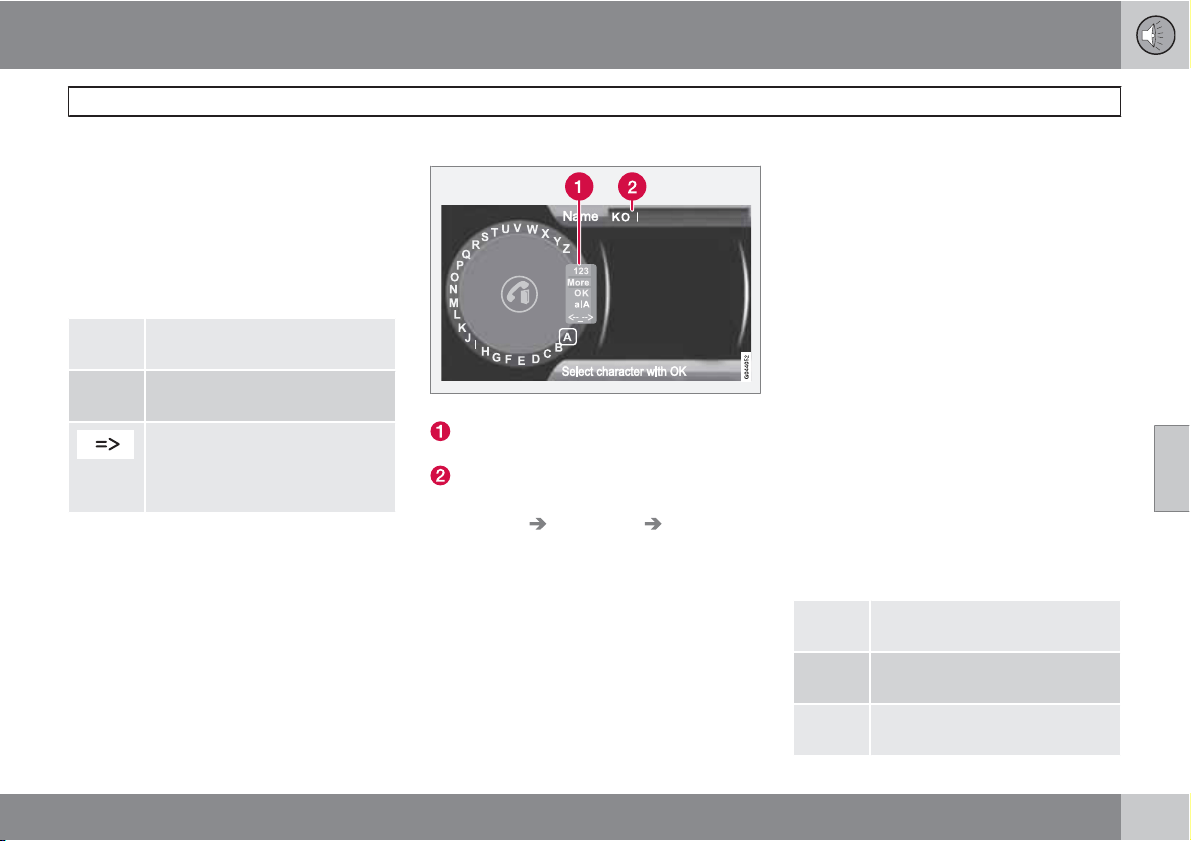
05 Infotainment
Bluetooth
®
hands-free connection
05
``
239
3. To switch from letter entry mode to the
entry mode for numbers or special charac-
ters, or to go to the phone book, turn
TUNE to one of the selections (see the
explanation in the following table) in the list
for switching character entry mode (2) and
press OK/MENU.
Character entry modes
123/
ABC
Toggle between letters and num-
bers by pressing OK/MENU.
More
Switch to special characters by
pressing OK/MENU.
This leads to the phone book (3).
Turn TUNE to select a contact
and press OK/MENU to display
the contact's information.
Press EXIT briefly to erase a single character.
Press and hold EXIT to erase all of the char-
acters that have been entered.
If a number button on the center console is
pressed while the text wheel is displayed, a list
of characters (1) will be displayed. Briefly press
the button once to enter its first letter, twice to
enter the second letter, etc. Continue to press
the button to display other characters. Con-
tinue with the next character, etc.
To enter a number, press and hold the button.
Adding a new contact
Enter the name of a new contact
Switch between character entry modes
(see the following table)
Character entry field
New contacts can be added in phone mode in
Phone menu
Phone book New
contact.
1.
When
Name is highlighted, press OK/
MENU to go to the character entry mode
(see the illustration).
2.
Turn TUNE to the desired letter and press
OK/MENU to confirm. The number/letter
keys on the center console can also be
used.
3. Continue to the next letter, etc. The name
entered will be displayed in the character
entry field (2).
4. To switch from letter entry mode to the
entry mode for numbers or special charac-
ters, or to toggle between upper and lower
case letters, etc., turn TUNE to one of the
selections (see the explanation in the fol-
lowing table) in the list (1) and press OK/
MENU.
When you have finished entering the name,
select
OK in the list in the display (1) and press
OK/MENU. Continue by entering the phone
number in the same way.
When you have entered the phone number,
press OK/MENU and select a tag for the num-
ber (
Mobile phone, Home, Work or
General). Press OK/MENU to confirm.
When all of the contact's information has been
entered, select
Save contact in the menu to
save.
123/
ABC
Toggle between letters and num-
bers by pressing OK/MENU.
More
Switch to special characters by
pressing OK/MENU.
OK Save and return to Add contact
by pressing OK/MENU.
Loading ...
Loading ...
Loading ...