Loading ...
Loading ...
Loading ...
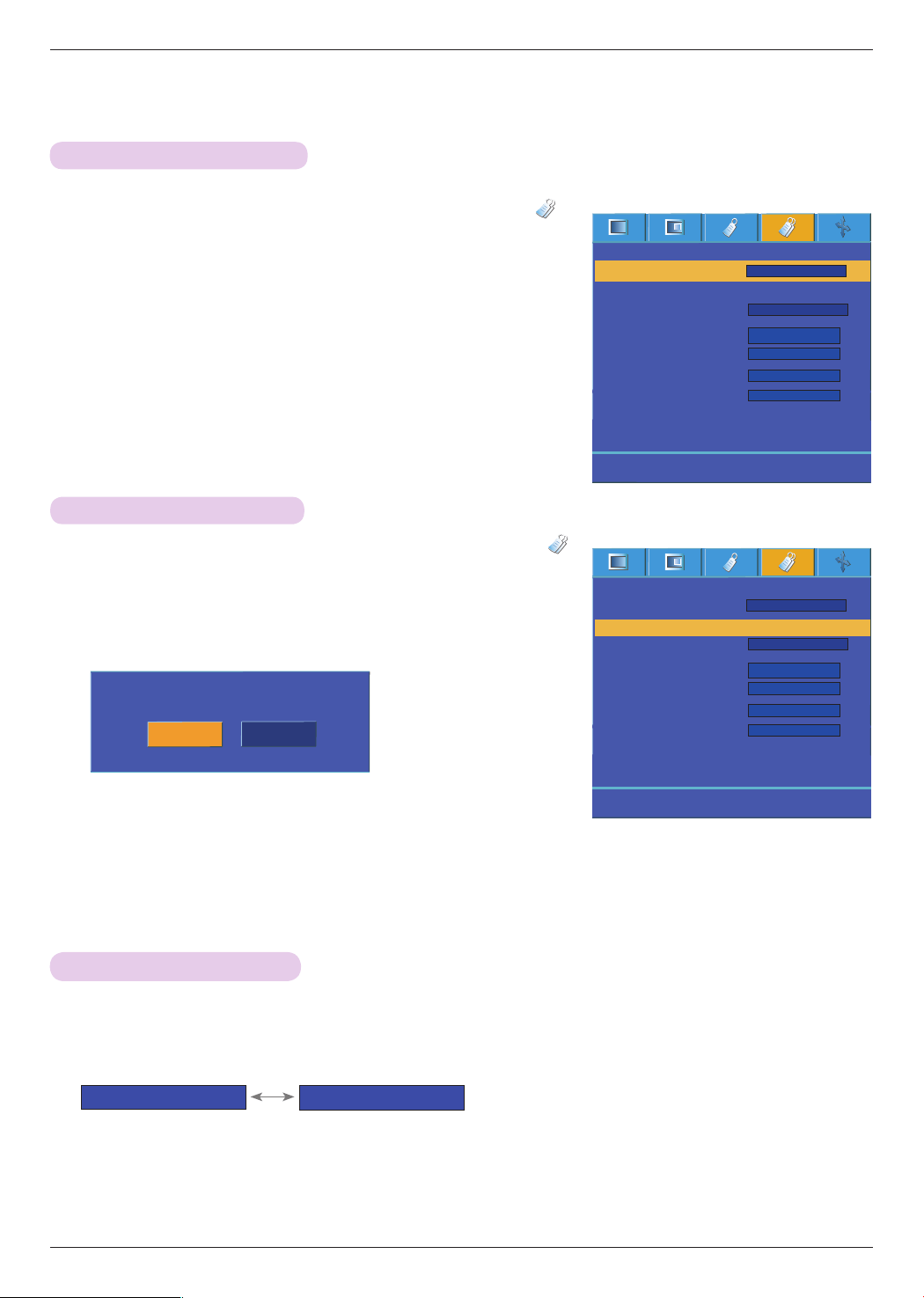
Function
28
1. Press the MENU button and then use <, > button to select the
menu.
2. Press the ∧,∨ button to select Blank image item.
3. Press the <,> button to select the color you want to use.
• Background image will be altered to the selected Blank image function.
• You can choose blue, black, green, or captured image or logo for the Blank image.
• If you have a captured image, you can use it as a blank image instead of logo
image. You can only use the last captured image.
• When you select the Captured image, it displays a logo if you don’t have a cap-
tured image.
• Press the MENU button twice or the EXIT button to exit the menu screen.
Selecting a Blank image
Screen Capture
Function
1. Press the MENU button and then use <, > button to select the
menu.
2. Press the ∧,∨ button to select
Screen Capture
item.
3. Press the ◉OK button to capture actual screen image.
4. Press the ◉OK button again to save Screen capture image.
• You can use the captured image as a Blank image.
• You can not use the remote control when this function is in use.
•
If you want see your captured image, select Captured image in the
Blank image function.
•
Press the MENU button twice or the EXIT button to exit the menu
screen.
Confirm Screen Capture
OK Cancel
1. Press the LAMP button of remote control.
2. Press the <, > button to adjust the screen condition as you want.
• It will automatically change into power saving mode at a specific temperature (more than 37°C).
• You can use this function through the MENU button.
• To exit the menu display, press the EXIT button.
Lamp mode Function
<
High Bright
>
<
Economic
>
ꘀ
Prev.
Move
<>
Select
Keystone
Blank Image
Screen Capture
Lamp mode
Monitor Out
Communication
Set ID
Network Setting
High Altitude
Lamp Time
RGB1
Serial
1
>
<
>
<
>
<
>
<
>
<
ꕌ
ꕍ
Auto
>
<
0 Hr
Black
High bright
ꘀ
Prev.
Move
<>
Select
Keystone
Blank Image
Screen Capture
Lamp mode
Monitor Out
Communication
Set ID
Network Setting
High Altitude
Lamp Time
RGB1
Serial
1
>
<
>
<
>
<
>
<
>
<
ꕌ
ꕍ
Auto
>
<
0 Hr
Black
High bright
To set
Loading ...
Loading ...
Loading ...