Loading ...
Loading ...
Loading ...
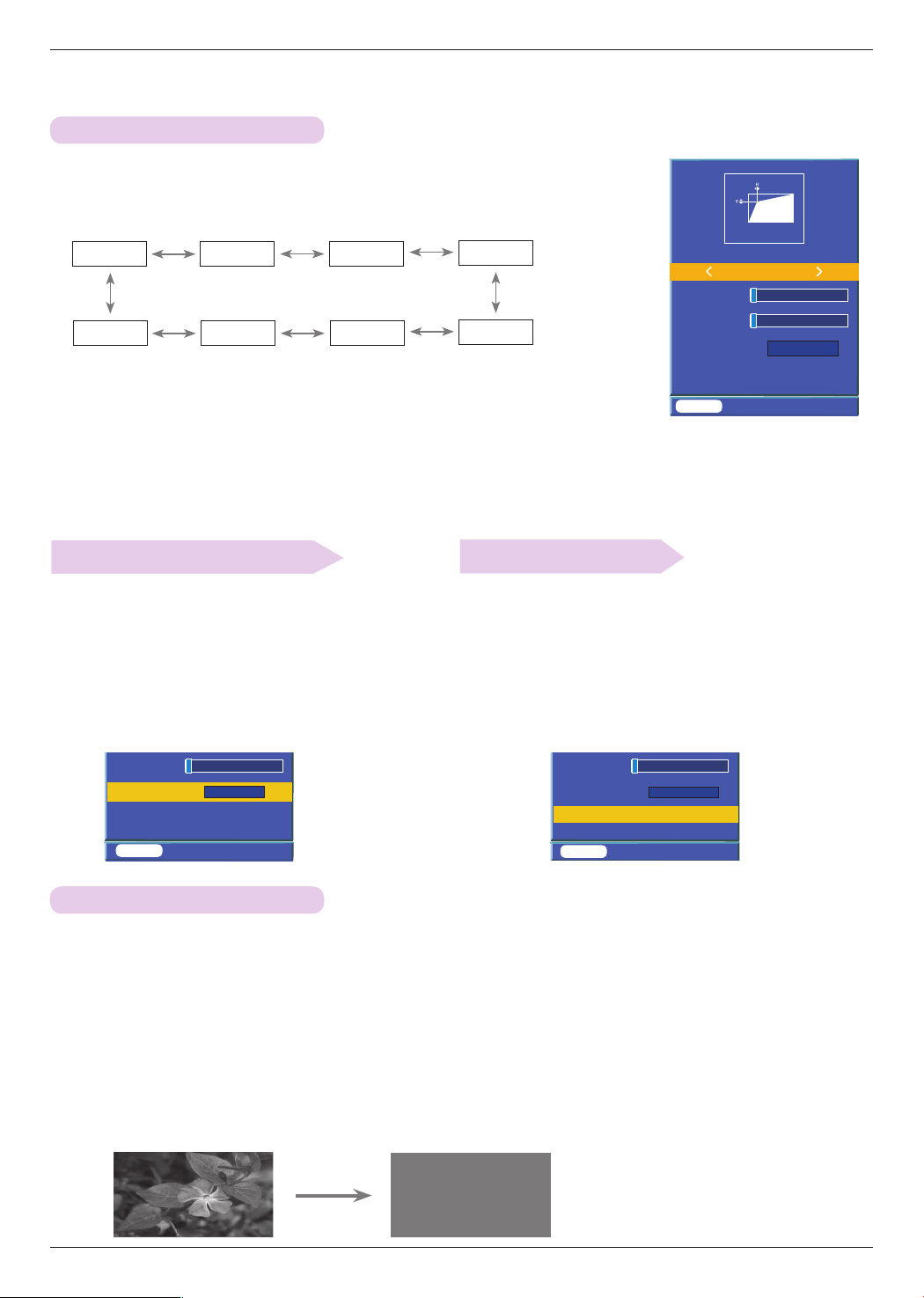
Function
27
To select a background image
To initialize keystone
Using the keystone function
1. Press the KEYSTONE button on the remote control.
2. Press the <,> button to select a item.
1. Press the KEYSTONE button on the remote control.
2. Please select a Background by ∧,∨ button.
3. Please select desiring item by <,> button.
• If there ’s no input signal,it is possible to adjust keystone by
using the adjusting pattern.
1. Press the KEYSTONE button on the remote control.
2. Please select Keystone reset by ∧,∨ button.
3. Press the ◉ OK button. The Keystone will reset to the
factory setting.
Bottom
Top
Right
Left
Top left
Top right
Bottom left
Bottom right
3. Press the ∧,∨ button to select the item (H or V) you want, and press
the <,> button to adjust it.
• You can adjust each item from 0 to 100.
• The default value may change depending on input mode.
• You can also use this function by using the MENU button.
• Press the MENU button to exit the menu screen.
1. Press the BLANK button.
• The screen turns off to a background color.
• You can choose the background color. (Refer to ‘Selecting blank image’)
2. Press any button to cancel the blank function.
•
To temporarily turn off the lamp, press BLANK on the remote control. Do not block the projection lens with
any objects when the projector is under operation as this could cause the objects to become heated and
deformed or even cause a fire.
Using the Blank Function
* This function may be effective if you need to get the attention of the audience during presentations, meetings or briefings.
>
<
Keystone
Top left
H 0
V 0
Background
Keystone reset
Signal
MENU Exit <> Select
Signal
>
<
Signal
>
<
MENU Exit <> Select
V 0
Background
Keystone reset
Signal
V 0
Background
Keystone reset
Press OK Key
Signal
MENU Exit ◉ OK
Loading ...
Loading ...
Loading ...