Loading ...
Loading ...
Loading ...
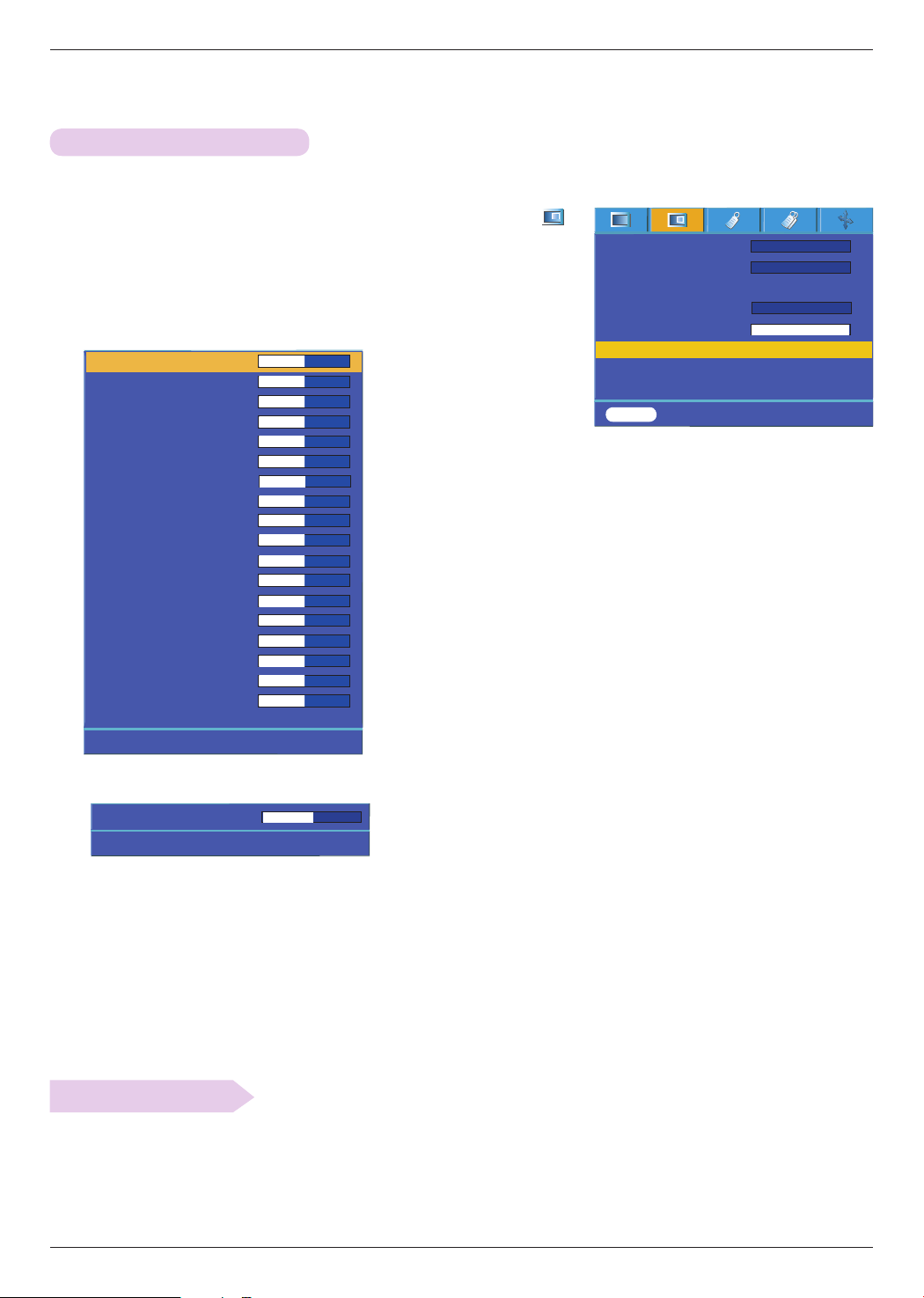
Function
22
1. Press the MENU button and then use <, > button to select the
menu.
2. Press the ∧,∨ button to select
Expert Color item.
3. Press the ◉ OK button.
Expert color Function
• To return to the factory default settings, select [Reset] with
∧,∨
buttons and press
◉
OK button.
Reset
* This function allows a user to adjust the Gain, Saturation and Hue for Red, Green,
Blue, Cyan, Magenta and Yellow individually.
4. When the window above appears, press <,> button.
5. Press the ∧,∨ button to move between the items and the <,> buttons to adjust the screen as you want.
• Red, Green, Blue, Cyan, Magenta and Yellow Gain can be adjusted between 0 and 100.
•
Saturation-Red, Green, Blue, Cyan, Magenta and Yellow can be adjusted between 0 and 100.
•
Hue-Red, Green, Blue, Cyan, Magenta and Yellow can be adjusted between -50 and 50.
• Press the MENU button twice or the EXIT button to exit the menu screen.
• An advanced settings function is possible to be saved according to an image mode.
Red Gain 50
Green Gain 50
Blue Gain 50
Cyan Gain 50
Mgt Gain 50
Yellow Gain 50
Saturation-Red 50
Saturation-Green 50
Saturation-Blue 50
Saturation-Cyan 50
Saturation-Mgt 50
Saturation-Yellow 50
Hue-Red 0
Hue-Green 0
Hue-Blue 0
Hue-Cyan 0
Hue-Mgt 0
Hue-Yellow 0
Reset
◉
Prev. Move <> Adjust
ꕌ
ꕍ
Color temp.
Gamma
Gamma curve shift
Brilliant color
TM
White peaking 10
Expert Color
Reset
Natural
Normal
On
MENU Prev. Move ◉ OK
ꕌ
ꕍ
>
<
>
<
>
<
◉
Exit
Move
<>
Adjust
Red Gain 50
ꕌ
ꕍ
Press OK key
Loading ...
Loading ...
Loading ...