Loading ...
Loading ...
Loading ...
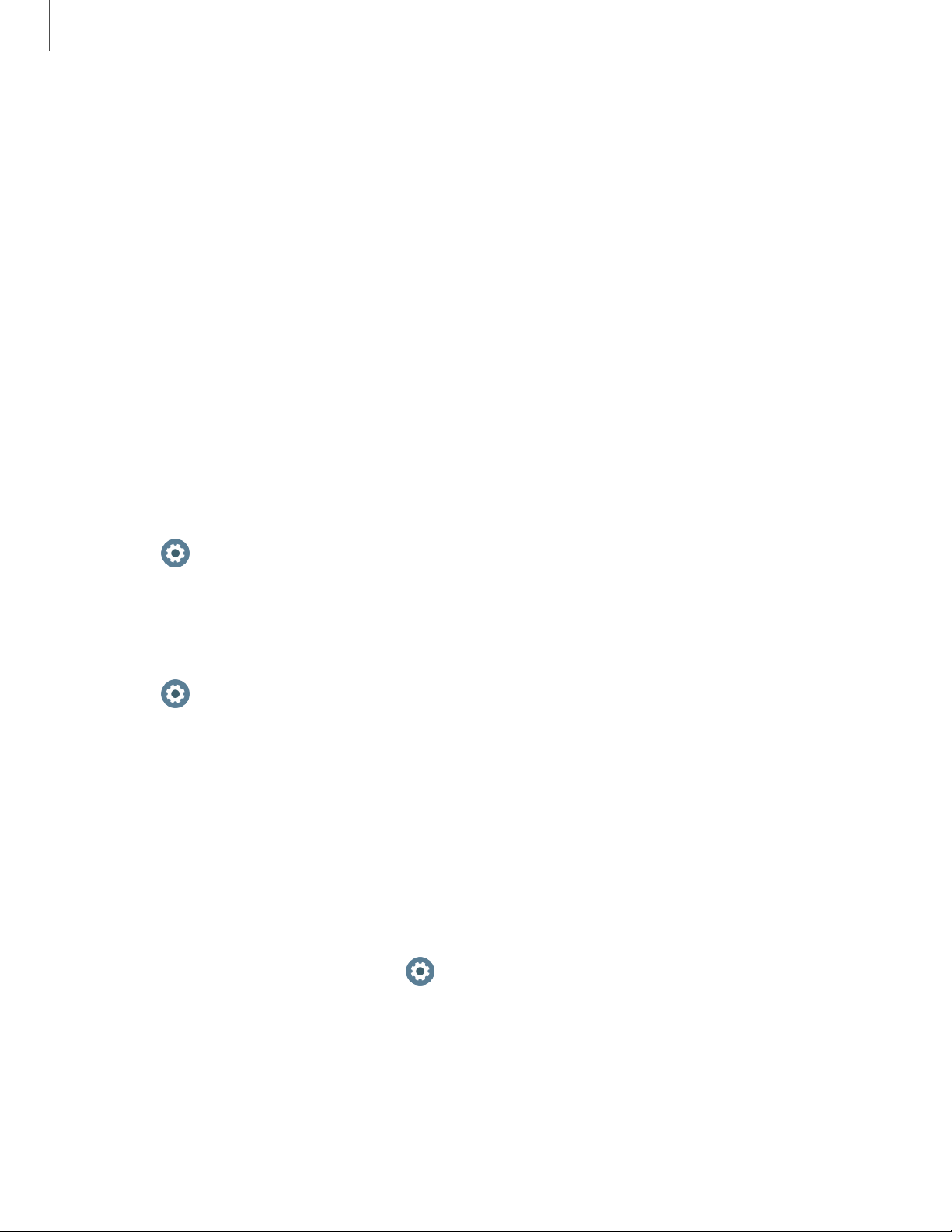
0
0
0
Apps
20
Using apps
The Apps list displays all preloaded and downloaded apps. Apps can be downloaded
from Galaxy Store and the Google Play store.
Access apps
The Apps screen displays icons for all apps.
1. From the Watch screen, press the Home button to go to the Apps screen.
2. To view other panels, swipe the screen to the left or right.
Auto open apps
Set an app to launch without tapping the app. When the indicator icon hovers over an
app, the app will be launched automatically.
◌
From Settings, tap Apps > Auto open apps to enable this feature.
Sort apps
Choose how to arrange the apps on the Apps screen.
◌
From Settings, tap Apps > App order, and choose an option:
•
Most recent first: Recently used apps to appear first.
•
Custom: Arrange the apps to your preference.
– From the Apps screen, touch and hold an app, and then drag it to the
desired location.
App permissions
Configure permissions for each installed app.
1.
From the Apps screen, and tap
Settings.
2. Tap Apps > Permissions.
3. Tap an app to view its permissions. Tap each feature to enable or disable
permission to access or use the feature.
Loading ...
Loading ...
Loading ...