Loading ...
Loading ...
Loading ...
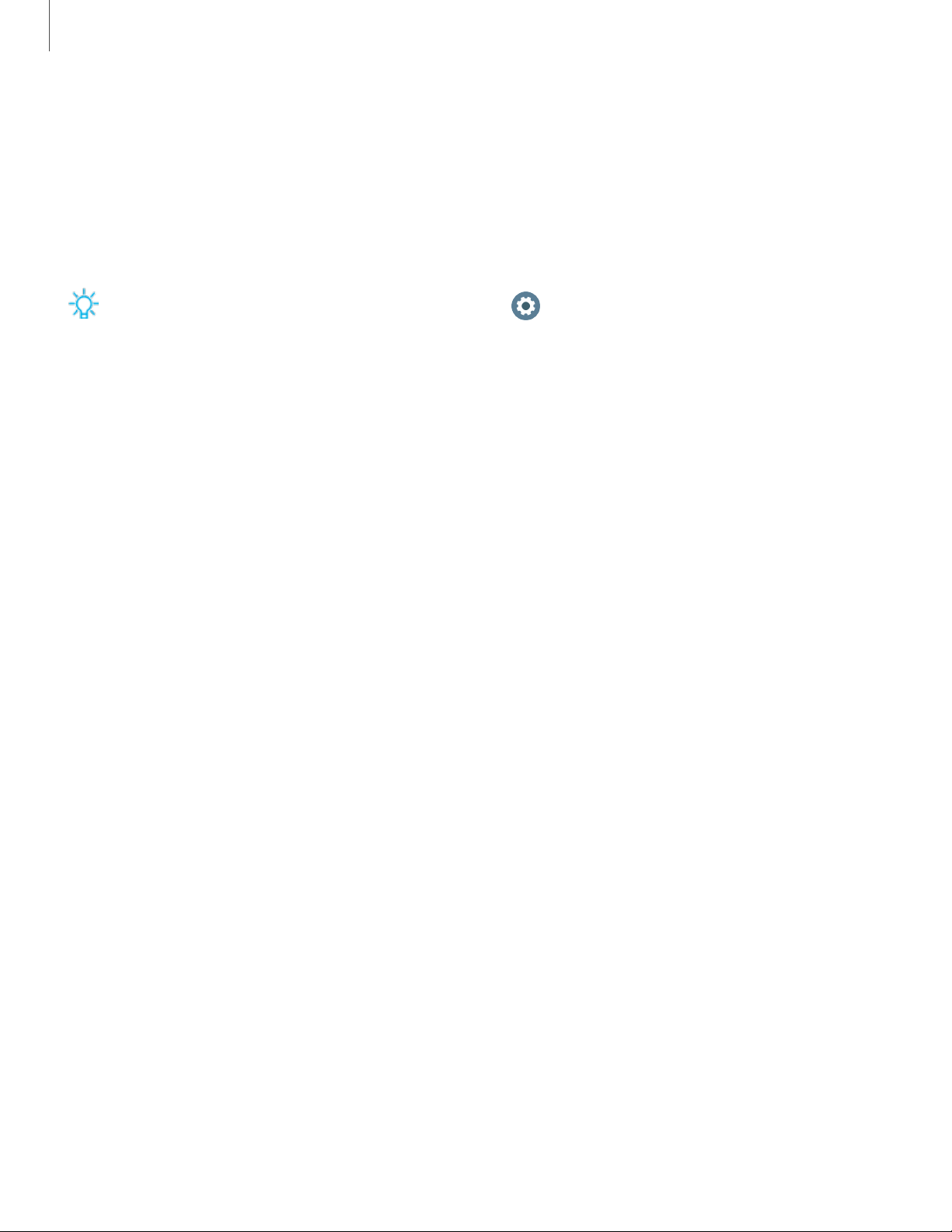
0
Get started
15
Quick settings
You can quickly access settings through the status panel.
•
Tap a quick setting to open it.
•
Touch and hold a quick setting to edit the placement, remove a setting, or add a
new setting.
TIP You can also edit quick settings from Settings > Advanced > Edit quick
settings.
Notifications
Stay up to date with events, notifications, and messages from your smartphone.
When you receive a notification, information about the notification, such as its type, is
displayed on the screen while the Watch is vibrating.
◌
From the Watch screen, swipe left and tap a notification to view details.
View the notifications list
To view a list of notifications from the same app:
1. From the Watch screen, swipe left to view notifications.
2. Tap the number at the bottom of the notification.
Clear all notifications
To clear all notifications:
1. From the Watch screen, swipe right to view notifications.
2. Swipe right to the end of the notifications screens, and then tap Clear all.
Block notifications
To block notifications from an app:
1. From the Watch screen, swipe right to view notifications.
2. Tap a notification from the app that you want to block.
Loading ...
Loading ...
Loading ...