Loading ...
Loading ...
Loading ...
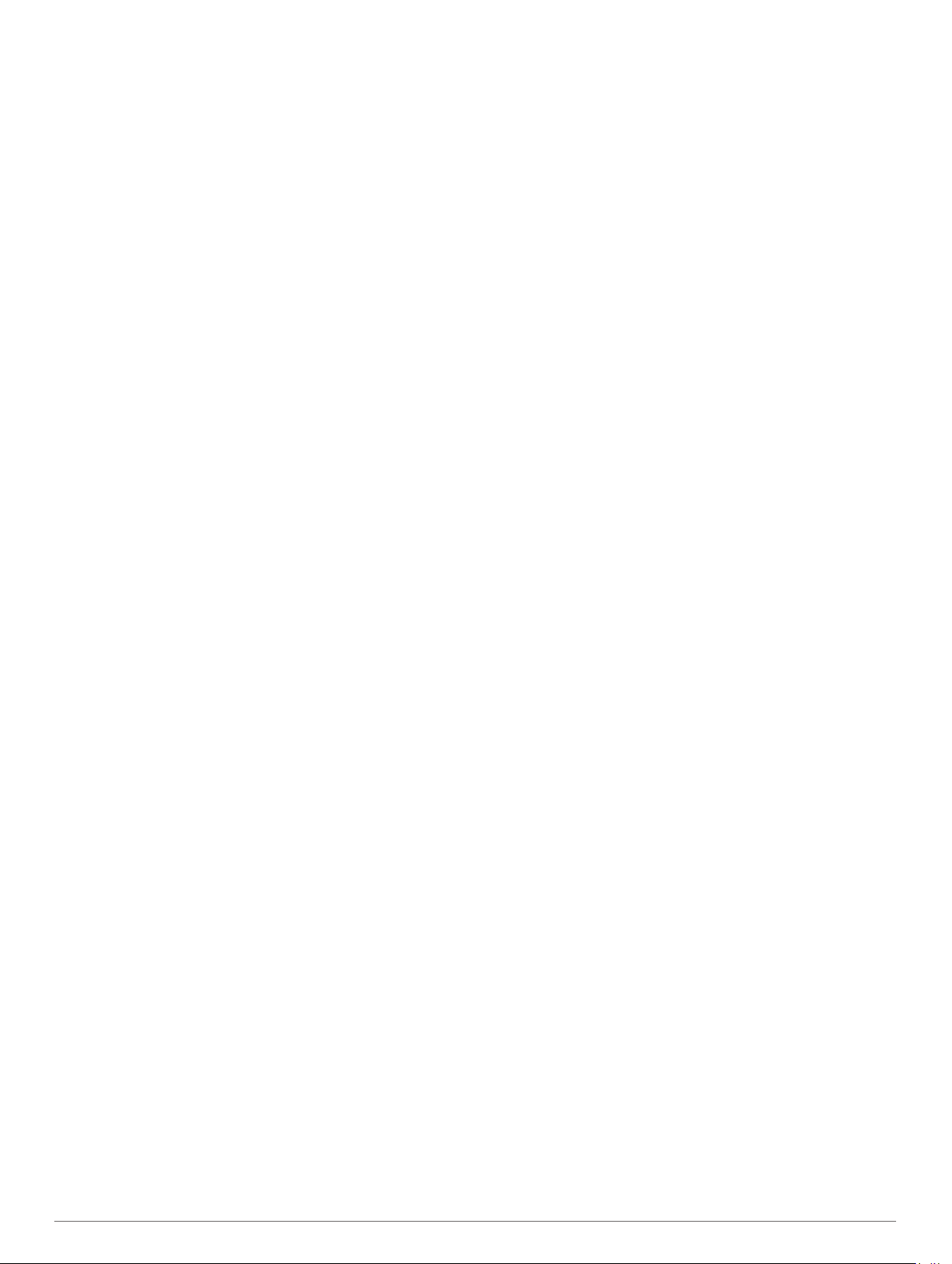
Adding or Removing a Favorite Activity
The list of your favorite activities appears when you press
START from the watch face, and it provides quick access to the
activities you use most. You can add or remove favorite
activities at any time.
1
Hold MENU.
2
Select Activities & Apps.
Your favorite activities appear at the top of the list.
3
Select an option:
• To add a favorite activity, select the activity, and select
Set as Favorite.
• To remove a favorite activity, select the activity, and select
Remove from Favorites.
Creating a Custom Activity
1
From the watch face, press START.
2
Select Add.
3
Select an option:
• Select Copy Activity to create your custom activity
starting from one of your saved activities.
• Select Other to create a new custom activity.
4
If necessary, select an activity type.
5
Select a name or enter a custom name.
Duplicate activity names include a number, for example:
Bike(2).
6
Select an option:
• Select an option to customize specific activity settings. For
example, you can customize the data screens or auto
features.
• Select Done to save and use the custom activity.
7
Select Yes to add the activity to your list of favorites.
Indoor Activities
The MARQ device can be used for training indoors, such as
running on an indoor track or using a stationary bike or indoor
trainer. GPS is turned off for indoor activities (Activities and App
Settings, page 31).
When running or walking with GPS turned off, speed, distance,
and cadence are calculated using the accelerometer in the
device. The accelerometer is self-calibrating. The accuracy of
the speed, distance, and cadence data improves after a few
outdoor runs or walks using GPS.
TIP: Holding the handrails of the treadmill reduces accuracy.
You can use an optional foot pod to record pace, distance, and
cadence.
When cycling with GPS turned off, speed and distance data are
not available unless you have an optional sensor that sends
speed and distance data to the device, such as a speed or
cadence sensor.
Going for a Virtual Run
You can pair your MARQ device with a compatible third-party
app to transmit pace, heart rate, or cadence data.
1
Select START > Virtual Run.
2
On your tablet, laptop, or smartphone, open the Zwift
™
app or
another virtual training app.
3
Follow the on-screen instructions to start a running activity
and pair the devices.
4
Select START to start the activity timer.
5
After you complete your run, select STOP to stop the activity
timer.
Calibrating the Treadmill Distance
To record more accurate distances for your treadmill runs, you
can calibrate the treadmill distance after you run at least 1.5 km
(1 mi.) on a treadmill. If you use different treadmills, you can
manually calibrate the treadmill distance on each treadmill or
after each run.
1
Start a treadmill activity (Starting an Activity, page 2).
2
Run on the treadmill until your MARQ device records at least
1.5 km (1 mi.).
3
After you complete your run, press STOP.
4
Select an option:
• To calibrate the treadmill distance the first time, select
Save.
The device prompts you to complete the treadmill
calibration.
• To manually calibrate the treadmill distance after the first-
time calibration, select Calibrate & Save > Yes.
5
Check the treadmill display for the distance traveled, and
enter the distance on your device.
Recording a Strength Training Activity
You can record sets during a strength training activity. A set is
multiple repetitions (reps) of a single move.
1
From the watch face, press START.
2
Select Strength.
The first time you record a strength training activity, you must
select which wrist your watch is on.
3
Press START to start the set timer.
4
Start your first set.
The device counts your reps. Your rep count appears when
you complete at least four reps.
TIP: The device can only count reps of a single move for
each set. When you want to change moves, you should finish
the set and start a new one.
5
Press LAP to finish the set.
The watch displays the total reps for the set. After several
seconds, the rest timer appears.
6
If necessary, press DOWN, and edit the number of reps.
TIP: You can also add the weight used for the set.
7
When you are done resting, press LAP to start your next set.
8
Repeat for each strength training set until your activity is
complete.
9
After your last set, press START to stop the set timer.
10
Select Save.
Using an ANT+
®
Indoor Trainer
Before you can use a compatible ANT+ indoor trainer, you must
mount your bike on the trainer and pair it with your device
(Pairing Your Wireless Sensors, page 40).
You can use your device with an indoor trainer to simulate
resistance while following a course, ride, or workout. While using
an indoor trainer, GPS is turned off automatically.
1
From the watch face, press START.
2
Select Bike Indoor.
3
Hold MENU.
4
Select Smart Trainer Options.
5
Select an option:
• Select Free Ride to go for a ride.
• Select Follow Course to follow a saved course (Creating
and Following a Course on Your Device, page 28).
• Select Follow Workout to follow a saved workout
(Workouts, page 23).
Activities and Apps 3
Loading ...
Loading ...
Loading ...
