Loading ...
Loading ...
Loading ...
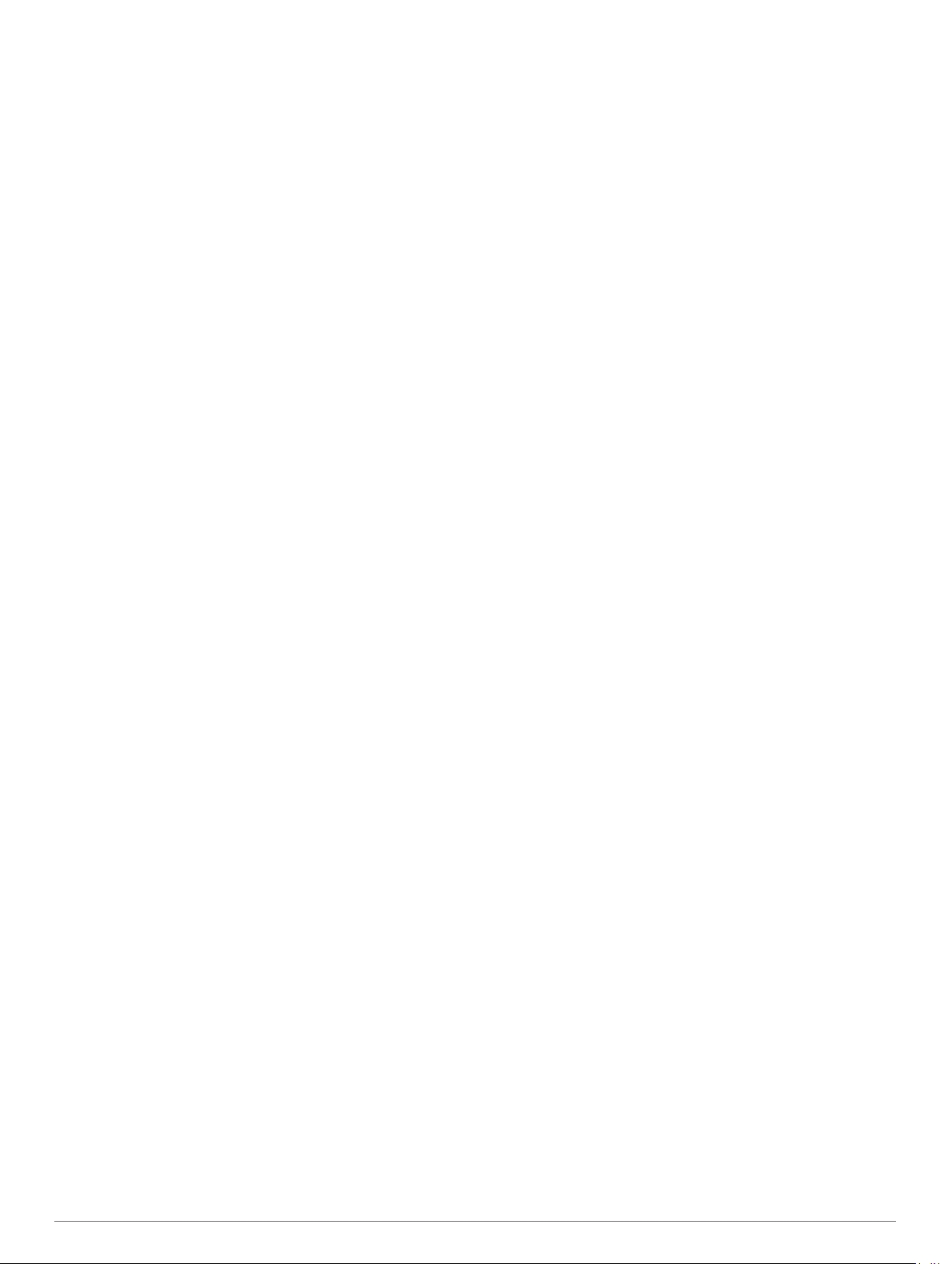
2
Select Sensors & Accessories > Add New.
3
Select an option:
• Select Search All Sensors.
• Select your sensor type.
You can customize the optional data fields (Customizing the
Data Screens, page 32).
My headphones will not connect to the
device
If your headphones were previously connected to your
smartphone using Bluetooth technology, they may connect to
your smartphone before connecting to your device. You can try
these tips.
• Turn off Bluetooth technology on your smartphone.
Refer to the owner's manual for your smartphone for more
information.
• Stay 10 m (33 ft.) away from your smartphone while
connecting headphones to your device.
• Pair your headphones with your device (Connecting
Bluetooth Headphones, page 13).
My music cuts out or my headphones do not
stay connected
When using a MARQ device connected to headphones using
Bluetooth technology, the signal is strongest when there is a
direct line of sight between the device and the antenna on the
headphones.
• If the signal passes through your body, you may experience
signal loss or your headphones may become disconnected.
• It is recommended to wear your headphones with the
antenna on the same side of your body as your MARQ
device.
• Since headphones vary by model, you can try moving the
watch to your other wrist.
Restarting Your Device
1
Hold LIGHT until the device turns off.
2
Hold LIGHT to turn on the device.
Resetting All Default Settings
You can reset all of the device settings to the factory default
values.
1
Hold MENU.
2
Select System > Reset.
3
Select an option:
• To reset all of the device settings to the factory default
values and save all user-entered information and activity
history, select Reset Default Settings.
• To delete all activities from the history, select Delete All
Activities.
• To reset all distance and time totals, select Reset Totals.
• To reset all of the device settings to the factory default
values and delete all user-entered information and activity
history, select Delete Data and Reset Settings.
NOTE: If you have set up a Garmin Pay wallet, this option
deletes the wallet from your device. If you have music
stored on your device, this option deletes your stored
music.
Acquiring Satellite Signals
The device may need a clear view of the sky to acquire satellite
signals. The time and date are set automatically based on the
GPS position.
TIP: For more information about GPS, go to www.garmin.com
/aboutGPS.
1
Go outdoors to an open area.
The watch should be oriented with 6 o'clock pointing toward
the sky.
2
Wait while the device locates satellites.
It may take 30 to 60 seconds to locate satellite signals.
Improving GPS Satellite Reception
• Frequently sync the device to your Garmin Connect account:
◦ Connect your device to a computer using the USB cable
and the Garmin Express application.
◦ Sync your device to the Garmin Connect app using your
Bluetooth enabled smartphone.
◦ Connect your device to your Garmin Connect account
using a Wi‑Fi wireless network.
While connected to your Garmin Connect account, the device
downloads several days of satellite data, allowing it to quickly
locate satellite signals.
• Take your device outside to an open area away from tall
buildings and trees.
• Remain stationary for a few minutes.
The temperature reading is not accurate
Your body temperature affects the temperature reading for the
internal temperature sensor. To get the most accurate
temperature reading, you should remove the watch from your
wrist and wait 20 to 30 minutes.
You can also use an optional tempe external temperature
sensor to view accurate ambient temperature readings while
wearing the watch.
Maximizing the Battery Life
You can do several things to extend the life of the battery.
• Change the power mode during an activity (Changing the
Power Mode, page 2).
• Turn on the battery saver feature from the controls menu
(Viewing the Controls Menu, page 1).
• Reduce the backlight timeout (Changing the Backlight
Settings, page 39).
• Reduce the backlight brightness.
• Use UltraTrac GPS mode for your activity (UltraTrac,
page 34).
• Turn off Bluetooth technology when you are not using
connected features (Connected Features, page 8).
• When pausing your activity for a longer period of time, use
the resume later option (Stopping an Activity, page 2).
• Turn off activity tracking (Turning Off Activity Tracking,
page 23).
• Use a watch face that is not updated every second.
For example, use a watch face without a second hand
(Customizing the Watch Face, page 36).
• Limit the smartphone notifications the device displays
(Managing Notifications, page 9).
• Stop broadcasting heart rate data to paired Garmin devices
(Broadcasting Heart Rate Data to Garmin Devices, page 14).
• Turn off wrist-based heart rate monitoring (Turning Off the
Wrist-based Heart Rate Monitor, page 15).
NOTE: Wrist-based heart rate monitoring is used to calculate
vigorous intensity minutes and calories burned.
• Turn on manual pulse oximeter readings (Turning Off
Automatic Pulse Oximeter Readings, page 21).
Troubleshooting 43
Loading ...
Loading ...
Loading ...
