Loading ...
Loading ...
Loading ...
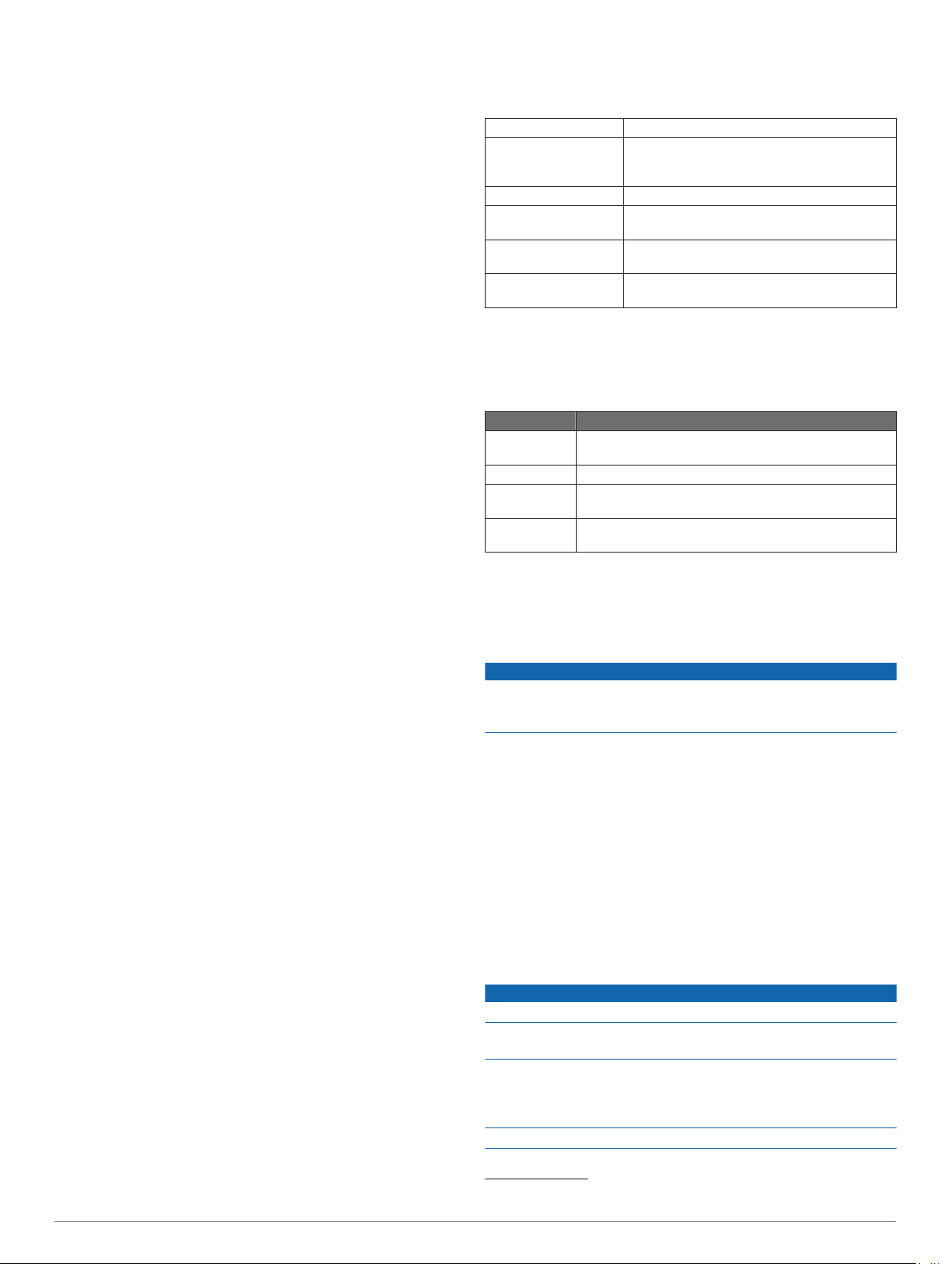
appears on your device. Approximately five hours of battery life
remain.
Improving Foot Pod Calibration
Before you can calibrate your device, you must acquire GPS
signals and pair your device with the foot pod (Pairing Your
Wireless Sensors, page 40).
The foot pod is self-calibrating, but you can improve the
accuracy of the speed and distance data with a few outdoor runs
using GPS.
1
Stand outside for 5 minutes with a clear view of the sky.
2
Start a running activity.
3
Run on a track without stopping for 10 minutes.
4
Stop your activity, and save it.
Based on the recorded data, the foot pod calibration value
changes, if necessary. You should not need to calibrate the
foot pod again unless your running style changes.
Calibrating Your Foot Pod Manually
Before you can calibrate your device, you must pair your device
with the foot pod sensor (Pairing Your Wireless Sensors,
page 40).
Manual calibration is recommended if you know your calibration
factor. If you have calibrated a foot pod with another Garmin
product, you may know your calibration factor.
1
Hold MENU.
2
Select Sensors & Accessories.
3
Select your foot pod.
4
Select Cal. Factor > Set Value.
5
Adjust the calibration factor:
• Increase the calibration factor if your distance is too low.
• Decrease the calibration factor if your distance is too high.
Setting Foot Pod Speed and Distance
Before you can customize the foot pod speed and distance, you
must pair your device with the foot pod sensor (Pairing Your
Wireless Sensors, page 40).
You can set your device to calculate speed and distance using
your foot pod data instead of GPS data.
1
Hold MENU.
2
Select Sensors & Accessories.
3
Select your foot pod.
4
Select Speed or Distance.
5
Select an option:
• Select Indoor when you are training with GPS turned off,
usually indoors.
• Select Always to use your foot pod data regardless of the
GPS setting.
tempe
™
Your device is compatible with the tempe temperature sensor.
You can attach the sensor to a secure strap or loop where it is
exposed to ambient air, so it provides a consistent source of
accurate temperature data. You must pair the tempe sensor with
your device to display temperature data. See the instructions for
your tempe sensor for more information (garmin.com/manuals
/tempe).
Club Sensors
Your device is compatible with Approach CT10 golf club
sensors. You can use paired club sensors to automatically track
your golf shots, including location, distance, and club type. See
the owner's manual for your club sensors for more information
(garmin.com/manuals/ApproachCT10).
Device Information
Specifications
Battery type Rechargeable, built-in lithium-ion battery
Battery life Up to 12 days (smartwatch mode with activity
tracking and 24/7 wrist-based heart rate
monitoring)
Water rating 10 ATM
1
Operating and storage
temperature range
From -20º to 45ºC (from -4º to 113ºF)
Charging temperature
range
From 0º to 45ºC (from 32º to 113ºF)
Wireless frequencies 2.4 GHz @ 19 dBm nominal, 13.56 MHz @
-36 dBm nominal
Battery Information
The actual battery life depends on the features enabled on your
device, such as activity tracking, wrist-based heart rate,
smartphone notifications, GPS, internal sensors, and connected
sensors.
Battery Life Mode
Up to 12 days Smartwatch mode with activity tracking and 24/7 wrist-
based heart rate monitoring
Up to 28 hours GPS mode with wrist-based heart rate
Up to 9 hours GPS mode with wrist-based heart rate and streaming
music
Up to 48 hours UltraTrac GPS mode with gyro-based dead reckoning
(with wrist-based heart rate monitoring turned off)
Data Management
NOTE: The device is not compatible with Windows 95, 98, Me,
Windows NT
®
, and Mac
®
OS 10.3 and earlier.
Deleting Files
NOTICE
If you do not know the purpose of a file, do not delete it. Your
device memory contains important system files that should not
be deleted.
1
Open the Garmin drive or volume.
2
If necessary, open a folder or volume.
3
Select a file.
4
Press the Delete key on your keyboard.
NOTE: Mac operating systems provide limited support for
MTP file transfer mode. You must open the Garmin drive on
a Windows operating system. You should use the Garmin
Express application to remove music files from your device.
Device Maintenance
Device Care
NOTICE
Do not use a sharp object to clean the device.
Avoid chemical cleaners, solvents, and insect repellents that can
damage plastic components and finishes.
Thoroughly rinse the device with fresh water after exposure to
chlorine, salt water, sunscreen, cosmetics, alcohol, or other
harsh chemicals. Prolonged exposure to these substances can
damage the case.
Avoid pressing the keys under water.
1
The device withstands pressure equivalent to a depth of 100 m. For more
information, go to www.garmin.com/waterrating.
Device Information 41
Loading ...
Loading ...
Loading ...
