Loading ...
Loading ...
Loading ...
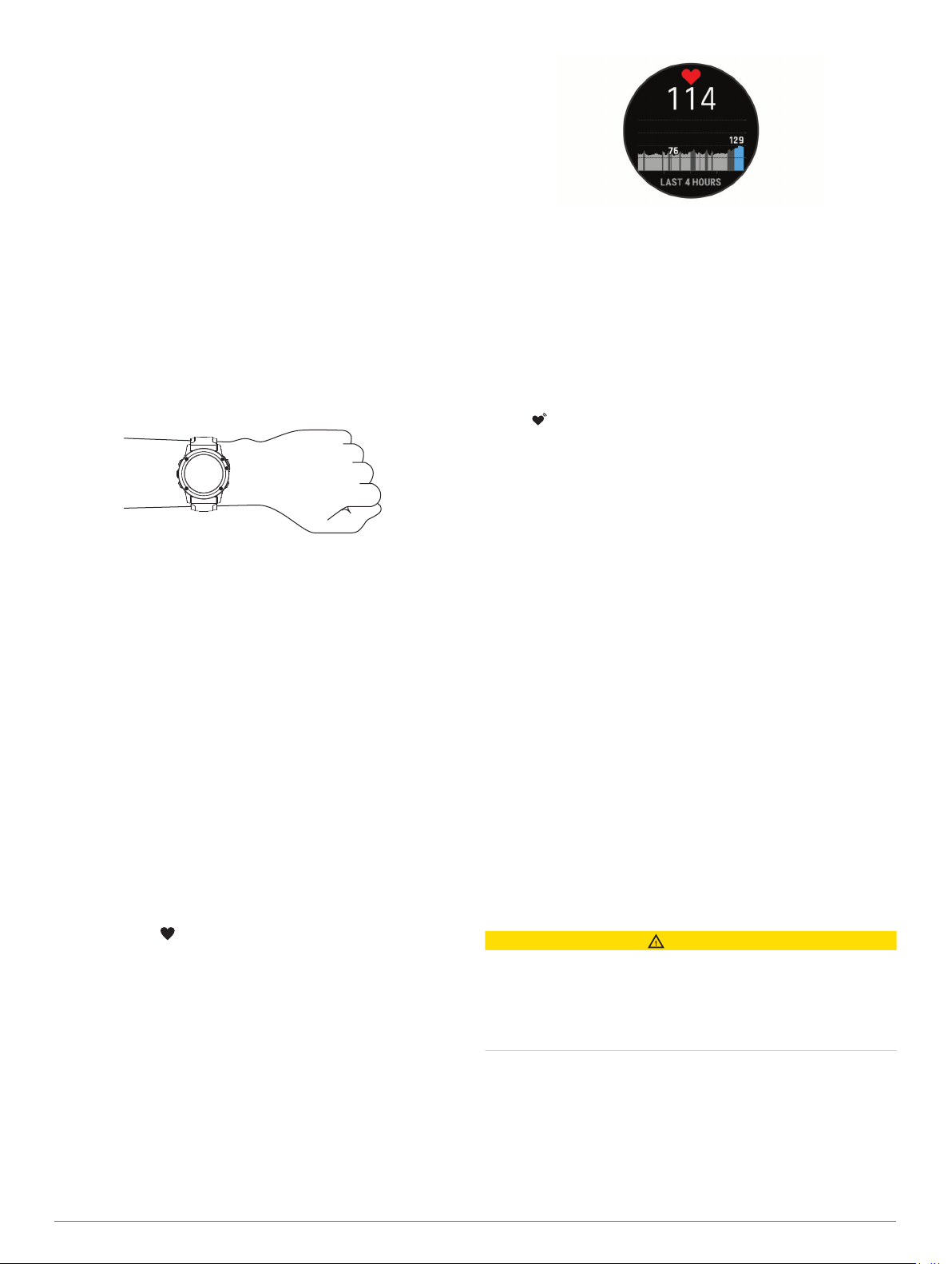
1
Hold MENU.
2
Select Music > Audio.
3
Select an option.
Heart Rate Features
The MARQ device has a wrist-based heart rate monitor and is
also compatible with chest heart rate monitors (sold separately).
You can view heart rate data on the heart rate widget. If both
wrist-based heart rate and chest heart rate data are available
when you start an activity, your device uses the chest heart rate
data.
Wrist-based Heart Rate
Wearing the Device
• Wear the device above your wrist bone.
NOTE: The device should be snug but comfortable. For more
accurate heart rate readings, the device should not move
while running or exercising. For pulse oximeter readings, you
should remain motionless.
NOTE: The optical sensor is located on the back of the
device.
• See Tips for Erratic Heart Rate Data, page 14 for more
information about wrist-based heart rate.
• See Tips for Erratic Pulse Oximeter Data, page 21 for more
information about the pulse oximeter sensor.
• For more information about accuracy, go to garmin.com
/ataccuracy.
• For more information about device wear and care, go to
www.garmin.com/fitandcare.
Tips for Erratic Heart Rate Data
If the heart rate data is erratic or does not appear, you can try
these tips.
• Clean and dry your arm before putting on the device.
• Avoid wearing sunscreen, lotion, and insect repellent under
the device.
• Avoid scratching the heart rate sensor on the back of the
device.
• Wear the device above your wrist bone. The device should
be snug but comfortable.
• Wait until the icon is solid before starting your activity.
• Warm up for 5 to 10 minutes and get a heart rate reading
before starting your activity.
NOTE: In cold environments, warm up indoors.
• Rinse the device with fresh water after each workout.
• While exercising, use a silicone band.
Viewing the Heart Rate Widget
1
From the watch face, press UP or DOWN to view the heart
rate widget.
NOTE: You may need to add the widget to your widget loop
(Customizing the Widget Loop, page 35).
2
Press START to view your current heart rate in beats per
minute (bpm) and a graph of your heart rate for the last 4
hours.
3
Press DOWN to view your average resting heart rate values
for the last 7 days.
Broadcasting Heart Rate Data to Garmin Devices
You can broadcast your heart rate data from your MARQ device
and view it on paired Garmin devices.
NOTE: Broadcasting heart rate data decreases battery life.
1
From the heart rate widget, hold MENU.
2
Select Heart Rate Options > Broadcast Heart Rate.
3
Press START.
The MARQ device starts broadcasting your heart rate data,
and appears.
4
Pair your MARQ device with your Garmin ANT+ compatible
device.
NOTE: The pairing instructions differ for each Garmin
compatible device. See your owner's manual.
TIP: To stop broadcasting your heart rate data, press STOP
from the broadcast heart rate screen.
Broadcasting Heart Rate Data During an Activity
You can set up your MARQ device to broadcast your heart rate
data automatically when you begin an activity. For example, you
can broadcast your heart rate data to an Edge
®
device while
cycling, or to a VIRB
®
action camera during an activity.
NOTE: Broadcasting heart rate data decreases battery life.
1
From the heart rate widget, hold MENU.
2
Select Heart Rate Options > Broadcast During Activity.
3
Begin an activity (Starting an Activity, page 2).
The MARQ device starts broadcasting your heart rate data in
the background.
NOTE: There is no indication that the device is broadcasting
your heart rate data during an activity.
4
Pair your MARQ device with your Garmin ANT+ compatible
device.
NOTE: The pairing instructions differ for each Garmin
compatible device. See your owner's manual.
TIP: To stop broadcasting your heart rate data, stop the
activity (Stopping an Activity, page 2).
Setting an Abnormal Heart Rate Alert
CAUTION
This feature only alerts you when your heart rate exceeds or
drops below a certain number of beats per minute, as selected
by the user, after a period of inactivity. This feature does not
notify you of any potential heart condition and is not intended to
treat or diagnose any medical condition or disease. Always defer
to your health care provider for any heart-related issues.
You can set the heart rate threshold value.
1
From the heart rate widget, hold MENU.
2
Select Heart Rate Options > Abnormal Heart Rate Alerts.
3
Select High Alert or Low Alert.
4
Set the heart rate threshold value.
Each time your heart rate exceeds or drops below the threshold
value, a message appears and the device vibrates.
14 Heart Rate Features
Loading ...
Loading ...
Loading ...
