Loading ...
Loading ...
Loading ...
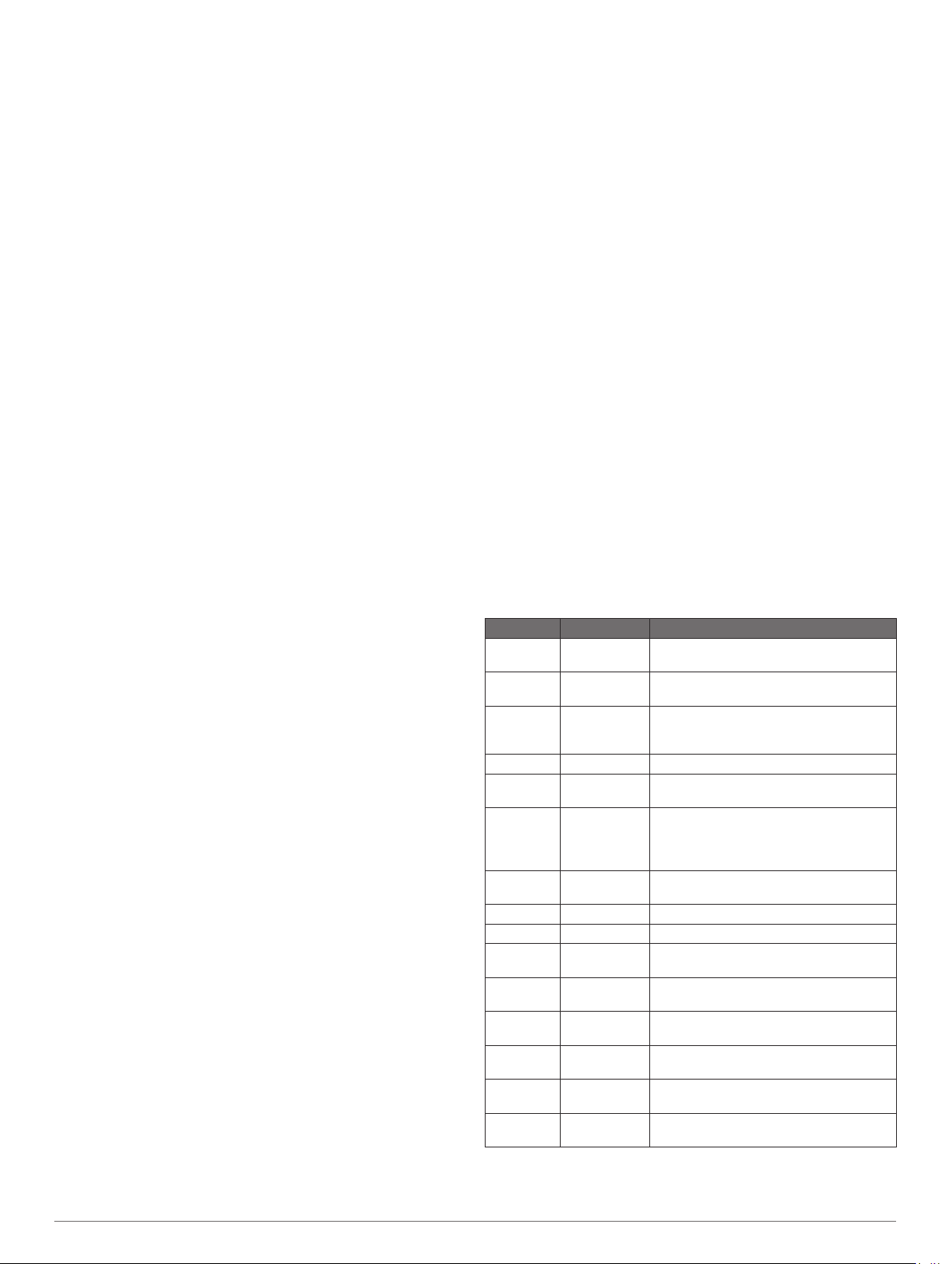
Metronome: Plays tones at a steady rhythm to help you
improve your performance by training at a faster, slower, or
more consistent cadence (Using the Metronome, page 4).
Pool Size: Sets the pool length for pool swimming.
Power Averaging: Controls whether the device includes zero
values for power data that occur when you are not pedaling.
Power Mode: Sets the default power mode for the activity.
Power Save Timeout: Sets the power-save timeout options for
the activity (Power Save Timeout Settings, page 34).
Record Activity: Enables activity FIT file recording for golf
activities. FIT files record fitness information that is tailored
for Garmin Connect.
Recording Interval: Sets the frequency for recording track
points during an expedition (Changing the Track Point
Recording Interval, page 2).
Record After Sunset: Sets the device to record track points
after sunset during an expedition.
Rename: Sets the activity name.
Repeat: Enables the Repeat option for multisport activities. For
example, you can use this option for activities that include
multiple transitions, such as a swimrun.
Restore Defaults: Allows you to reset the activity settings.
Route Stats: Enables route statistics tracking for indoor climbing
activities.
Routing: Sets the preferences for calculating routes for the
activity (Routing Settings, page 33).
Scoring: Enables or disables scorekeeping automatically when
you start a round of golf. The Always Ask option prompts you
when you begin a round.
Scoring Method: Sets the scoring method to stroke play or
Stableford scoring while playing golf.
Segment Alerts: Enables prompts that alert you to approaching
segments.
Stat Tracking: Enables statistics tracking while playing golf.
Stroke Detect.: Enables stroke detection for pool swimming.
Swimrun Auto Sport Change: Allows you to automatically
transition between the swim portion and the run portion of a
swimrun multisport activity.
Tournament Mode: Disables features that are not allowed
during sanctioned tournaments.
Transitions: Enables transitions for multisport activities.
Vibration Alerts: Enables alerts that notify you to inhale or
exhale during a breathwork activity.
Workout Videos: Enables instructive workout animations for a
strength, cardio, yoga, or Pilates activity. Animations are
available for pre-installed workouts and workouts
downloaded from Garmin Connect.
Customizing the Data Screens
You can show, hide, and change the layout and content of data
screens for each activity.
1
Hold MENU.
2
Select Activities & Apps.
3
Select the activity to customize.
4
Select the activity settings.
5
Select Data Screens.
6
Select a data screen to customize.
7
Select an option:
• Select Layout to adjust the number of data fields on the
data screen.
• Select Data Fields, and select a field to change the data
that appears in the field.
• Select Reorder to change the location of the data screen
in the loop.
• Select Remove to remove the data screen from the loop.
8
If necessary, select Add New to add a data screen to the
loop.
You can add a custom data screen, or select one of the
predefined data screens.
Adding a Map to an Activity
You can add the map to the data screens loop for an activity.
1
Hold MENU.
2
Select Activities & Apps.
3
Select the activity to customize.
4
Select the activity settings.
5
Select Data Screens > Add New > Map.
Alerts
You can set alerts for each activity, which can help you to train
toward specific goals, to increase your awareness of your
environment, and to navigate to your destination. Some alerts
are available only for specific activities. There are three types of
alerts: event alerts, range alerts, and recurring alerts.
Event alert: An event alert notifies you once. The event is a
specific value. For example, you can set the device to alert
you when you reach a specified elevation.
Range alert: A range alert notifies you each time the device is
above or below a specified range of values. For example, you
can set the device to alert you when your heart rate is below
60 beats per minute (bpm) and over 210 bpm.
Recurring alert: A recurring alert notifies you each time the
device records a specified value or interval. For example, you
can set the device to alert you every 30 minutes.
Alert Name Alert Type Description
Cadence Range You can set minimum and maximum
cadence values.
Calories Event,
recurring
You can set the number of calories.
Custom Event,
recurring
You can select an existing message or
create a custom message and select an
alert type.
Distance Recurring You can set a distance interval.
Elevation Range You can set minimum and maximum
elevation values.
Heart Rate Range You can set minimum and maximum heart
rate values or select zone changes. See
About Heart Rate Zones, page 21 and
Heart Rate Zone Calculations, page 22.
Pace Range You can set minimum and maximum pace
values.
Pacing Recurring You can set a target swim pace.
Power Range You can set the high or low power level.
Proximity Event You can set a radius from a saved
location.
Run/Walk Recurring You can set timed walking breaks at
regular intervals.
Speed Range You can set minimum and maximum
speed values.
Stroke Rate Range You can set high or low strokes per
minute.
Time Event,
recurring
You can set a time interval.
Track Timer Recurring You can set a track time interval in
seconds.
Setting an Alert
1
Hold MENU.
32 Customizing Your Device
Loading ...
Loading ...
Loading ...
