Loading ...
Loading ...
Loading ...
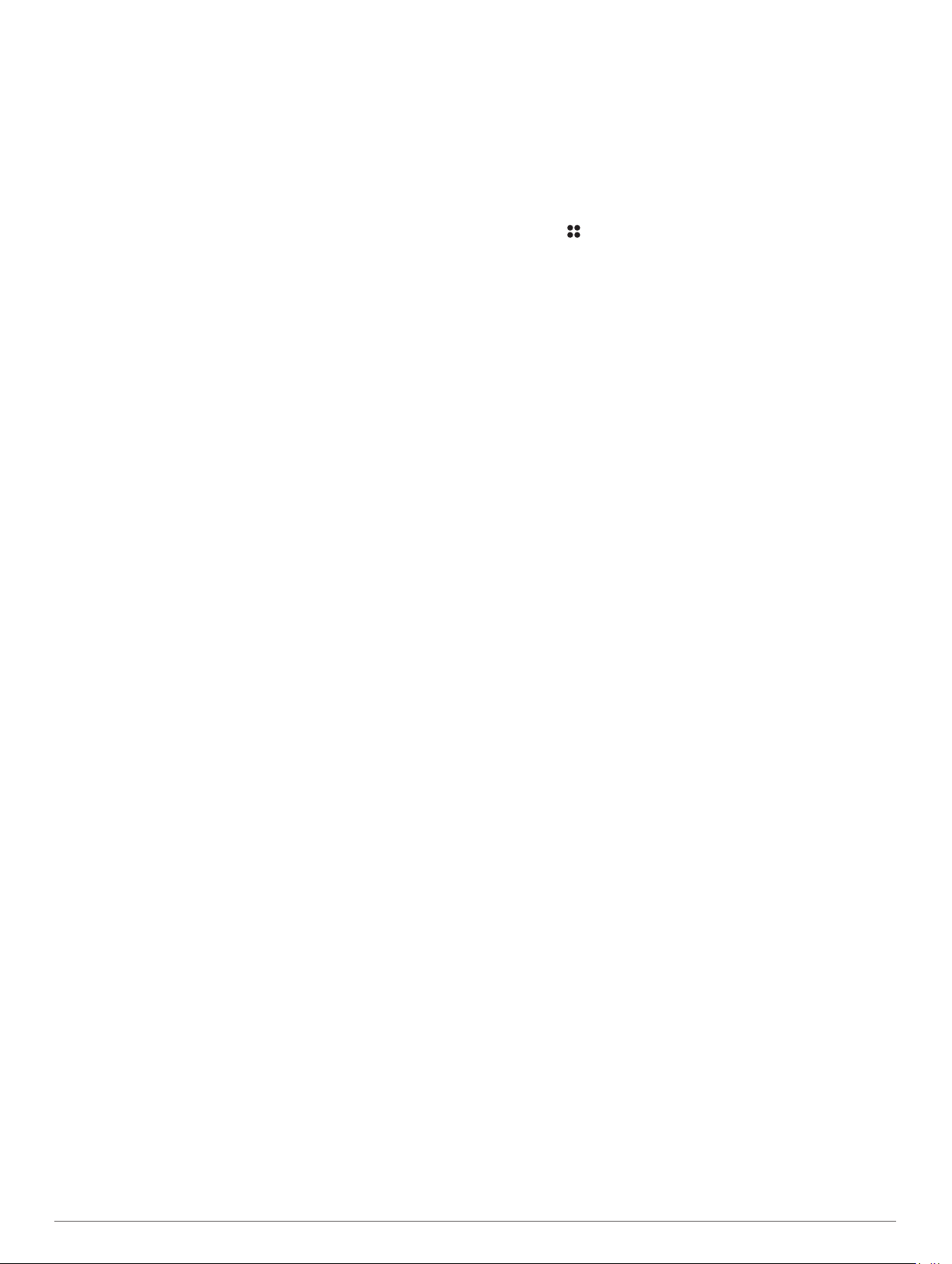
• Data uploads to Garmin Connect
• Product registration
Setting Up Garmin Express
1
Connect the device to your computer using a USB cable.
2
Go to www.garmin.com/express.
3
Follow the on-screen instructions.
Activities and Apps
Your device can be used for indoor, outdoor, athletic, and fitness
activities. When you start an activity, the device displays and
records sensor data. You can save activities and share them
with the Garmin Connect community.
You can also add Connect IQ
™
activities and apps to your
device using the Connect IQ app (Connect IQ Features,
page 12).
For more information about activity tracking and fitness metric
accuracy, go to garmin.com/ataccuracy.
Starting an Expedition
You can use the Expedition app to prolong the battery life while
recording a multi-day activity.
1
From the watch face, press START.
2
Select Expedition.
3
Press START to start the activity timer.
The device enters low power mode and collects GPS track
points once an hour. To maximize battery life, the device
turns off all sensors and accessories, including the
connection to your smartphone.
Changing the Track Point Recording Interval
During an expedition, GPS track points are recorded once an
hour by default. You can change how often GPS track points are
recorded. Recording track points less frequently maximizes
battery life.
NOTE: To maximize battery life, GPS track points are not
recorded after sunset. You can customize this option in the
activity settings.
1
From the watch face, press START.
2
Select Expedition.
3
Hold MENU.
4
Select the activity settings.
5
Select Recording Interval.
6
Select an option.
Recording a Track Point Manually
During an expedition, track points are recorded automatically
based on the selected recording interval. You can manually
record a track point at any time.
1
During an expedition, press UP or DOWN to view the map
page.
2
Press START.
3
Select Add Point.
Viewing Track Points
1
During an expedition, press UP or DOWN to view the map
page.
2
Press START.
3
Select View Points.
4
Select a track point from the list.
5
Select an option:
• To start navigating to the track point, select Go.
• To view detailed information about the track point, select
Details.
Starting an Activity
When you start an activity, GPS turns on automatically (if
required).
1
From the watch face, press START.
2
Select an option:
• Select an activity from your favorites.
• Select , and select an activity from the extended activity
list.
3
If the activity requires GPS signals, go outside to an area with
a clear view of the sky, and wait until the device is ready.
The device is ready after it establishes your heart rate,
acquires GPS signals (if required), and connects to your
wireless sensors (if required).
4
Press START to start the activity timer.
The device records activity data only while the activity timer is
running.
Tips for Recording Activities
• Charge the device before starting an activity (Charging the
Device, page 1).
• Press LAP to record laps, start a new set or pose, or
advance to the next workout step.
• Press UP or DOWN to view additional data pages.
Changing the Power Mode
You can change the power mode to extend battery life during an
activity.
1
During an activity, hold MENU.
2
Select Power Mode.
3
Select an option.
The watch displays the hours of battery life gained with the
selected power mode.
Stopping an Activity
1
Press STOP.
2
Select an option:
• To resume your activity, select Resume.
• To save the activity and return to watch mode, select
Save > Done.
• To suspend your activity and resume it at a later time,
select Resume Later.
• To mark a lap, select Lap.
• To navigate back to the starting point of your activity along
the path you traveled, select Back to Start > TracBack.
NOTE: This feature is available only for activities that use
GPS.
• To navigate back to the starting point of your activity by
the most direct path, select Back to Start > Route.
NOTE: This feature is available only for activities that use
GPS.
• To measure the difference between your heart rate at the
end of the activity and your heart rate two minutes later,
select Recovery HR, and wait while the timer counts
down.
• To discard the activity and return to watch mode, select
Discard > Yes.
NOTE: After stopping the activity, the device saves it
automatically after 30 minutes.
2 Activities and Apps
Loading ...
Loading ...
Loading ...
