Loading ...
Loading ...
Loading ...
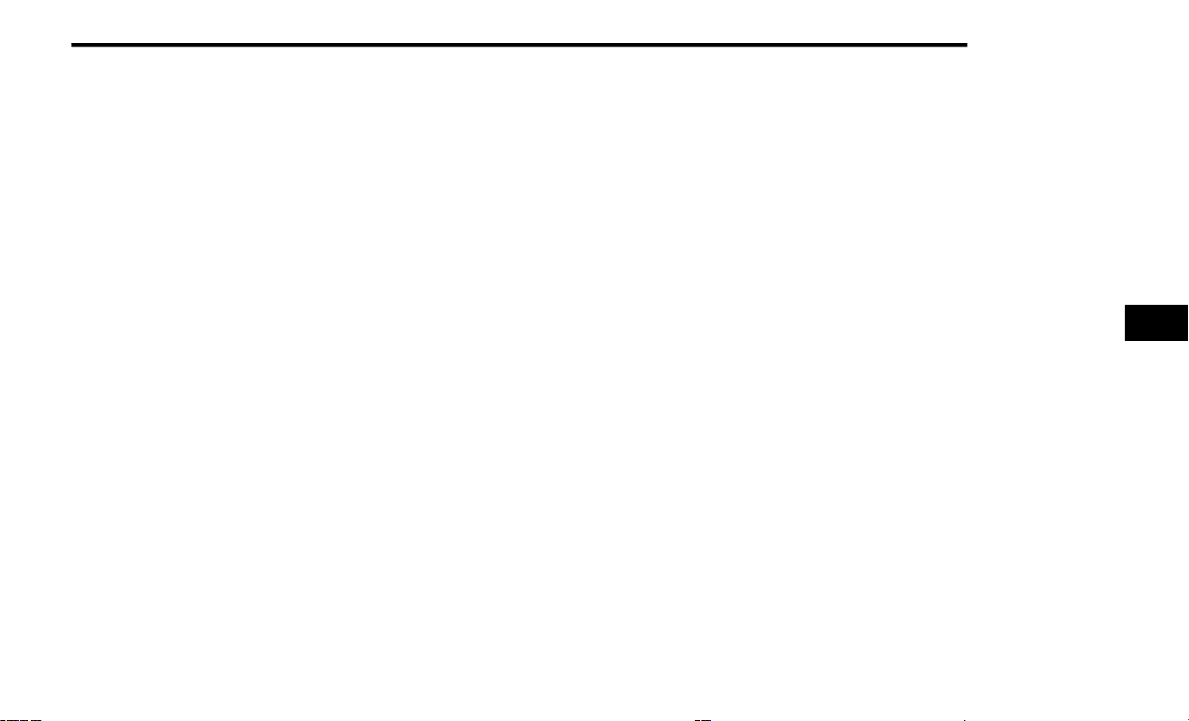
MULTIMEDIA 241
NOTE:
After selecting “Press to Enter” or the Movie
Snapshot, the control functions for that screen
appear. These controls only apply to the indi-
vidual screen selected and include:
1. Power
Press to turn “Selected Screen” On/Off.
2. Mute
Mute headphones for selected source for
the current ignition cycle. Pressing mute
again will unmute headphones.
3. Lock
Press to enable/disable Remote Control
functions and Rear Touchscreen Controls
for the selected source.
4. View
Select this button to view full screen video if
vehicle is not moving. Button is disabled
when not viewing a video source or when
the vehicle is in motion.
5. Listen In
Select this button to play one of the rear
screen’s audio over the vehicle’s audio system.
NOTE:
To view video content on the radio screen, bring
the vehicle to a stop.
DISC MENU
When listening to a CD Audio disc, CD Data disc,
DVD, or Blu-ray™, pushing the remote control’s
Arrow buttons will navigate the cursor on the
rear touchscreen in the desired direction, on
whichever touchscreen is selected. The UP,
DOWN, LEFT, and RIGHT Arrow buttons, and the
OK and MENU buttons on the remote, along
with the corresponding buttons overlaid on the
radio touchscreen, can be used to navigate the
disc menu when it appears. This can be used to
select specific chapters in a movie, to navigate
special features, or to play the movie from the
menu.
NOTE:
Inserting a disc into the player will “auto play”
the disc if already in the “Disc" source menu on
the rear screens, and the disc supports “auto
play.”
BLU-RAY™ CONTROLS – DISC-SPECIFIC
F
UNCTIONS
The four colored buttons (red, green, blue,
yellow) are designed for use with certain
Blu-ray™ disc movie titles to access particular
features or software on the disc. See the
documentation provided with your Blu-ray™
disc movie to see if these buttons can be used.
The 5-way control buttons located to the right of
the four colored buttons, are used to navigate
and select items in the disc’s menu, like play
movie, scene selection, etc.
5
21_RUP_OM_EN_USC_t.book Page 241
Loading ...
Loading ...
Loading ...