Loading ...
Loading ...
Loading ...
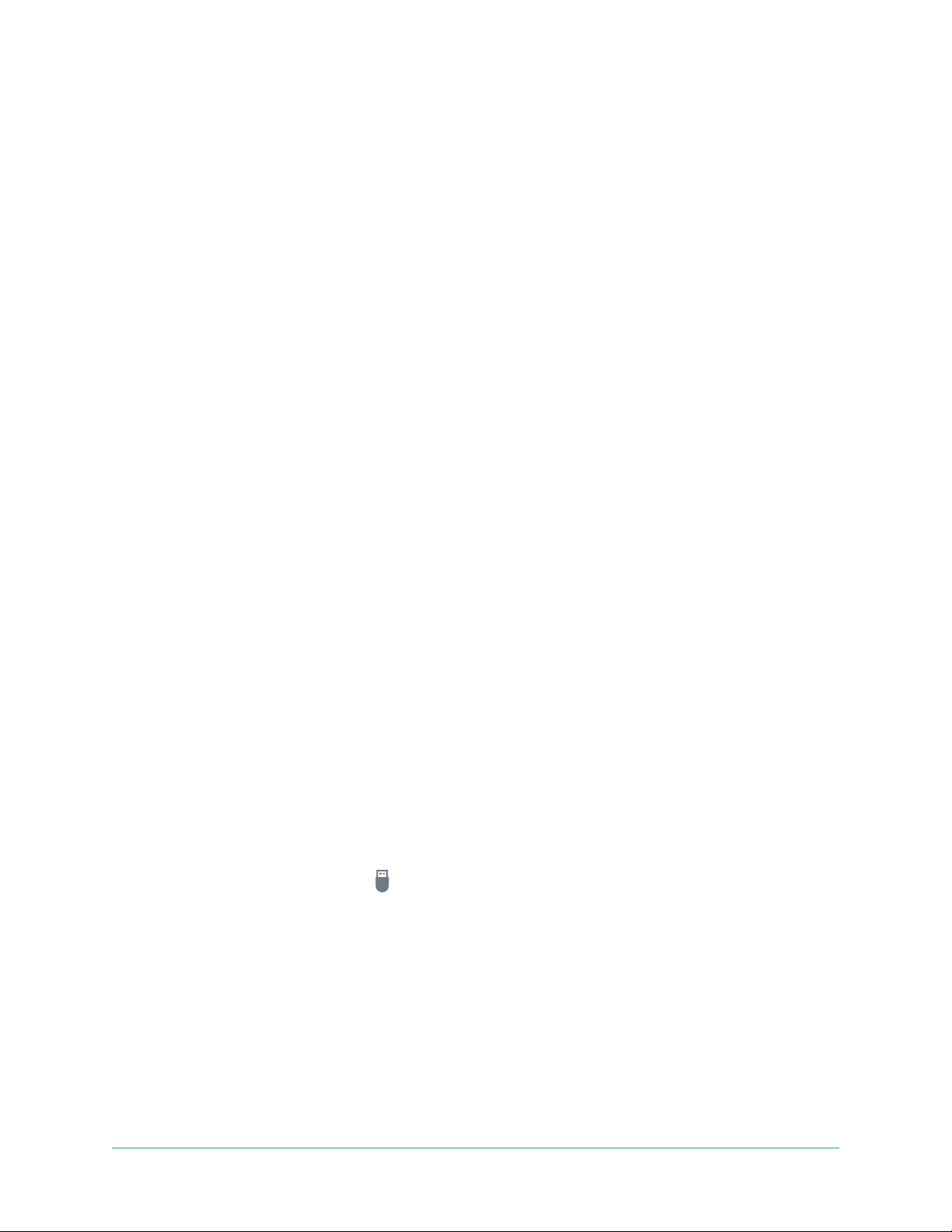
68Smar t Hub or Ba se Station USB Stor age
Pro 3 Floodlight Camera
User Manual
Format a USB device
The Arlo app displays a pop-up message to let you know if it is necessary to format the USB
storage device. The SmartHub can format the USB storage device.
Do not remove the USB storage device while it is formatting. The USB storage device might
become permanently unusable.
1. Open the Arlo app.
2. Tap SmartHub/Base Station/Bridge > Local Storage.
If you see the message Requires Formatting, the USB storage device isn’t in the correct
format and you must format it before you can use it for local storage.
3. Tap the Format USB Device button.
4. Wait for USB Device Status to change from Formatting to Ready.
Safely eject a USB storage device
If you remove a USB device while information is being recorded on it, the USB device might
become permanently unusable or the les on the USB device might be corrupted.
1. Open the Arlo app.
2. Tap SmartHub/Base Station/Bridge > Local Storage.
3. Tap Safely Eject USB Device.
4. Wait for the Unmounting USB storage device progress message to close.
5. Disconnect your USB storage device from your SmartHub.
Do not interrupt power to the SmartHub or remove the USB device while unmounting the
USB device.
6. The USB icon changes to gray
indicating that no USB device is connected.
USB recording is disabled until you connect another USB device.
View videos on a USB device
Video clips on USB storage devices don’t display in the Arlo app, but you can use a Windows-
based or Mac computer to view the clips.
1. Safely eject the USB storage device.
For more information, see Safely eject a USB storage device on page 68.
Loading ...
Loading ...
Loading ...
