Loading ...
Loading ...
Loading ...
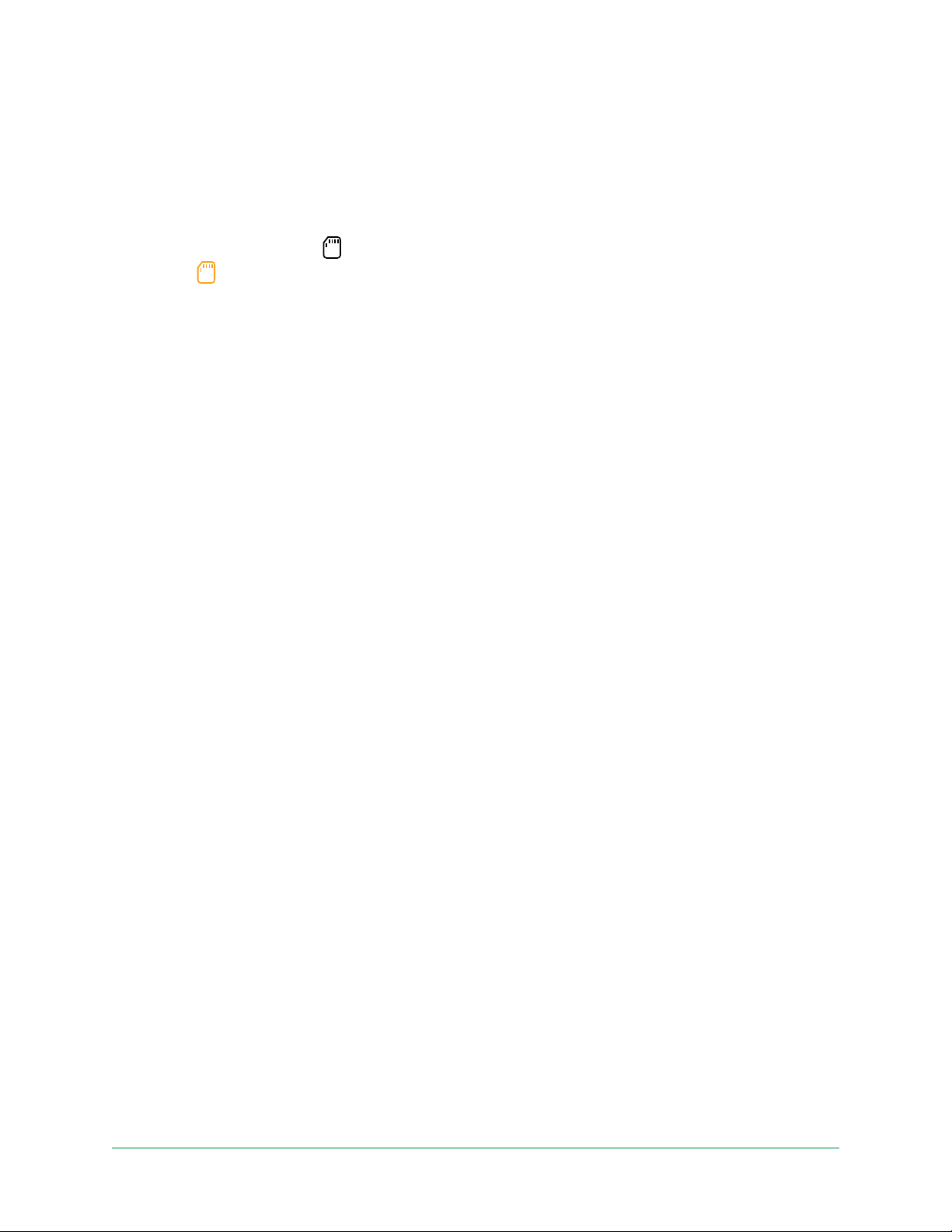
62SmartHub SD Card Storage
Pro 3 Floodlight Camera
User Manual
View the SD card status
1. Open the Arlo app.
2. Tap SmartHub/Base Station/Bridge.
3. Check the SD card icon
. When a microSD card is inserted in the SmartHub, this icon is
amber
.
4. To view more information about the microSD card status, under LOCAL STORAGE, tap
Storage Settings.
The SD Card Status displays GOOD or indicates if the SD card needs to be formatted, or is
full. The Arlo app also noties you if this occurs.
View available SD card storage
The Arlo app noties you if the SD card is getting full, but you can also view the available
storage.
1. Open the Arlo app.
2. Tap SmartHub/Base Station/Bridge > Storage Settings.
The Available Storage eld displays the amount of storage available on the SD card.
Turn SD card recording o and on
1. Open the Arlo app.
2. Tap SmartHub/Base Station/Bridge
3. Select the SmartHub.
4. Tap Storage Settings > SD Card Recording.
SD card recording toggles o and on.
Turn on Best Local Recording
The SmartHub recordings saved onto the SD card are 1080p by default, but you can change
this setting to record the best resolution that’s supported for your camera. For example, Ultra
Series cameras support 4K local recording and Pro 3 cameras support 2K local recording.
To turn on Best Local Recording:
1. Open the Arlo app.
Loading ...
Loading ...
Loading ...