Loading ...
Loading ...
Loading ...
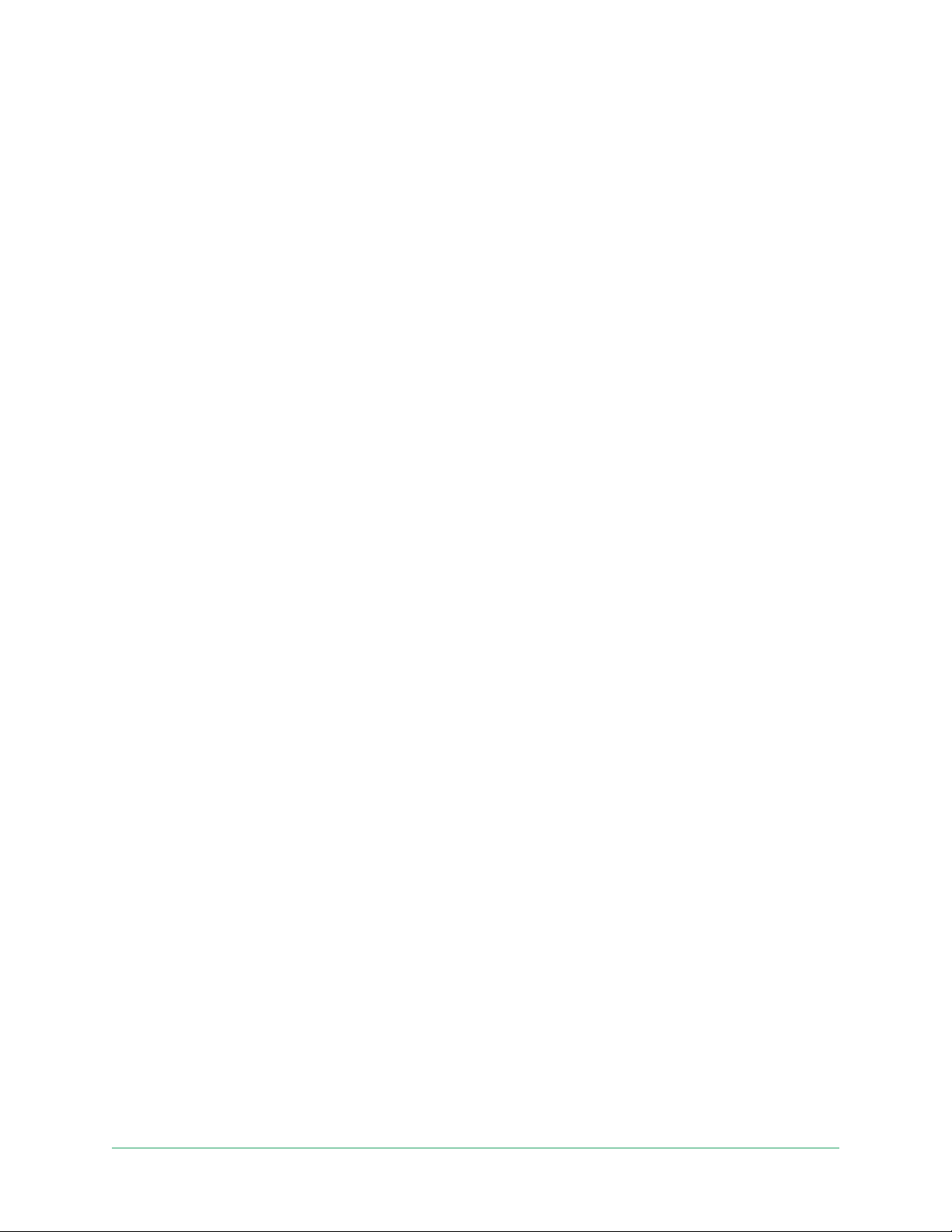
45Modes, Rules, and Alerts
Pro 3 Floodlight Camera
User Manual
Add a mode
In addition to the modes that come with the Arlo app, you can add new modes with custom
names, such as Vacation. You can also use Schedule mode to activate modes automatically at
dierent times of the day or week. (See Schedule when your floodlight is armed on page 40.)
To add a mode:
1. Open the Arlo app.
2. Tap Mode.
3. Tap the oodlight or your optional Arlo SmartHub or base station, if you use one.
A list of modes displays.
4. Tap Add a Mode.
5. Enter the mode name and tap Next.
6. For the trigger device, select your oodlight and tap Next.
This is the Arlo device that detects motion and/or audio.
7. Select the triggers that you want the oodlight to use (motion and/or audio) and then tap
Next.
8. Use the slider to set the motion sensitivity for the trigger device and tap Next.
Higher motion sensitivity settings usually trigger your camera to capture videos more
frequently.
9. Set the audio sensitivity for the trigger device and tap Next and then tap Next again to
conrm your selections.
10. Select an action and tap Next.
For a oodlight, you can select Record video,Turn oodlight ON, or Activate siren.
11. Specify the Recording Settings or the Duration Settings for the light.
Note: If you select Record video, the light stays on for the same duration as the
recording—you can’t enter a dierent duration for the light the way you can set the
manual duration in Light Settings. If you don’t record video, then you can specify the light
duration.
12. Select the notications for Arlo to send when motion or audio is detected and then tap
Next.
13. Review your settings and tap Save.
Loading ...
Loading ...
Loading ...
