Loading ...
Loading ...
Loading ...
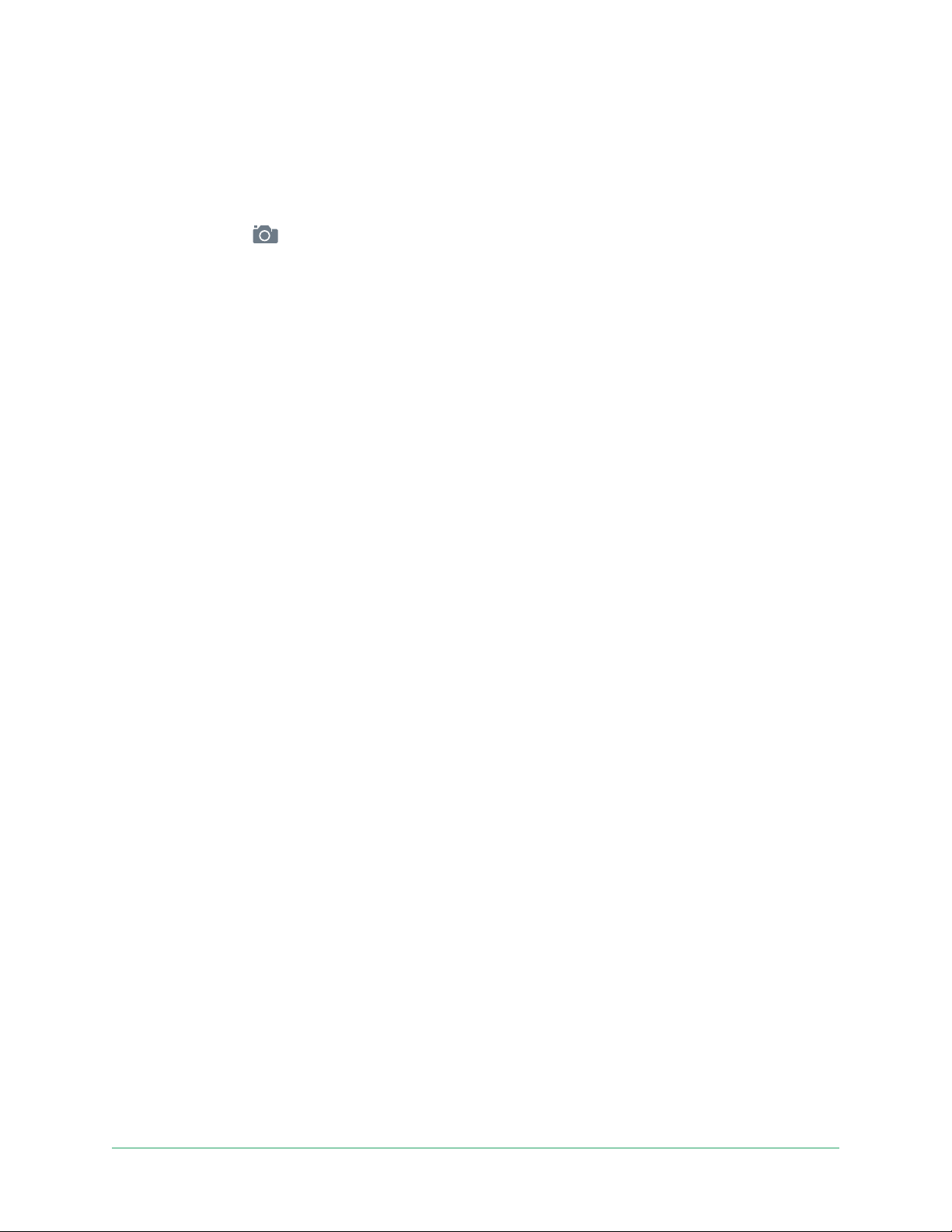
28Use Your Floodlight Camera
Pro 3 Floodlight Camera
User Manual
Take a snapshot from live video
1. Open the Arlo app.
2. Tap the camera feed image.
3. Tap Snapshot
.
The snapshot is saved in your library.
CVR with an optional Arlo SmartHub or base
station
Continuous Video Recording (CVR) is available only if you pair your oodlight to an optional
Arlo SmartHub or base station (sold separately). Continuous video recording, or CVR, is
an optional Arlo Smart feature. With CVR activated on your oodlight, you can record all
the action 24/7. CVR captures everything in the background, and you can rewind to catch
anything you missed.
For information about adding a CVR plan to your Arlo account, visit
https://kb.arlo.com/1018425/What-is-continuous-video-recording-CVR-and-how-do-I-use-it.
Customize your camera feed image
If you use more than one camera, you can change the order in which the camera feeds display
on the Devices page. You can also zoom or rotate the camera feed image 180 degrees.
Change the camera order
1. Open the Arlo app.
2. Tap Settings.
3. Under SYSTEM, tap Device Order.
4. If you are using a smartphone or tablet, tap Edit at the top of the page.
A list icon displays.
5. Tap and hold the list icon and drag each device to the correct position on the list.
6. Tap Save.
Loading ...
Loading ...
Loading ...
